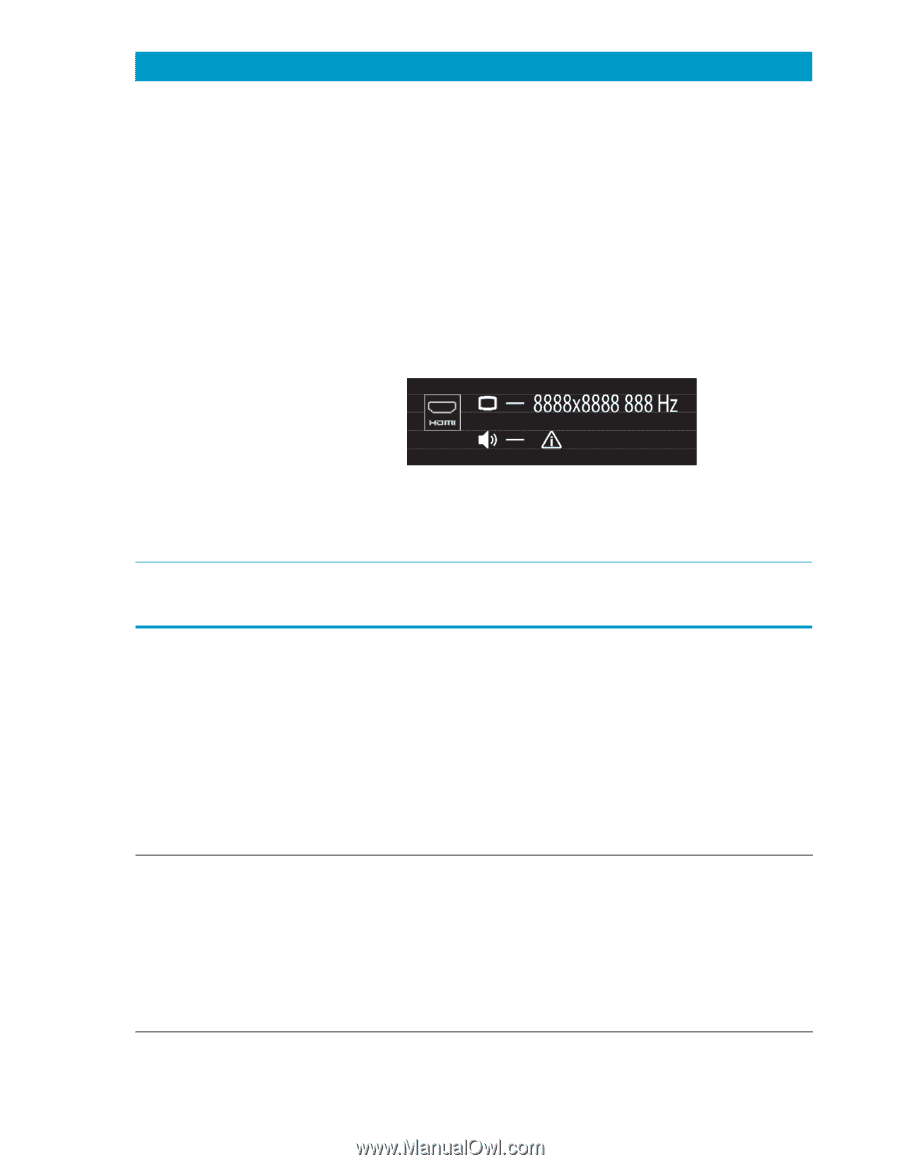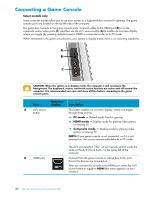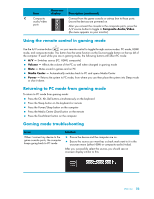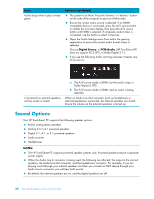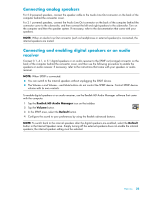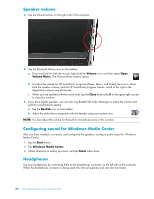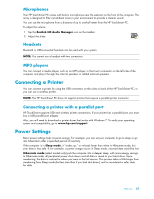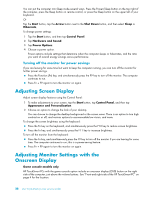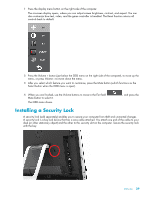HP TouchSmart 600-1255qd User Guide - Page 30
Sound Options, Digital Stereo, PCM Audio, Issue, Solution continued, NOTES
 |
View all HP TouchSmart 600-1255qd manuals
Add to My Manuals
Save this manual to your list of manuals |
Page 30 highlights
Issue Audio drops when I play a video game. Solution (continued) The system is on Mute. Press the Volume + or Volume - button on the side of the computer to get out of Mute state. Ensure the correct audio source is selected. If an HDMIcompatible device is connected, press the A/V source button to enable the onscreen display, then press the A/V source button until HDMI is selected. If composite audio/video is connected, use the button to select composite. Open the Audio Settings menu from within the gaming application to ensure the correct audio format output is selected. Choose Digital Stereo, or PCM Audio. (HP TouchSmart PC does not support AC3, DTS, or Dolby Digital 5.1.) If you see the following audio warning onscreen it means one of two errors: I connected my external speakers, and my audio is muted. a The A/V source mode is HDMI, but the audio output is Dolby Digital or DTS. b The A/V source mode is HDMI, and no audio is being detected. When an Audio Line Out connector (such as headphones or external speakers) is connected, the internal speakers are muted. Ensure the volume on the external speakers is turned up. Sound Options Your HP TouchSmart PC supports the following speaker options: Built-in analog stereo speakers Analog 2.0 or 2.1 powered speakers Digital 3.1, 4.1, or 5.1 powered speakers Audio receiver Headphones NOTES: The HP TouchSmart PC supports powered speaker systems only. Powered speakers require a separate power supply. When the Audio Line In connector is being used, the following are affected: the output to the internal speakers, the Audio Line Out connector, and the headphones connector. For example, if you are playing sound through your internal speakers and then you connect an MP3 device through your Audio Line In connector, you will hear both sounds. By default, the internal speakers are on, and the digital speakers are off. 24 User Guide (Features may vary by model)