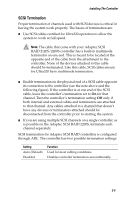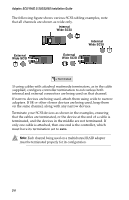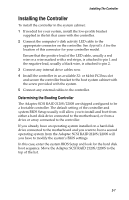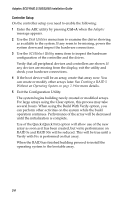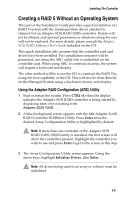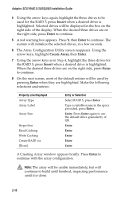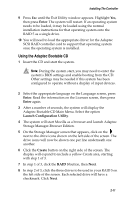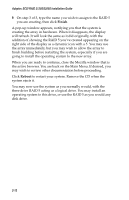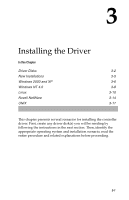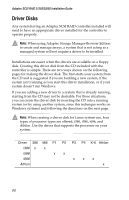HP Workstation xw6000 Adaptec SCSI RAID 2120S: Installation Guide - Page 29
The Array Configuration Utility screen reappears. Using the, A Creating Array
 |
View all HP Workstation xw6000 manuals
Add to My Manuals
Save this manual to your list of manuals |
Page 29 highlights
Adaptec SCSI RAID 2120S/2200S Installation Guide 4 Using the arrow keys again, highlight the three drives to be used for the RAID 5, press Insert when a desired drive is highlighted. Selected drives will be displayed in the box on the right side of the display. When the desired three drives are on the right side, press Enter to continue. 5 A red warning box appears. Press Y, then Enter to continue. The system will initialize the selected drives, in a few seconds. 6 The Array Configuration Utility screen reappears. Using the arrow keys, highlight Create Array, then Enter. 7 Using the arrow keys as in Step 4, highlight the three drives for the RAID 5, press Insert when a desired drive is highlighted. When the desired three drives are on the right side, press Enter to continue. 8 On the next screen, most of the default entries will be used by pressing Enter when they are highlighted. Make the following selections and entries: Property Line Displayed Array Type Array Label Array Size Stripe Size Read Caching Write Caching Create RAID via [Done] Entry or Selection Select RAID 5, press Enter Type a suitable name in the space provided, press Enter. Enter. Press Enter again to use the default drive granularity of GB. Enter Enter Enter Enter Enter A Creating Array window appears briefly. Press Enter to continue with the array configuration. Note: The array will be usable immediately, but will continue to build until finished, impacting performance until it is done. 2-10