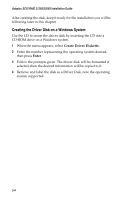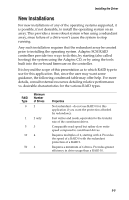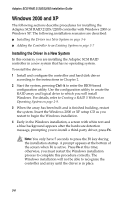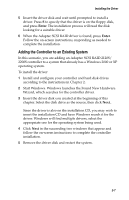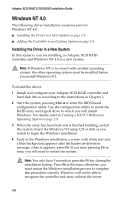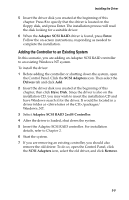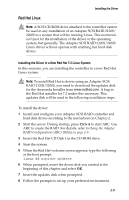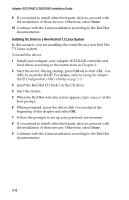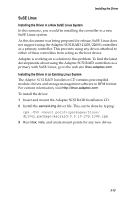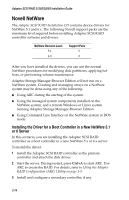HP Workstation xw6000 Adaptec SCSI RAID 2120S: Installation Guide - Page 40
Adding the Controller to an Existing System, the Control Panel. Click - scsi disk drivers
 |
View all HP Workstation xw6000 manuals
Add to My Manuals
Save this manual to your list of manuals |
Page 40 highlights
Installing the Driver 5 Insert the driver disk you created at the beginning of this chapter. Press S to specify that the driver is located on the floppy disk, and press Enter. The installation process will read the disk looking for a suitable driver. 6 When the Adaptec SCSI RAID driver is found, press Enter. Follow the on-screen instructions, responding as needed to complete the installation. Adding the Controller to an Existing System In this scenario, you are adding an Adaptec SCSI RAID controller to an existing Windows NT system. To install the driver: 1 Before adding the controller or shutting down the system, open the Control Panel. Click the SCSI Adapters icon. Then select the Drivers tab and click Add. 2 Insert the driver disk you created at the beginning of this chapter, then click Have Disk. Since the driver is also on the installation CD, you may wish to insert the installation CD and have Windows search it for the driver. It would be located in a driver folder at /packages/ Windows_NT. 3 Select Adaptec SCSI RAID 2xx0S Controller. 4 After the driver is loaded, shut down the system. 5 Insert the Adaptec SCSI RAID controller. For installation details, refer to Chapter 2. 6 Start the system. 7 If you are removing an existing controller, you should also remove the old driver. To do so, open the Control Panel, click the SCSI Adapters icon, select the old driver, and click Remove. 3-9