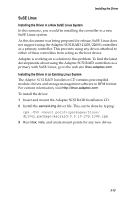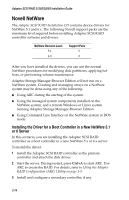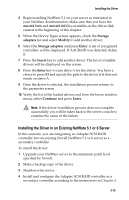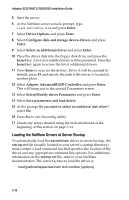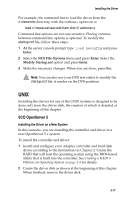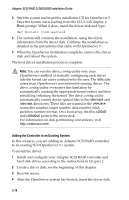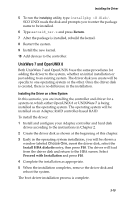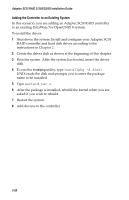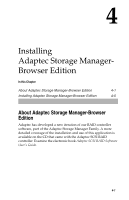HP Workstation xw6000 Adaptec SCSI RAID 2120S: Installation Guide - Page 49
For information on disk partitioning conventions, visit, In this scenario
 |
View all HP Workstation xw6000 manuals
Add to My Manuals
Save this manual to your list of manuals |
Page 49 highlights
Adaptec SCSI RAID 2120S/2200S Installation Guide 3 Start the system and insert the installation CD for OpenServer 5. Once the system starts loading from the CD, it will display a Boot: prompt. When it does, insert the driver disk and type: def bootstr link=aacraid 4 The system will continue the installation, using the driver information from the driver disk. Continue the installation as detailed in the instructions that came with OpenServer 5. 5 When the OpenServer installation completes, remove the driver disk and reboot the system. The boot driver installation process is complete. Note: You can run the drive_config utility only once. OpenServer's method of statically configuring each driver into the kernel can cause confusion for the user. The difficulty arises from OpenServer's convention for naming drives. The drive_config utility overcomes this limitation by automatically creating the appropriate kernel entries and then rebuilding/relinking the kernel. The drive_config utility automatically creates device special files in the /dev/rdsk and /dev/dsk directories. These files are named in the c#t#d#s# (controller number, target number, disk number, fdisk partition number) format. On a boot array, the files c0t0d0 and c0t0d0s0 point to the entire disk. For information on disk partitioning conventions, visit http://www.sco.com. Adding the Controller to an Existing System In this scenario, you are adding an Adaptec SCSI RAID controller to an existing SCO OpenServer 5.x system. To install the driver: 1 Install and configure your Adaptec SCSI RAID controller and hard disk drives according to the instructions in Chapter 2. 2 Create a driver disk, see the beginning of this chapter. 3 Boot the server. 4 After the OpenServer system has booted, insert the driver disk. 3-18