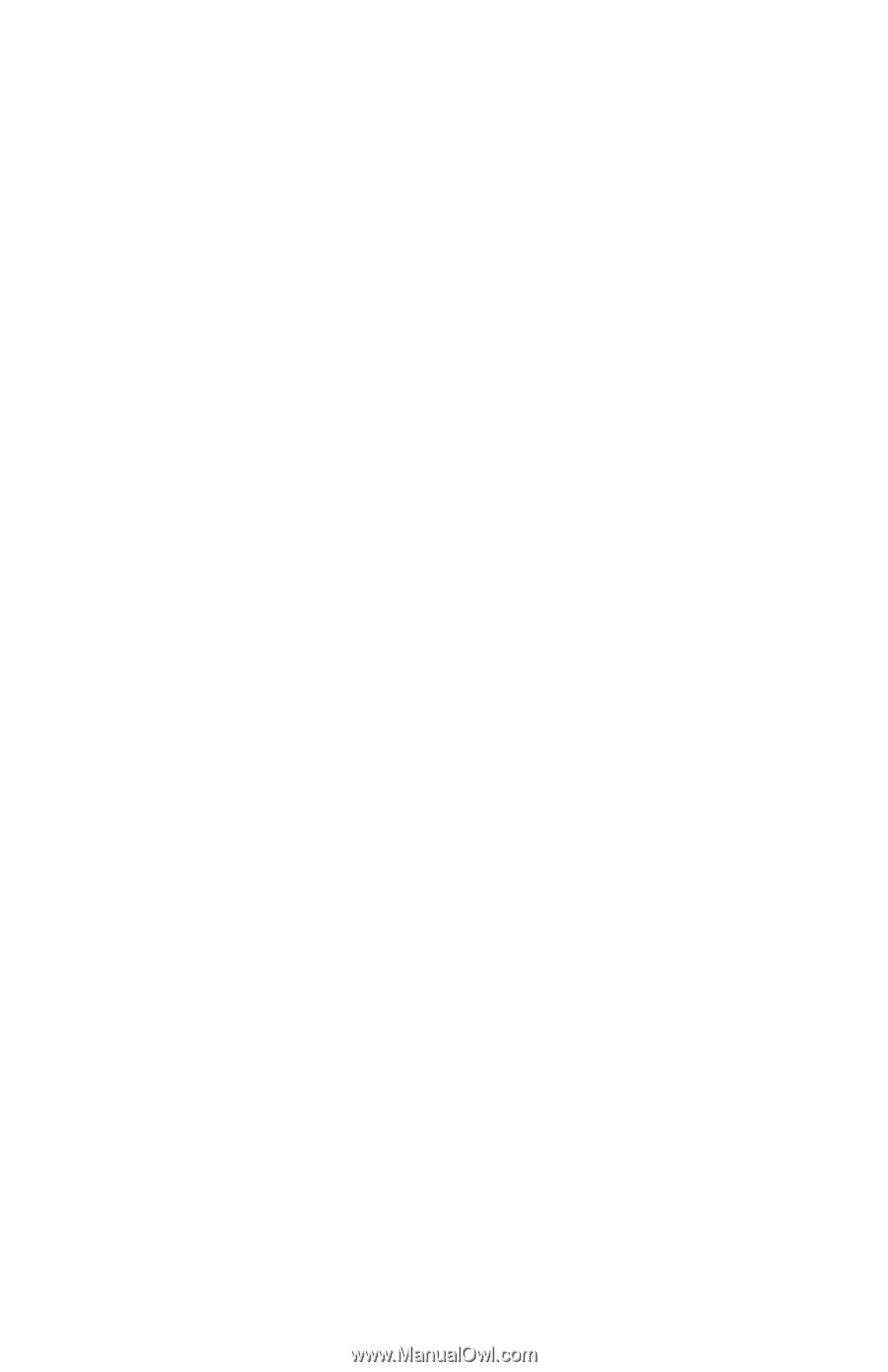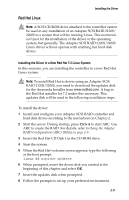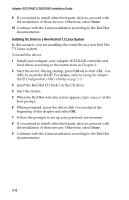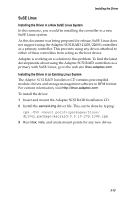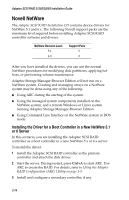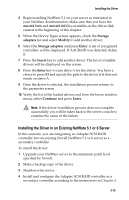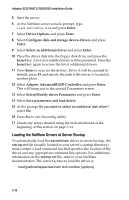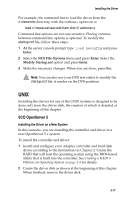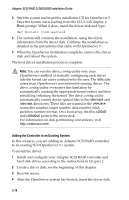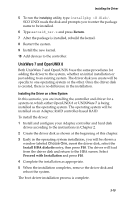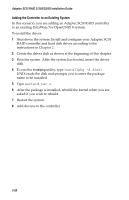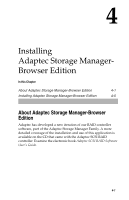HP Workstation xw6000 Adaptec SCSI RAID 2120S: Installation Guide - Page 47
Loading the NetWare Drivers at Server Bootup, Select/Modify driver Parameters
 |
View all HP Workstation xw6000 manuals
Add to My Manuals
Save this manual to your list of manuals |
Page 47 highlights
Adaptec SCSI RAID 2120S/2200S Installation Guide 5 Start the server. 6 At the NetWare server console prompt, type load nwconfig.nlm and press Enter. 7 Select Driver Options and press Enter. 8 Select Configure disk and storage device drivers and press Enter. 9 Select Select an additional driver and press Enter. 10 Place the driver disk into the floppy disk drive and press the Insert key. A list of available drivers will be presented. Press the Insert key again to access the list of additional drivers. 11 Press Enter to scan for the drivers. Drive A will be scanned by default, press F3 and specify the path if the driver is located in another place. 12 Select Adaptec AdvancedRAID Controller and press Enter. This will bring you to the aacraid Parameters screen. 13 Select Select/Modify driver Parameters and press Enter. 14 Select Save parameters and load driver. 15 At the prompt Do you want to select an additional disk driver?, select No. 16 Press Esc to exit Nwconfig utility. 17 Create any arrays desired using the tools mentioned at the beginning of this section on page 3-14. Loading the NetWare Drivers at Server Bootup To automatically load the aacraid.ham driver at server bootup, the startup.ncf file (usually located in your server's startup directory) must contain a load command line that specifies the location of the driver and any appropriate command line options. For additional information on the startup.ncf file, refer to your NetWare documentation. The correct syntax to load the driver is: load [pathname]aacraid.ham slot=number [options] 3-16