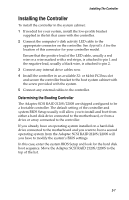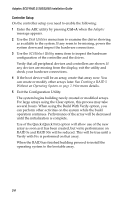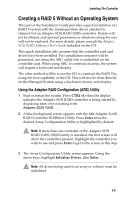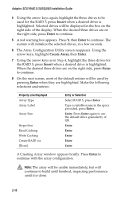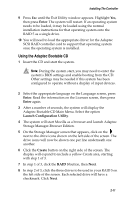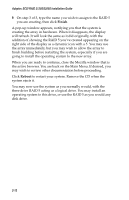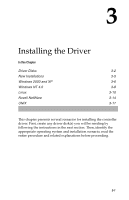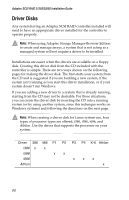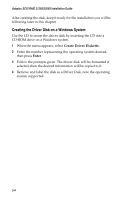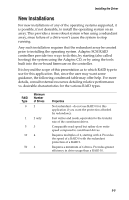HP Workstation xw6000 Adaptec SCSI RAID 2120S: Installation Guide - Page 31
Finish, Reboot, to restart your system. Remove the CD when
 |
View all HP Workstation xw6000 manuals
Add to My Manuals
Save this manual to your list of manuals |
Page 31 highlights
Adaptec SCSI RAID 2120S/2200S Installation Guide 9 On step 3 of 3, type the name you wish to assign to the RAID 5 you are creating, then click Finish. A pop-up window appears, notifying you that the system is creating the array in hardware. When it disappears, the display will refresh. It will look the same as it did originally, with the addition of showing the RAID 5 you've created appearing on the right side of the display as a dynamic icon with a 5. You may use the array immediately, but you may wish to allow the array to finish building before restarting the system, especially if you are going to install the operating system to the new array. When you are ready to continue, close the Mozilla window that is the active browser. You are back on the Main Menu. If desired, you may wish to review other documentation before proceeding. Click Reboot to restart your system. Remove the CD when the system ejects it. You may now use the system as you normally would, with the three drive RAID 5 acting as a logical drive. You may install an operating system to this drive, or use the RAID 5 as you would any disk drive. 2-12