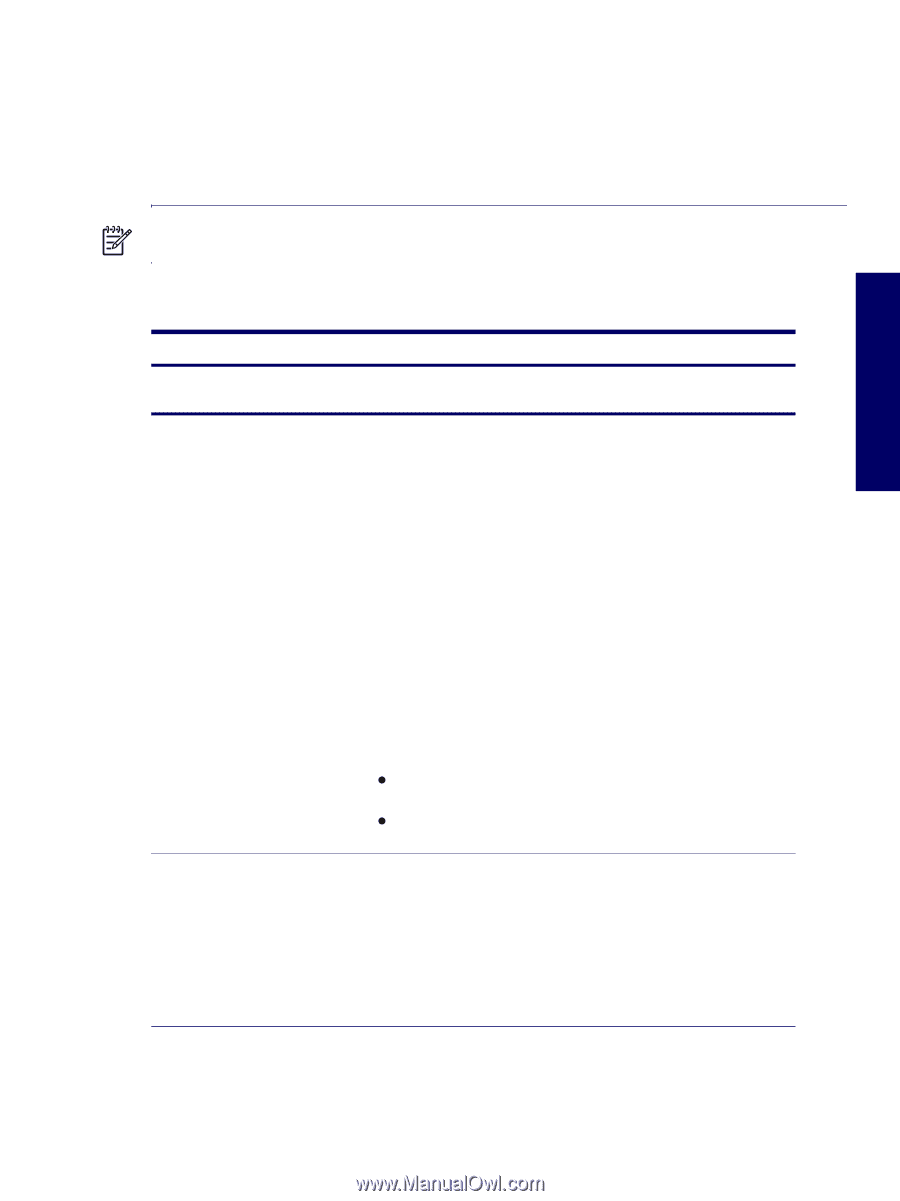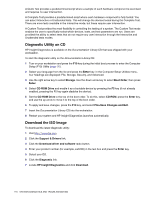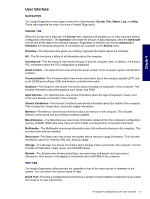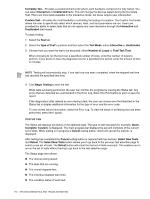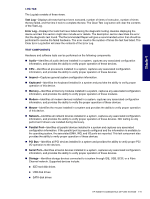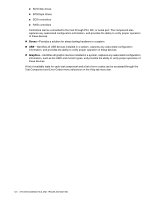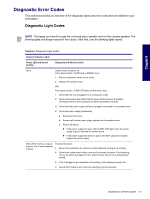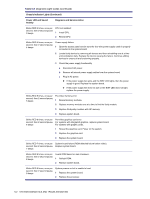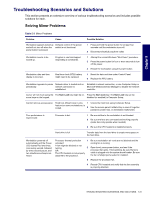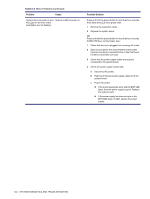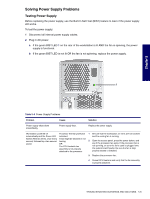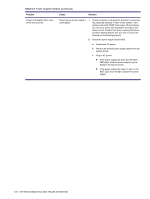HP Xw6200 HP Workstation xw6200 Service and Technical Reference Guide (3rd Edi - Page 121
Diagnostic Error Codes, Diagnostic Light Codes - 5 beep codes
 |
UPC - 882780333536
View all HP Xw6200 manuals
Add to My Manuals
Save this manual to your list of manuals |
Page 121 highlights
Chapter 5 Diagnostic Error Codes This sections provides an overview of the diagnostic lights and error codes that are related to your workstation. Diagnostic Light Codes NOTE The beeps are heard through the on-board piezo speaker and not the chassis speaker. The blinking lights and beeps repeat for five cycles. After that, only the blinking lights repeat. Table 5-2 Diagnostic Light Codes Chassis Indicator Lights Power LED and Sound Activity Diagnosis and Service Action None System does not power on Press power button. If HDD LED = GREEN, then: 1 Remove expansion cards one at a time. 2 Replace the system board. OR Press power button. If HDD LED does not illuminate, then: 1 Check that the unit is plugged into a working AC outlet. 2 Open access panel and check that the power button harness is properly connected to the in-line front panel I/O device assembly connector. 3 Check that the power supply cables are properly connected to the system board. 4 Check the power supply functionality. a Disconnect AC power. b Remove all internal power supply cables from the system board. c Plug in AC power. z If the power supply fan spins and the BIST LED lights, then the power supply is good. Replace the system board. z If the power supply fan does not spin or the BIST LED does not light, replace the power supply. Blinks RED 2 times, once per Thermal Shutdown: second, then 2 second pause, 2 beeps 1 Ensure the workstation air vents are not blocked and cooling fan is running. 2 Open hood, press power button, and see if processor fan spins. If not spinning, ensure fan cable is plugged into the system board. Ensure fan is fully/properly seated. 3 If fan is plugged in and seated but not spinning, then replace processor fan. 4 Reseat CPU heatsink and verify fan assembly properly attached. DIAGNOSTIC ERROR CODES 121