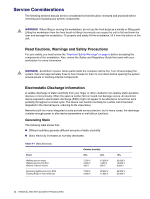HP Xw6200 HP Workstation xw6200 Service and Technical Reference Guide (3rd Edi - Page 60
Cable Lock Provision (Optional), Security Lock (Optional), Universal Chassis Clamp Lock (Optional)
 |
UPC - 882780333536
View all HP Xw6200 manuals
Add to My Manuals
Save this manual to your list of manuals |
Page 60 highlights
NOTE If you do not press F10 key at the appropriate time, you must restart the workstation and press and hold the F10 key again to access the utility. If you are using a PS/2 keyboard, you may see a Keyboard Error message-disregard it. 3 Select Security>Master Boot Record Security>Disabled. 4 Before exiting, click File>Save Changes and Exit. Cable Lock Provision (Optional) The rear panel of the chassis can accommodate a cable lock accessory that allows the workstation to be physically secured to a work area. Security Lock (Optional) Prevents entire system theft and discourages access panel removal. Universal Chassis Clamp Lock (Optional) The version without a cable discourages access panel removal and prevents theft of IO devices. The version with a cable also prevents entire system theft and allows multiple systems to be secured with a single cable. Hood Lock (Smart Cover Lock) (Optional) Prevents removal of the access panel and all internal components including optical and diskette drives.This lock eliminates the need for a physical key by enabling password-protected locking and locking by a local or a remote user. Hood Sensor (Smart Cover Sensor) (Optional) This sensor is set in the Computer Setup utility. You can set this to notify a user if the access panel has been removed. Access Panel Key Lock This lock prevents removal of the access panel and all internal components. The key is shipped on the rear of the workstation. Fault Notification and Recovery Fault Notification and Recovery features combine innovative hardware and software technology to prevent the loss of critical data and minimize unplanned downtime. If the workstation is connected to a network managed by HP Client Manager Software, the computer sends a fault notice to the network management application. With HP Client Manager Software, you can also remotely schedule diagnostics to automatically run on all managed PCs and create a summary report of failed tests. Drive Protection System The DPS is a diagnostic tool built into the hard drives installed in select HP workstations. DPS is designed to help diagnose problems that might result in unwarranted hard drive replacement. When HP workstations are built, each installed hard drive is tested using DPS, and a permanent record of key information is written onto the drive. Each time DPS is run, test results are written to the hard 60 SYSTEM MANAGEMENT