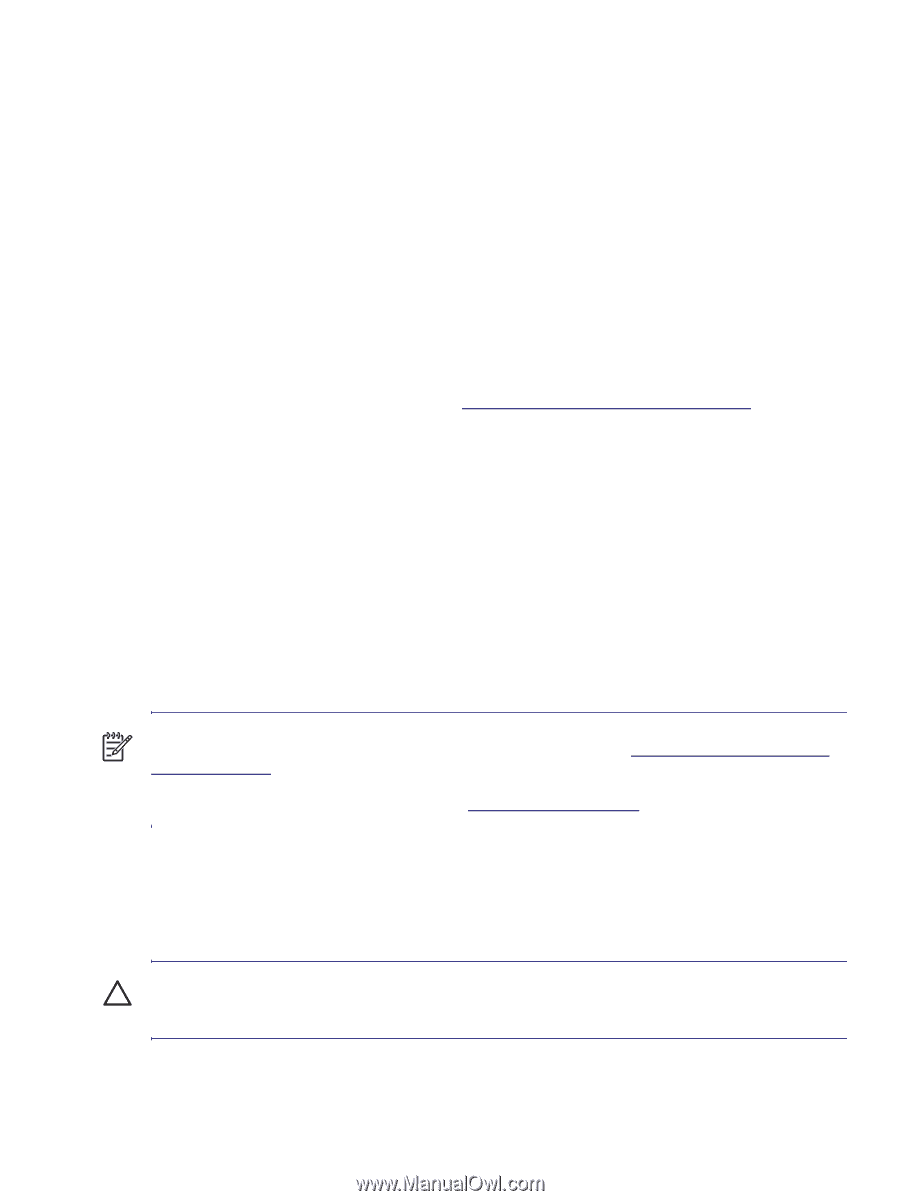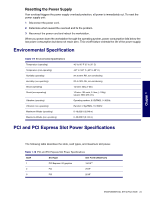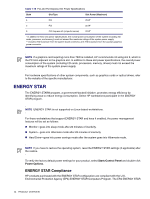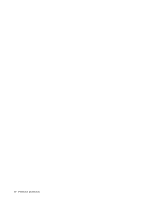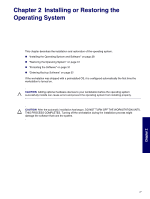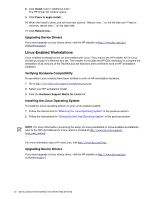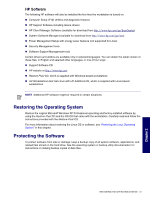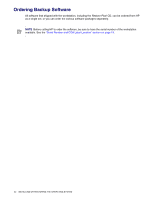HP Xw6200 HP Workstation xw6200 Service and Technical Reference Guide (3rd Edi - Page 28
Installing the Operating System and Software, Microsoft Windows XP Professional - user manual
 |
UPC - 882780333536
View all HP Xw6200 manuals
Add to My Manuals
Save this manual to your list of manuals |
Page 28 highlights
Installing the Operating System and Software The following section discusses the operating system and HP software installation procedures. Microsoft Windows XP Professional The first time you turn on your workstation, you are prompted to select a language for the operating system. After selecting the language, read and follow the instructions on the screen to complete the installation of the operating system. This takes approximately 10 minutes, depending on the system hardware configuration. During the process, do not turn off your workstation unless you are directed to do so. Installing or Upgrading Device Drivers To install hardware devices, such as a printer, a display adapter, or network adapter after the operating system installation is completed, the operating system needs access to the appropriate software drivers for the devices. Device drivers are usually provided on a CD supplied with the peripheral device. Some existing peripheral devices might not have been shipped with drivers developed for Windows XP. To locate the most current device drivers, visit http://www.hp.com/go/workstationsupport. Creating a Restore Diskette To create a restore diskette for Windows XP, select Start>Programs>Accessories>System Tools>System Restore and follow the on-screen instructions. Linux-Preinstalled Workstations If you have a Linux-preinstalled workstation, follow the instructions in this section to set up your OS and software. After the boot process completes, you can view additional HP Linux documentation by opening your Internet browser (the browser is automatically set to use the local HP documentation page as its default). You can also access Linux Web links for Red Hat (Internet access required) by using your Internet browser. NOTE For additional information concerning the setup of Linux-preinstalled or Linux-enabled workstations, refer to the HP User Manual for Linux, which is located at http://www.hp.com/support/ linux_user_manual. For more information about HP and Linux, visit http://www.hp.com/linux. Starting Up the Linux Operating System The first time the workstation is booted, the Red Hat First Boot utility displays. This program enables you to enter your password, network, graphics, time, and keyboard settings for your workstation. CAUTION After the automatic installation has begun, DO NOT TURN OFF THE WORKSTATION UNTIL THE PROCESS IS COMPLETE. Turning off the workstation during the installation process might damage the software that runs the workstation or prevent its proper installation. 28 INSTALLING OR RESTORING THE OPERATING SYSTEM