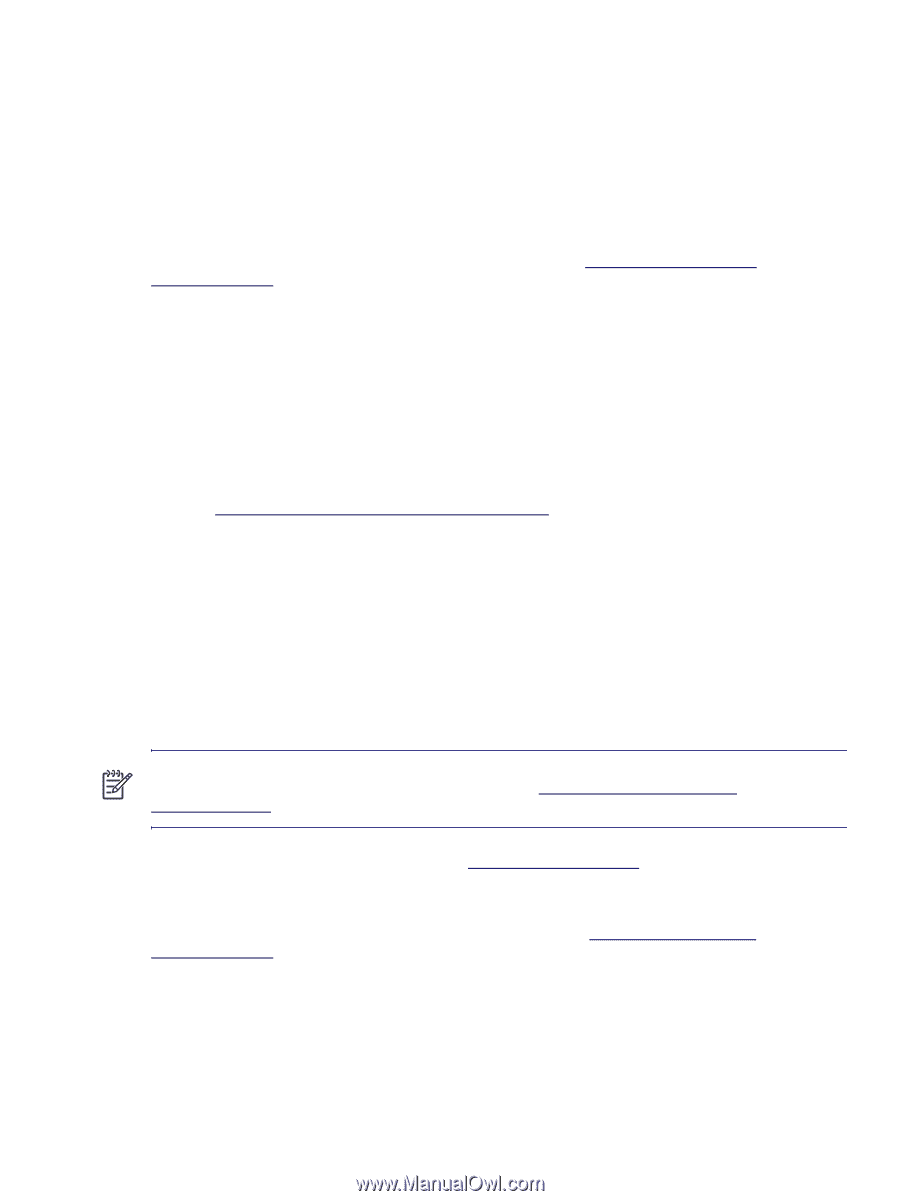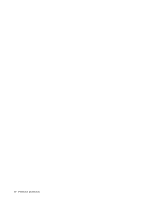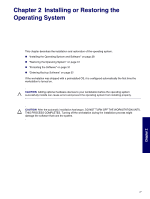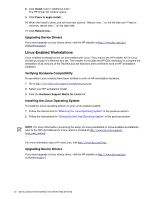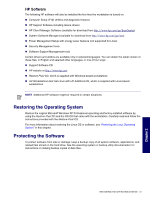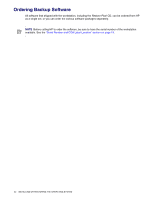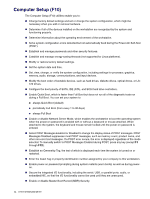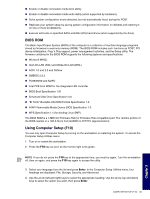HP Xw6200 HP Workstation xw6200 Service and Technical Reference Guide (3rd Edi - Page 30
Upgrading Device Drivers, Linux-Enabled Workstations, Verifying Hardware Compatibility
 |
UPC - 882780333536
View all HP Xw6200 manuals
Add to My Manuals
Save this manual to your list of manuals |
Page 30 highlights
8 Click Install next to "Additional CDs." The HP Driver CD window opens. 9 Click Press to begin install... 10 When the install is done, you will have two options, "Reboot now..." on the left side and "Press to continue, reboot later..." on the right side. 11 Click Reboot now... Upgrading Device Drivers If you must upgrade a Linux device driver, visit the HP website at http://www.hp.com/go/ workstationsupport. Linux-Enabled Workstations Linux-enabled workstations are not preinstalled with Linux. They require the HP Installer Kit for Linux and the purchase of a Red Hat box set. The Installer kit includes the HP CDs necessary to complete the installation of all versions of the Red Hat box set that have been verified to work on HP workstation hardware. Verifying Hardware Compatibility To see which Linux versions have been verified to work on HP workstation hardware: 1 Go to http://www.hp.com/support/workstation_manuals. 2 Select your HP workstation model. 3 Click the Hardware Support Matrix for Linux link. Installing the Linux Operating System To install the Linux operating system on your Linux-enabled system: 1 Follow the instructions for "Restoring the Linux Operating System" in the previous section. 2 Follow the instructions for "Starting Up the Linux Operating System" in the previous section. NOTE For more information concerning the setup of Linux-preinstalled or Linux-enabled workstations, refer to the HP User Manual for Linux, which is located at http://www.hp.com/support/ linux_user_manual. For more information about HP and Linux, visit http://www.hp.com/linux. Upgrading Device Drivers If you must upgrade a Linux device driver, visit the HP website at http://www.hp.com/go/ workstationsupport. 30 INSTALLING OR RESTORING THE OPERATING SYSTEM