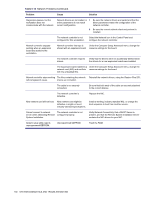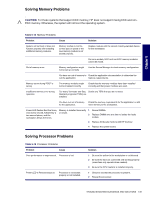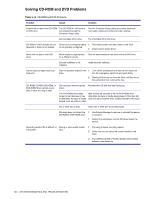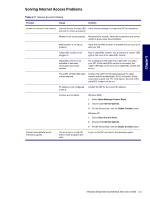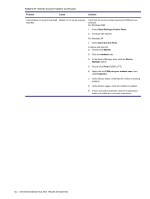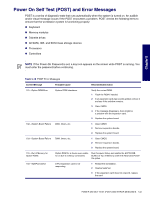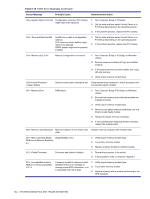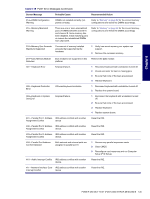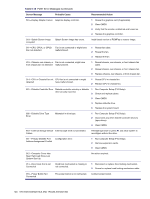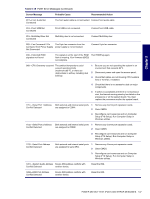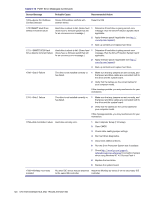HP Xw6200 HP Workstation xw6200 Service and Technical Reference Guide (3rd Edi - Page 143
Power On Self Test (POST) and Error Messages, Memory modules
 |
UPC - 882780333536
View all HP Xw6200 manuals
Add to My Manuals
Save this manual to your list of manuals |
Page 143 highlights
Chapter 5 Power On Self Test (POST) and Error Messages POST is a series of diagnostic tests that runs automatically when the system is turned on. An audible and/or visual message occurs if the POST encounters a problem. POST checks the following items to ensure that the workstation system is functioning properly: „ Keyboard „ Memory modules „ Diskette drives „ All SATA, IDE. and SCSI mass storage devices „ Processors „ Controllers NOTE If the Power-On Password is set, a key icon appears on the screen while POST is running. You must enter the password before continuing. Table 5-18 POST Error Messages Screen Message Probable Cause Recommended Action 101-Option ROM Error System ROM checksum. Verify the correct ROM. 1 Flash the ROM if needed. 2 If an expansion card was recently added, remove it and see if the problem remains. 3 Clear CMOS. 4 If the message disappears, there might be a problem with the expansion card. 5 Replace the system board. 102-System Board Failure DMA, timers, etc. 1 Clear CMOS. 2 Remove expansion boards. 3 Replace the system board. 103-System Board Failure DMA, timers, etc. 1 Clear CMOS. 2 Remove expansion boards. 3 Replace the system board. 110-Out of Memory for Option ROMs Option ROM for a device was unable to run due to memory constraints. Run Computer Setup and enable the ACPO/USB Buffers at Top of Memory under the Advanced>PowerOn option. 150-SafePost Active A PCI expansion card is not responding. 1 Restart the workstation. 2 Disable SafePost. 3 If the expansion card does not respond, replace the card. POWER ON SELF TEST (POST) AND ERROR MESSAGES 143