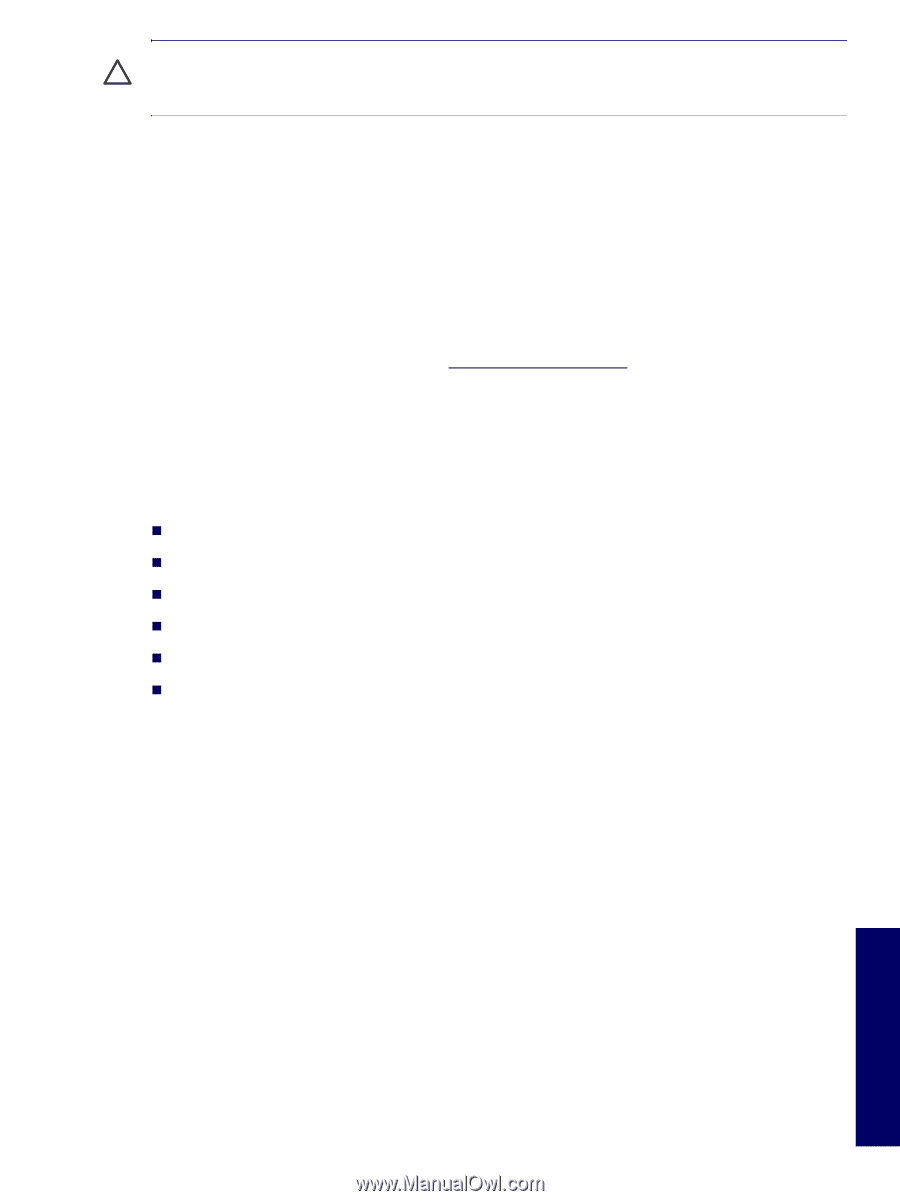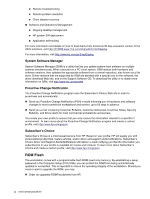HP Xw6200 HP Workstation xw6200 Service and Technical Reference Guide (3rd Edi - Page 49
World Wide Web Site, Building Blocks and Partners, Asset Tracking and Security
 |
UPC - 882780333536
View all HP Xw6200 manuals
Add to My Manuals
Save this manual to your list of manuals |
Page 49 highlights
CAUTION Do not use the power button to turn off the workstation unless the system is not responding; turning off the power without operating system interaction could cause damage to or loss of data on the hard drive. World Wide Web Site HP engineers rigorously test and debug software developed by HP and third-party suppliers, and develop operating system specific support software, to ensure performance, compatibility, and reliability for HP workstations. When making the transition to new or revised operating systems, it is important to implement the support software designed for that operating system. If you plan to run a version of Microsoft Windows that is different from the version included with the workstation, you must install corresponding device drivers and utilities to ensure that all features are supported and functioning properly. HP has made the task of locating, accessing, evaluating, and installing the latest support software easier. You can download the software from http://www.hp.com/support. The Web site contains the latest device drivers, utilities, and flashable ROM images needed to run the latest Microsoft Windows operating system on the HP workstation. Building Blocks and Partners HP management solutions integrate with other systems management applications, and are based on industry standards, such as: „ Web-Based Enterprise Management (WBEM) „ Windows Management Interface (WMI) „ Wake on LAN Technology „ ACPI „ SMBIOS „ Pre-boot Execution (PXE) support Asset Tracking and Security Asset tracking features incorporated into the workstation provide key asset tracking data that can be managed using HP Systems Insight Manager, HP Client Manager Software or other system management applications. Seamless, automatic integration between asset tracking features and these products enables you to choose the management tool that is best suited to the environment and to leverage the investment in existing tools. HP also offers several solutions for controlling access to valuable components and information. ProtectTools Embedded Security, if installed, prevents unauthorized access to data and checks system integrity and authenticates third-party users attempting system access. Security features such as ProtectTools, the Hood Sensor (Smart Cover Sensor) and the Hood Lock (Smart Cover Lock), available on select models, help to prevent unauthorized access to the internal components of the workstation. By disabling parallel, serial, or USB ports, or by disabling removable media boot capability, you can protect valuable data assets. Memory Change and Hood Sensor (Smart Cover Sensor) alerts can be automatically forwarded to system management applications to deliver proactive notification of tampering with a workstation's internal components. DESKTOP MANAGEMENT 49 Chapter 3