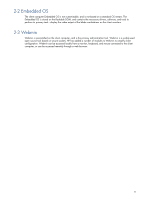HP dc73 HP Blade Workstation Client series - Embedded OS Version 10.xx - Page 12
Turning on the client computer, Hardware setup
 |
View all HP dc73 manuals
Add to My Manuals
Save this manual to your list of manuals |
Page 12 highlights
3 Turning on the client computer This chapter describes how to turn on your client computer, including: • Setting up the hardware • Logging into Webmin • Local and remote access to Webmin • Capabilities provided from the desktop menu • Rebooting the client 3-1 Hardware setup Set up the client computer as described in the documentation for your computer-see Section 1-2, "Documentation on the HP Blade Workstation Client series." The primary hardware setup steps are listed below for a single-monitor system: 1. Connect power to the computer and to the monitor. 2. Connector the video cable from the computer to the monitor. On the computer, the video cable should be connected to the circled connector (A1) shown in Figure 3-1, depending on which client computer you have. Figure 3-1 Connect a single monitor to the circled video card and cable (video card A, connector A1) HP Blade Workstation Client, HP dc72 Blade Workstation Client HP dc73 Blade Workstation Client NOTE: Most video cables are marked with 1 or 2 on the free ends-the end marked with 1 is the A1 connector circled in Figure 3-1. Alternatively, the A1 cable can be identified because it is the lower of the two cables that join at the connector housing which plugs into the video card. 3. Connect the USB cables from the keyboard and mouse to USB ports on the client computer. For a list of supported keyboards, see Section 3-8, "Supported keyboards." 4. Connect the computer to your network. 12