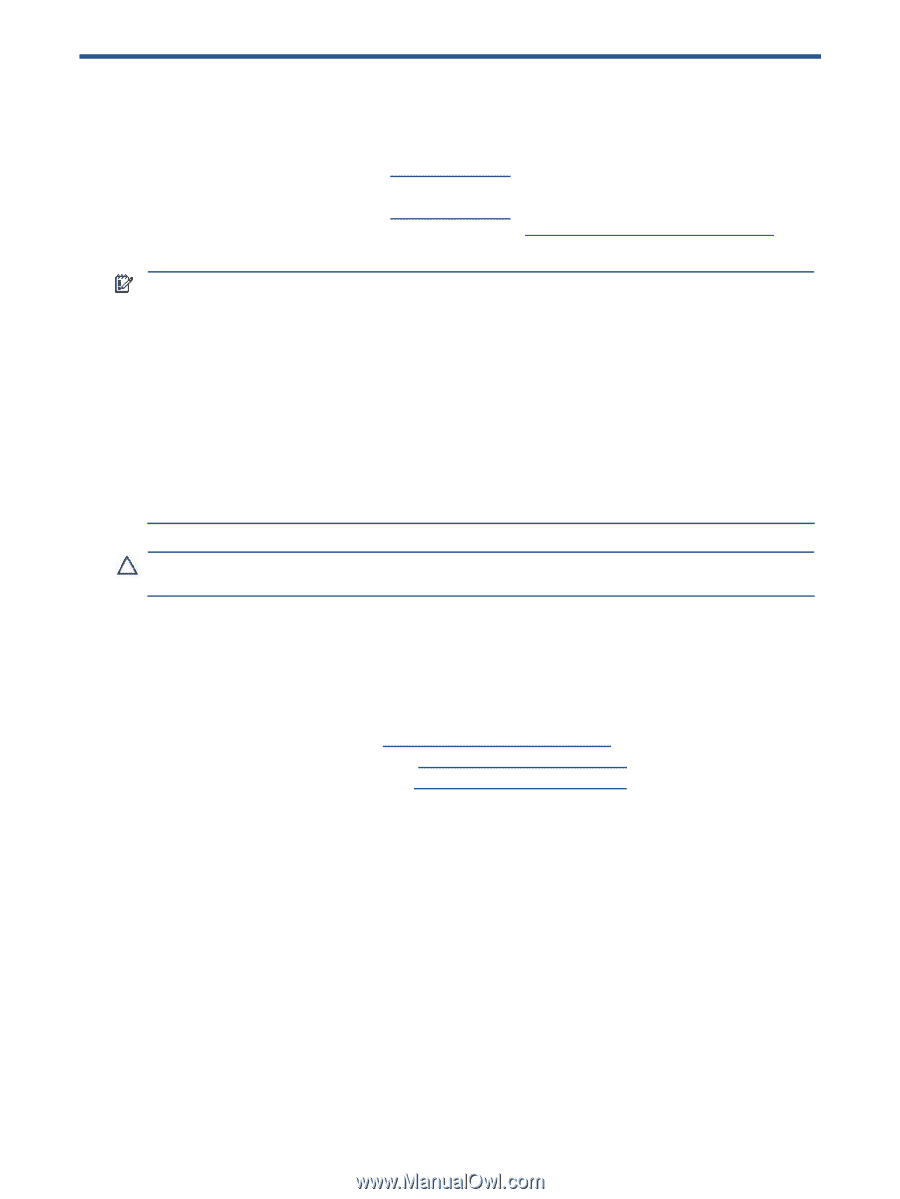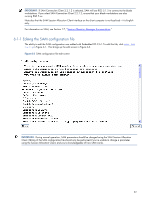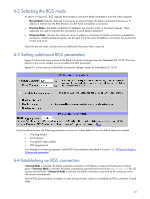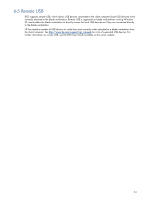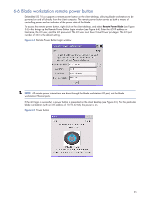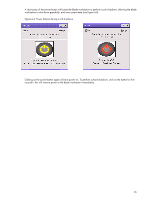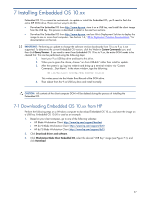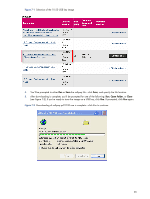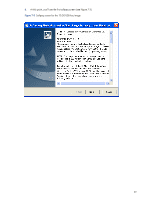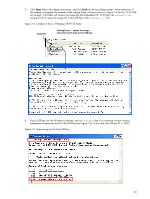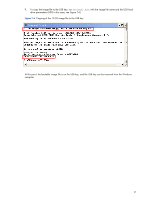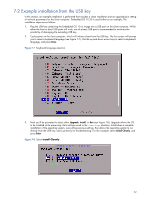HP dc73 HP Blade Workstation Client series - Embedded OS Version 10.xx - Page 37
Installing Embedded OS 10.xx, Downloading Embedded OS 10.xx from HP - blade client
 |
View all HP dc73 manuals
Add to My Manuals
Save this manual to your list of manuals |
Page 37 highlights
7 Installing Embedded OS 10.xx Embedded OS 10.xx cannot be customized-to update or install the Embedded OS, you'll need to flash the entire IDE DOM drive. There are two ways to do this: • Download the Embedded OS from http://www.hp.com, store it on a USB key, and install the client image from the USB key. This process is described in detail in the next two sections. • Download the Embedded OS from http://www.hp.com, and use Altiris Deployment Solution to deploy the image to one or more client computers. See Section 1-6, "Altiris Deployment Solution documentation," for documentation on this tool. IMPORTANT: Performing an update to change the software revision backwards from 10.xx to 9.xx is not supported. To determine the current Embedded OS version, click the Webmin Custom Commands icon, and then click Query Version. If you need to revert from Embedded OS 10.xx to 9.xx, the entire DOM needs to be cleared first. This can be performed using the following steps: 1. Insert your 9.xx USB key drive and boot to this drive. 2. When you're given the choice, choose "run from USB-disk" rather than install or update. 3. After the system is up, log into webmin and bring up a terminal window via "Custom Commands...Start Xterm". In the xterm window, type the following: dd if=/dev/zero of=/dev/hda bs=512 count=1 This writes zeros into the Master Boot Record of the DOM drive. 4. Then reboot from the 9.xx USB key drive and install normally. CAUTION: All contents of the client computer DOM will be deleted during the process of installing the Embedded OS. 7-1 Downloading Embedded OS 10.xx from HP Perform the following steps on a Windows computer to download Embedded OS 10.xx, and store the image on a USB key. Embedded OS 10.50 is used as an example. 1. Based on your client computer, go to one of the following websites: • HP Blade Workstation Client: http://www.hp.com/support/bwclient • HP dc72 Blade Workstation Client: http://www.hp.com/support/dc72 • HP dc73 Blade Workstation Client: http://www.hp.com/support/dc73 2. Click Download drivers and software. 3. Click Workstation Blade Client Embedded OS, select the desired "USB Key" image (see Figure 7-1), and click Download. 37