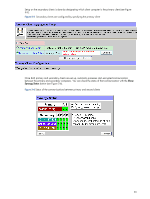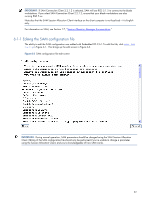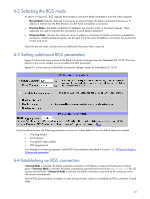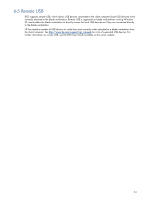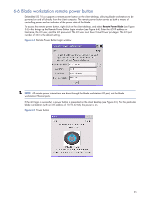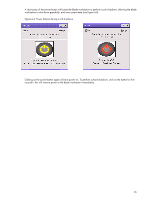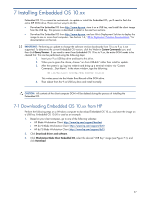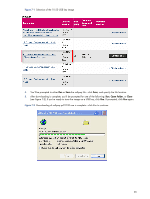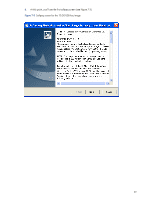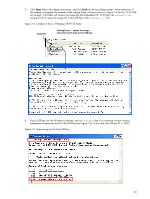HP dc73 HP Blade Workstation Client series - Embedded OS Version 10.xx - Page 35
Blade workstation remote power button, Remote Power Button Login window
 |
View all HP dc73 manuals
Add to My Manuals
Save this manual to your list of manuals |
Page 35 highlights
6-6 Blade workstation remote power button Embedded OS 10.xx supports a remote power button on the client desktop, allowing blade workstations to be powered on and off directly from the client computer. The remote power button serves as both a means of controlling power and an indicator of the power state of the blade. To access the remote power button, right click on the client desktop, and select Remote Power Blade (see Figure 3-5)-this brings up the Remote Power Button Login window (see Figure 6-4). Enter the iLO IP address or hostname, the iLO user, and the iLO password. The iLO user must have Virtual Power privileges. The iLO port number of 443 is the default setting. Figure 6-4 Remote Power Button Login window NOTE: All remote power interactions are done through the blade workstation iLO port, not the blade workstation Ethernet ports. If the iLO login is successful, a power button is presented on the client desktop (see Figure 6-5). For this particular blade workstation (with an iLO address of 10.10.42.66), the power is on. Figure 6-5 Power button 35