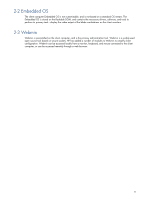HP dc73 HP Blade Workstation Client series - Embedded OS Version 10.xx - Page 14
Local and remote access to Webmin, Using Webmin, available remotely.
 |
View all HP dc73 manuals
Add to My Manuals
Save this manual to your list of manuals |
Page 14 highlights
3-2 Local and remote access to Webmin HP has customized Webmin to provide local and remote access using the following interfaces: 1. Webmin local access-Local access is provided by an X windows interface on the client computer (see Figure 3-3). The Webmin X windows interface can be started by selecting Client Configuration from the desktop menu (see Section 3-4, "Desktop menu"). 2. Webmin remote access-Remote access is provided by a browser-based interface (see Figure 3-4). Webmin can be accessed remotely from any computer on the network using a browser. To access Webmin remotely, enter the following in your browser window: https://myclient:10010 myclient can be either the client hostname or IP address. Note that, for security reasons, xterm is not available remotely. Figure 3-4 Webmin browser interface 3-3 Using Webmin Following are several tips regarding use of Webmin: • Press the backspace key to go back to the previous screen. • For security reasons, the client web browser (dillo) is disabled from accessing anything other than Webmin. • Maintain security by clicking the logout link from the main Webmin screen whenever you're finished using Webmin. 14