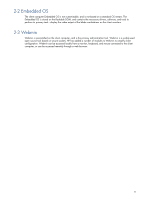HP dc73 HP Blade Workstation Client series - Embedded OS Version 10.xx - Page 13
Turn-on sequence, IMPORTANT
 |
View all HP dc73 manuals
Add to My Manuals
Save this manual to your list of manuals |
Page 13 highlights
3-1-1 Turn-on sequence This section describes the steps to turn-on and log into the client computer. 1. Turn on the monitor. 2. Press the computer power button. The computer will automatically detect the monitor plugged into the first connector of the first graphics card (see Figure 3-1), and will start in single-screen mode. 3. After booting is complete, the Webmin login prompt is automatically displayed (see Figure 3-2). Figure 3-2 Webmin login prompt 4. Log in with the default user name and password shown in Figure 3-2. IMPORTANT: For security, HP recommends that you change the default administrator password immediately, as described in Section 4-1, "Changing the administrator password." 5. Once you're logged in, the Webmin user interface is displayed (see Figure 3-3). Figure 3-3 Webmin user interface 13