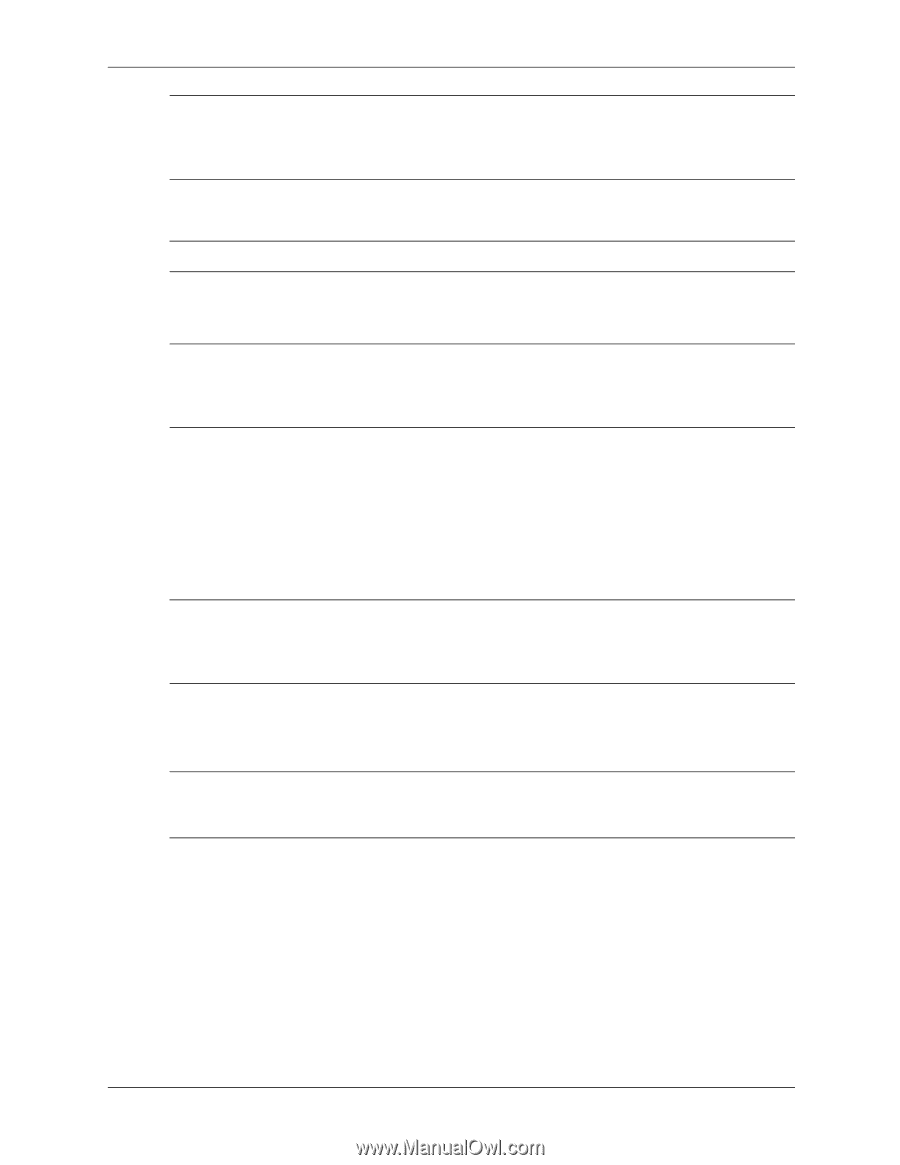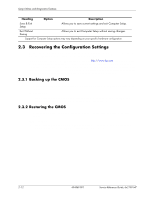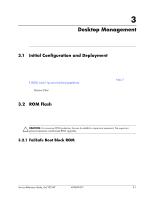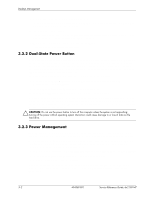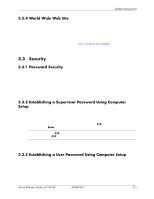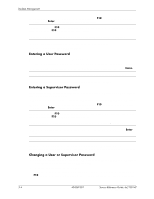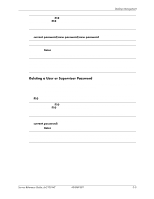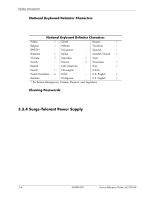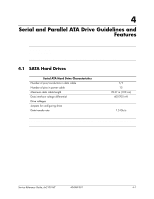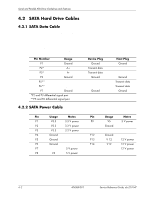HP dx2100 HP Compaq dx2100 MT Business PC Service Reference Guide (1st Edition - Page 27
Deleting a User or Supervisor Password, Start > Shut Down > Restart., Computer Setup.
 |
View all HP dx2100 manuals
Add to My Manuals
Save this manual to your list of manuals |
Page 27 highlights
Desktop Management ✎ If you do not press the F10 key at the appropriate time, you must turn the computer off, then on again, and press the F10 key again to access the utility. If you are using a PS/2 keyboard, you may see a Keyboard Error message-disregard it. 3. When the key icon appears, type your current password, then input new password twice current password/new password/new password ✎ Type carefully; for security reasons, the characters you type do not appear on the screen. 4. Press the Enter key. The new password takes effect the next time you turn on the computer. ✎ Refer to the "National Keyboard Delimiter Characters" section in this chapter for information about the alternate delimiter characters. The user password and supervisor password may also be changed using the Security options in Computer Setup. Deleting a User or Supervisor Password 1. Turn on or restart the computer. If you are in Windows, click Start > Shut Down > Restart. To delete the supervisor password, run Computer Setup. 2. To delete the user password, go to step 3. To delete the supervisor password, as soon as the computer is turned on, press and hold the F10 key until you enter Computer Setup. Press Enter to bypass the title screen, if necessary. ✎ If you do not press the F10 key at the appropriate time, you must turn the computer off, then on again, and press the F10 key again to access the utility. If you are using a PS/2 keyboard, you may see a Keyboard Error message-disregard it. 3. When the key icon appears, type your current password current password/ 4. Press the Enter key to disable the password.. ✎ Refer to "National Keyboard Delimiter Characters" for information about the alternate delimiter characters. The power-on password and setup password may also be changed using the Security options in Computer Setup. Service Reference Guide, dx2100 MT 404569-001 3-5