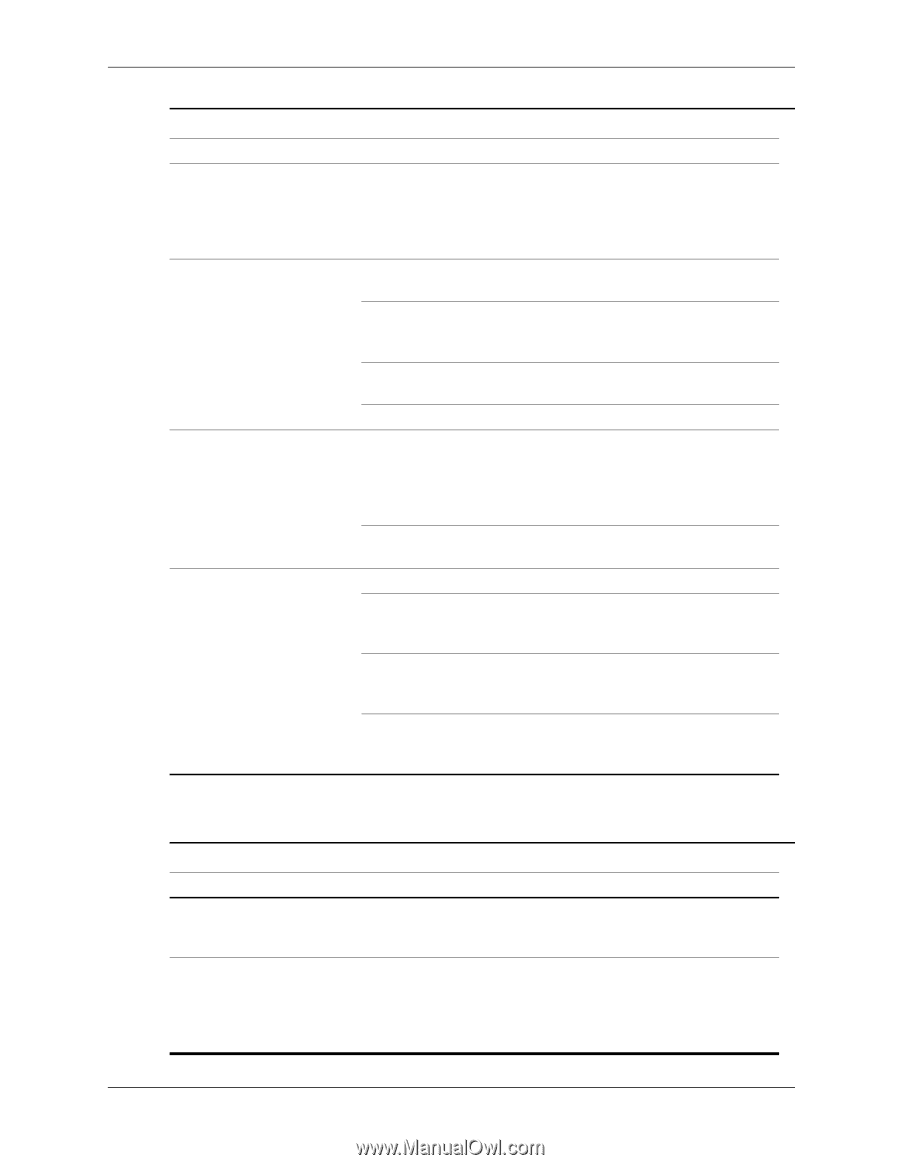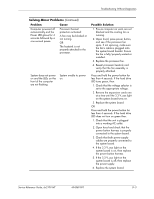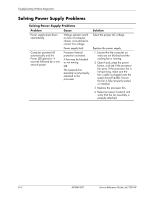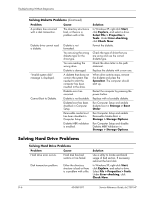HP dx2100 HP Compaq dx2100 MT Business PC Service Reference Guide (1st Edition - Page 88
Solving Hard Drive Problems, Solving Diskette Problems
 |
View all HP dx2100 manuals
Add to My Manuals
Save this manual to your list of manuals |
Page 88 highlights
Troubleshooting Without Diagnostics Solving Diskette Problems (Continued) Problem Cause A problem has occurred with a disk transaction. The directory structure is bad, or there is a problem with a file. Diskette drive cannot read a diskette. "Invalid system disk" message is displayed. Cannot Boot to Diskette. Diskette is not formatted. You are using the wrong diskette type for the drive type. You are reading the wrong drive. Diskette is damaged. A diskette that does not contain the system files needed to start the computer has been inserted in the drive. Diskette error has occurred. Diskette is not bootable. Diskette boot has been disabled in Computer Setup. Removable media boot has been disabled in Computer Setup. Diskette MBR validation is enabled. Solution In Windows XP, right-click Start, click Explore, and select a drive. Select File > Properties > Tools. Under Error-checking, click Check Now. Format the diskette. Check the type of drive that you are using and use the correct diskette type. Check the drive letter in the path statement. Replace the diskette with a new one. When drive activity stops, remove the diskette and press the Spacebar. The computer should start up. Restart the computer by pressing the power button. Replace with a bootable diskette. Run Computer Setup and enable diskette boot in Storage > Boot Order. Run Computer Setup and enable Removable Media Boot in Storage > Storage Options. Run Computer Setup and disable Diskette MBR Validation in Storage > Storage Options. Solving Hard Drive Problems Solving Hard Drive Problems Problem Cause Hard drive error occurs. Hard disk has bad sectors or has failed. Disk transaction problem. Either the directory structure is bad or there is a problem with a file. Solution Use a utility to locate and block usage of bad sectors. If necessary, reformat the hard disk. In Windows XP, right-click Start, click Explore, and select a drive. Select File > Properties > Tools. Under Error-checking, click Check Now. D-6 404569-001 Service Reference Guide, dx2100 MT