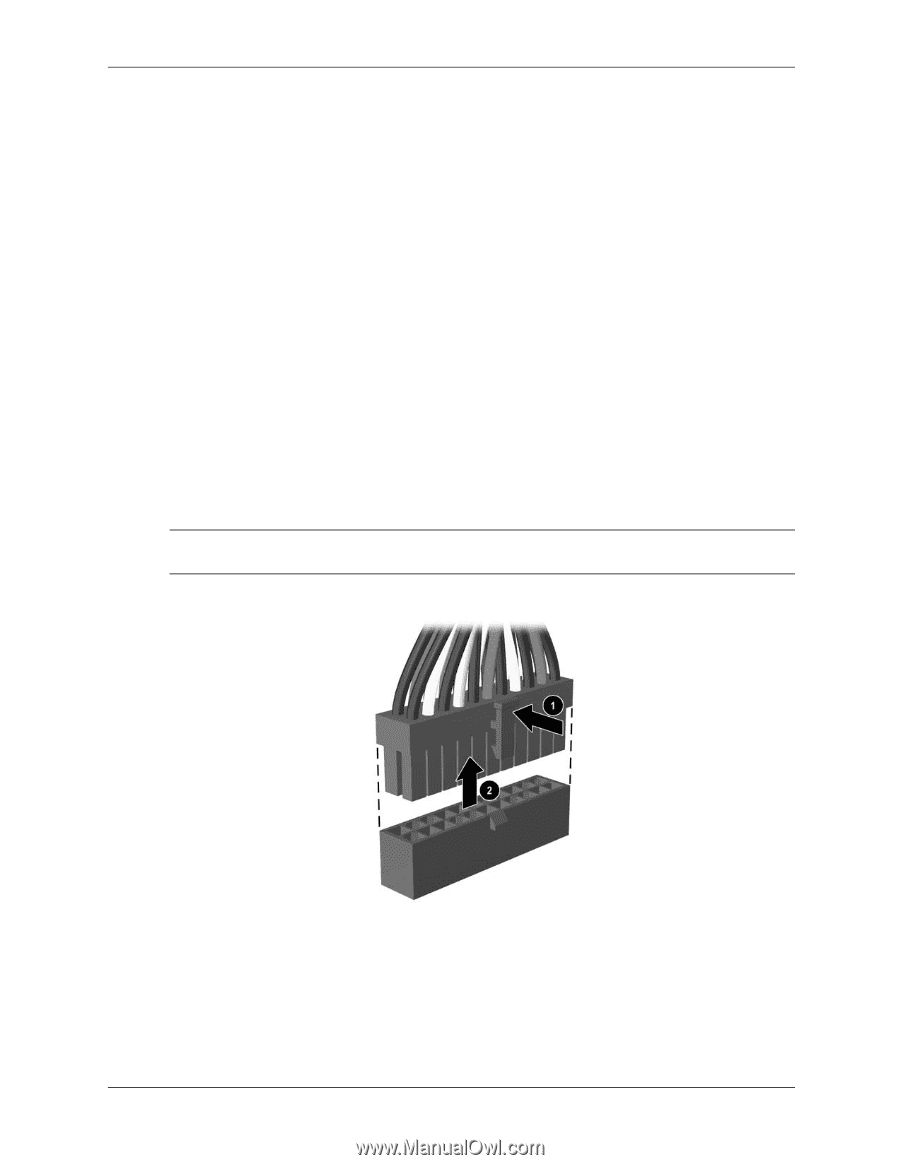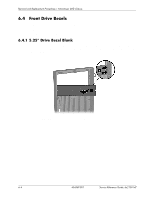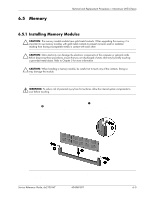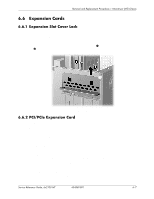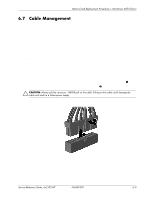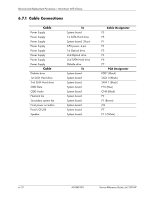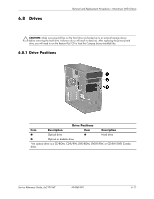HP dx2100 HP Compaq dx2100 MT Business PC Service Reference Guide (1st Edition - Page 51
Cable Management - ribbon
 |
View all HP dx2100 manuals
Add to My Manuals
Save this manual to your list of manuals |
Page 51 highlights
Removal and Replacement Procedures- Microtower (MT) Chassis 6.7 Cable Management Always follow good cable management practices when working inside the computer. ■ Keep cables away from major heat sources like the heatsink. ■ Do not jam cables on top of expansion cards or memory modules.Printed circuit cards like these are not designed to take excessive pressure on them. ■ When folding a flat ribbon cable, never fold to a sharp crease. Sharp creases may damage the wires. ■ Some flat ribbon cables come prefolded. Never change the folds on these cables. ■ Do not bend any cable sharply. A sharp bend can break the internal wires. ■ Never bend a SATA data cable tighter than a 30 mm (1.18 in) radius. ■ Never crease a SATA data cable. ■ Do not rely on components like the drive cage, power supply, or computer cover to push cables down into the chassis. Always position the cables to lay properly by themselves. When removing the power supply power cables from the P1 or P3 connectors on the system board, always follow these steps: 1. Squeeze on the top of the retaining latch attached to the cable end of the connector 1. 2. Grasp the cable end of the connector and pull it straight up 2. Ä CAUTION: Always pull the connector - NEVER pull on the cable. Pulling on the cable could damage the cable and result in a failed power supply. Service Reference Guide, dx2100 MT 404569-001 6-9