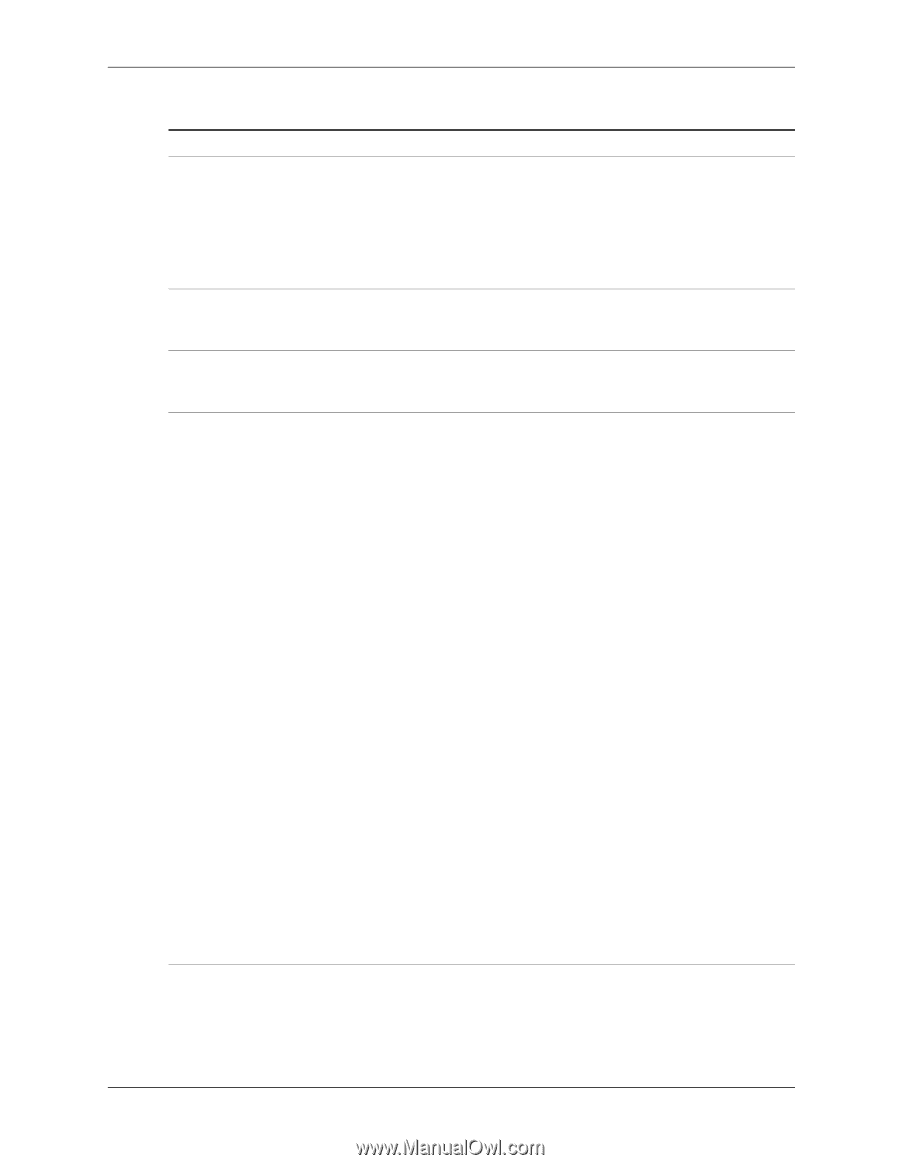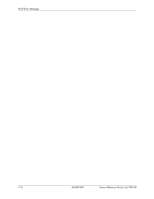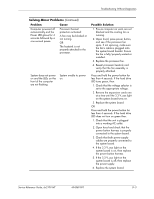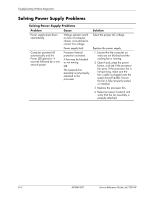HP dx2100 HP Compaq dx2100 MT Business PC Service Reference Guide (1st Edition - Page 81
Desktop Management Guide, Documentation and Diagnostics, Power LED flashes
 |
View all HP dx2100 manuals
Add to My Manuals
Save this manual to your list of manuals |
Page 81 highlights
POST Error Messages POST Diagnostic Front Panel LEDs and Audible Codes (Continued) Activity Power LED flashes eight times, once every second, followed by a two second pause. LEDs continue until problem is solved. Inclining beeps when password is entered. Declining beeps when password is entered. System does not power on and LEDs are not flashing. Beeps 8 Rapid incline Rapid decline None Possible Cause Invalid ROM based on bad checksum. Incorrect password entered. Correct password entered. System unable to power on. Recommended Action Reflash the ROM with the latest BIOS image. See the "ROM Flash" section of the Desktop Management Guide on the Documentation and Diagnostics CD. Replace the system board. Enter the correct password. No action required. Press and hold the power button for less than 4 seconds. If the hard drive LED turns green, then: Check that the voltage selector, located on the rear of the power supply, is set to the appropriate voltage. Proper voltage setting depends on your region. Remove the expansion cards one at a time until the LED light on the system board turns on. Replace the system board. OR Press and hold the power button for less than 4 seconds. If the hard drive LED does not turn on green then: Check that the unit is plugged into a working AC outlet. Open hood and check that the power button harness is properly connected to the system board. Check that both power supply cables are properly connected to the system board. Check to see if the LED light on the system board is turned on. If it is turned on, then replace the power button harness. If the LED light on the system board is not turned on, then replace the power supply. Replace the system board. Service Reference Guide, dx2100 MT 404569-001 C-7