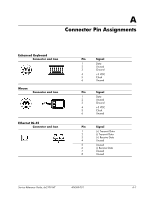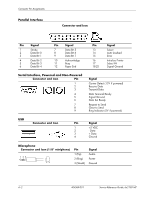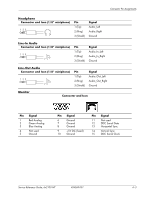HP dx2100 HP Compaq dx2100 MT Business PC Service Reference Guide (1st Edition - Page 67
Type 3 Battery Holder
 |
View all HP dx2100 manuals
Add to My Manuals
Save this manual to your list of manuals |
Page 67 highlights
Removal and Replacement Procedures- Microtower (MT) Chassis 6.15.3 Type 3 Battery Holder 1. Pull back on the clip 1 that holds the battery in place, then remove the battery 2. 2. Insert the new battery and position the clip back in place. 3. Replace the computer access panel. 4. Plug in the computer and turn on power to the computer. 5. Reset the date and time, your passwords, and any special system setups, using Computer Setup. Refer to the Computer Setup (F10) Utility Guide. Service Reference Guide, dx2100 MT 404569-001 6-25
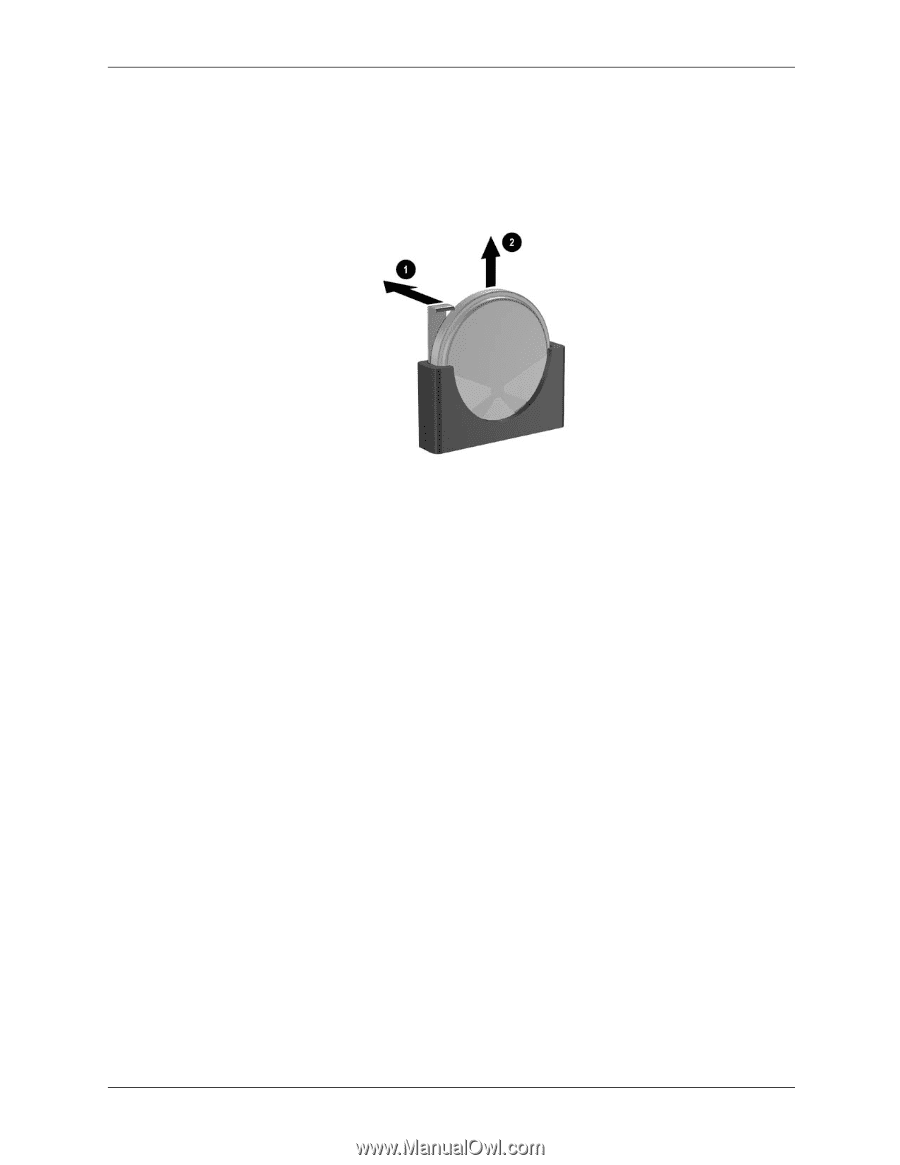
Service Reference Guide, dx2100 MT
404569-001
6–25
Removal and Replacement Procedures— Microtower (MT) Chassis
6.15.3 Type 3 Battery Holder
1. Pull back on the clip
1
that holds the battery in place, then remove the battery
2
.
2. Insert the new battery and position the clip back in place.
3. Replace the computer access panel.
4. Plug in the computer and turn on power to the computer.
5. Reset the date and time, your passwords, and any special system setups, using Computer
Setup. Refer to the
Computer Setup (F10) Utility Guide.