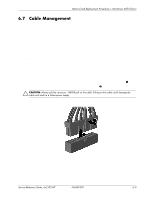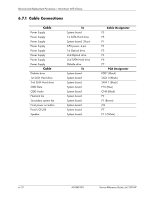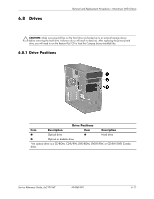HP dx2100 HP Compaq dx2100 MT Business PC Service Reference Guide (1st Edition - Page 55
Removing a Hard Drive - microtower driver
 |
View all HP dx2100 manuals
Add to My Manuals
Save this manual to your list of manuals |
Page 55 highlights
Removal and Replacement Procedures- Microtower (MT) Chassis 6.8.3 Removing a Hard Drive 1. Prepare the computer for disassembly (Section 6.1, "Preparation for Disassembly"). 2. Remove the access panel (Section 6.2, "Access Panel"). 3. Remove the front bezel (Section 6.3, "Front Bezel"). 4. Disconnect the power, and data cables from the back of the drive. 5. Remove the single screw that secures the drive in the drive cage 1. 6. Slide the drive out of the front of the chassis 2. To replace the hard drive: 1. Remove the three guide screws from the old drive and transfer them to the new drive. 2. Reverse the balance of the removal procedure. ✎ If you replaced the primary hard drive, the restore CD may be used to restore the operating system, software drivers, and/or any software applications that were preinstalled on the computer. Follow the instructions in the guide included with the restore CD. When the restore process has been completed, reinstall any personal files that were backed up before replacing the hard drive. Service Reference Guide, dx2100 MT 404569-001 6-13