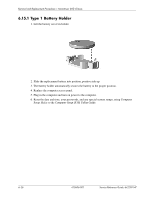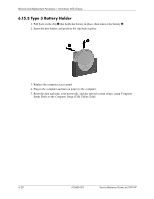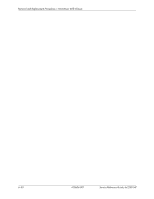HP dx2200 HP Compaq dx2200 MT Business PC, 1st Edition - Page 68
Type 1 Battery Holder
 |
View all HP dx2200 manuals
Add to My Manuals
Save this manual to your list of manuals |
Page 68 highlights
Removal and Replacement Procedures- Microtower (MT) Chassis 6.15.1 Type 1 Battery Holder 1. Lift the battery out of its holder. 2. Slide the replacement battery into position, positive side up. 3. The battery holder automatically secures the battery in the proper position. 4. Replace the computer access panel. 5. Plug in the computer and turn on power to the computer. 6. Reset the date and time, your passwords, and any special system setups, using Computer Setup. Refer to the Computer Setup (F10) Utility Guide. 6-26 415606-001 Service Reference Guide, dx2200 MT

6–26
415606-001
Service Reference Guide, dx2200 MT
Removal and Replacement Procedures— Microtower (MT) Chassis
6.15.1 Type 1 Battery Holder
1. Lift the battery out of its holder.
2. Slide the replacement battery into position, positive side up.
3. The battery holder automatically secures the battery in the proper position.
4. Replace the computer access panel.
5. Plug in the computer and turn on power to the computer.
6. Reset the date and time, your passwords, and any special system setups, using Computer
Setup. Refer to the
Computer Setup (F10) Utility Guide.