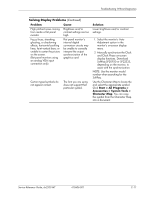HP dx2200 HP Compaq dx2200 MT Business PC, 1st Edition - Page 95
Security > Restore Master
 |
View all HP dx2200 manuals
Add to My Manuals
Save this manual to your list of manuals |
Page 95 highlights
Troubleshooting Without Diagnostics Solving Hard Drive Problems (Continued) Problem Cause Drive not found (identified). Loose cable. The system may not have automatically recognized a newly installed device. Nonsystem disk/NTLDR missing message. Drive's IDE (ATA) controller is disabled in Computer Setup. Drive responds slowly immediately after power-up. System is trying to start from a non bootable diskette. System is trying to start from a damaged hard drive. System files missing or not properly installed. Hard drive boot disabled in Computer Setup. Solution Check cable connections. 1. Run Computer Setup. 2. If the system still does not recognize the new device, check to see if the device is listed within Computer Setup. If it is listed, the probable cause is a driver problem. If it is not listed, the probable cause is a hardware problem. 3. If this is a newly installed drive, enter Setup and try adding a POST delay under Advanced > Power-On. Run Computer Setup and enable the Primary and Secondary IDE (ATA) controllers in Storage > Storage Options. Run Computer Setup and increase the POST Delay in Advanced > Power-On Options. Remove the diskette from the diskette drive. 1. Insert a bootable diskette into the diskette drive and restart the computer. 2. If the hard drive is still inaccessible and MBR Security is enabled, try restoring the previously saved MBR image by entering Setup and selecting Security > Restore Master Boot Record. 1. Insert a bootable system diskette and restart. 2. Verify hard drive is partitioned and formatted. 3. Install system files for the appropriate operating system if necessary. Run Computer Setup and enable the hard drive entry in the Storage > Boot Order list. Service Reference Guide, dx2200 MT 415606-001 E-7