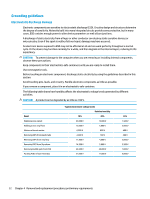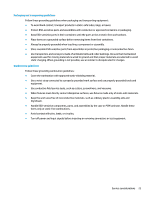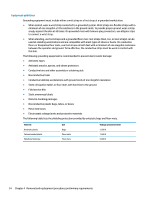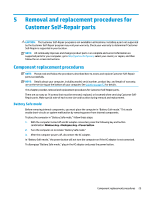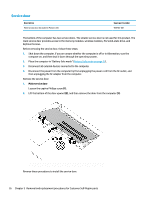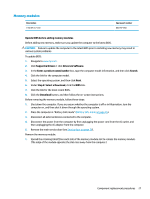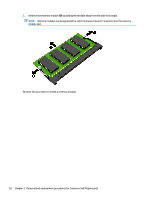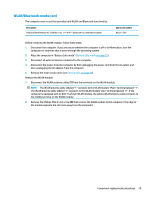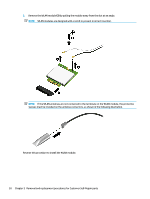HP mt20 Maintenance and Service Guide - Page 35
Removal and replacement procedures for Customer Self-Repair parts, Component replacement procedures
 |
View all HP mt20 manuals
Add to My Manuals
Save this manual to your list of manuals |
Page 35 highlights
5 Removal and replacement procedures for Customer Self-Repair parts CAUTION: The Customer Self-Repair program is not available in all locations. Installing a part not supported by the Customer Self-Repair program may void your warranty. Check your warranty to determine if Customer Self-Repair is supported in your location. NOTE: HP continually improves and changes product parts. For complete and current information on supported parts for your computer, go to http://partsurfer.hp.com, select your country or region, and then follow the on-screen instructions. Component replacement procedures NOTE: Please read and follow the procedures described here to access and replace Customer Self-Repair parts successfully. NOTE: Details about your computer, including model, serial number, product key, and length of warranty, are on the service tag at the bottom of your computer. See Labels on page 13 for details. This chapter provides removal and replacement procedures for Customer Self-Repair parts. There are as many as 14 screws that must be removed, replaced, or loosened when servicing Customer SelfRepair parts. Make special note of each screw size and location during removal and replacement. Battery Safe mode Before removing internal components, you must place the computer in "Battery Safe mode." This mode avoids short-circuits or system malfunction by removing power from internal components. To place the computer in "Battery Safe mode," follow these steps: 1. With the computer turned off and AC adapter connected, press the following key and button combination: Windows key + Backspace key + Power button. 2. Turn the computer on to initiate "Battery Safe mode." 3. After the computer powers off, disconnect the AC adapter. In "Battery Safe mode," the power button will not turn the computer on if the AC adapter is not connected. To disengage "Battery Safe mode," plug in the AC adapter and press the power button. Component replacement procedures 25