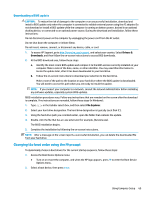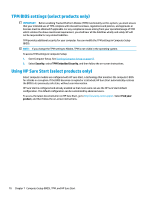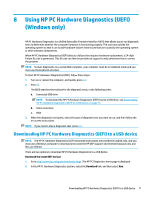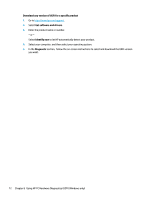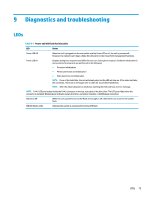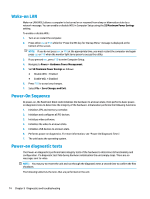HP mt20 Maintenance and Service Guide - Page 84
Wake-on LAN, Power-On Sequence, Power-on diagnostic tests, S5 Maximum Power Savings
 |
View all HP mt20 manuals
Add to My Manuals
Save this manual to your list of manuals |
Page 84 highlights
Wake-on LAN Wake-on LAN (WOL) allows a computer to be turned on or resumed from sleep or hibernation state by a network message. You can enable or disable WOL in Computer Setup using the S5 Maximum Power Savings setting. To enable or disable WOL: 1. Turn on or restart the computer. 2. Press either esc or F10 while the "Press the ESC key for Startup Menu" message is displayed at the bottom of the screen. NOTE: If you do not press esc or F10 at the appropriate time, you must restart the computer and again press esc or F10 when the monitor light turns green to access the utility. 3. If you pressed esc, press F10 to enter Computer Setup. 4. Navigate to Power > Hardware Power Management. 5. Set S5 Maximum Power Savings as follows: ● Disable WOL = Enabled ● Enable WOL = Disabled 6. Press F10 to accept any changes. 7. Select File > Save Changes and Exit. Power-On Sequence At power-on, the flash boot block code initializes the hardware to a known state, then performs basic poweron diagnostic tests to determine the integrity of the hardware. Initialization performs the following functions: 1. Initializes CPU and memory controller. 2. Initializes and configures all PCI devices. 3. Initializes video software. 4. Initializes the video to a known state. 5. Initializes USB devices to a known state. 6. Performs power-on diagnostics. For more information, see "Power-On Diagnostic Tests". 7. The unit boots the operating system. Power-on diagnostic tests The Power-on diagnostics performs basic integrity tests of the hardware to determine its functionality and configuration. If a diagnostic test fails during hardware initialization the unit simply stops. There are no messages sent to video. NOTE: You may try to restart the unit and run through the diagnostic tests a second time to confirm the first shutdown. The following table lists the tests that are performed on the unit. 74 Chapter 9 Diagnostics and troubleshooting