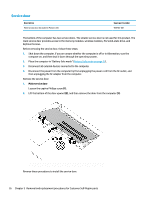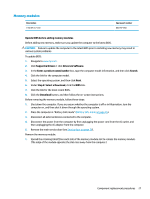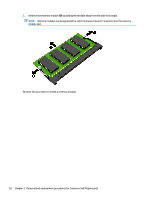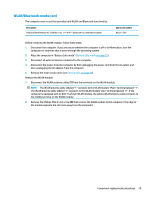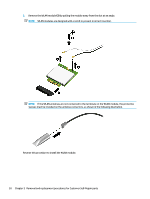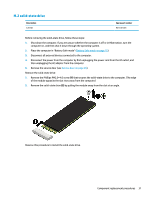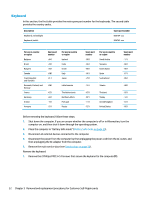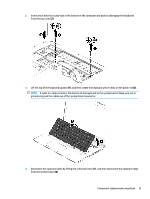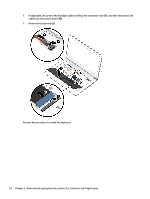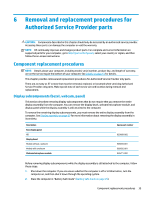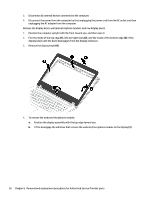HP mt20 Maintenance and Service Guide - Page 41
M.2 solid-state drive
 |
View all HP mt20 manuals
Add to My Manuals
Save this manual to your list of manuals |
Page 41 highlights
M.2 solid-state drive Description 128-GB Spare part number 921340-001 Before removing the solid-state drive, follow these steps: 1. Shut down the computer. If you are unsure whether the computer is off or in Hibernation, turn the computer on, and then shut it down through the operating system. 2. Place the computer in "Battery Safe mode" (Battery Safe mode on page 25). 3. Disconnect all external devices connected to the computer. 4. Disconnect the power from the computer by first unplugging the power cord from the AC outlet, and then unplugging the AC adapter from the computer. 5. Remove the service door (see Service door on page 26). Remove the solid-state drive: 1. Remove the Phillips PM2.0×4.0 screw (1) that secures the solid-state drive to the computer. (The edge of the module opposite the slot rises away from the computer.) 2. Remove the solid-state drive (2) by pulling the module away from the slot at an angle. Reverse this procedure to install the solid-state drive. Component replacement procedures 31