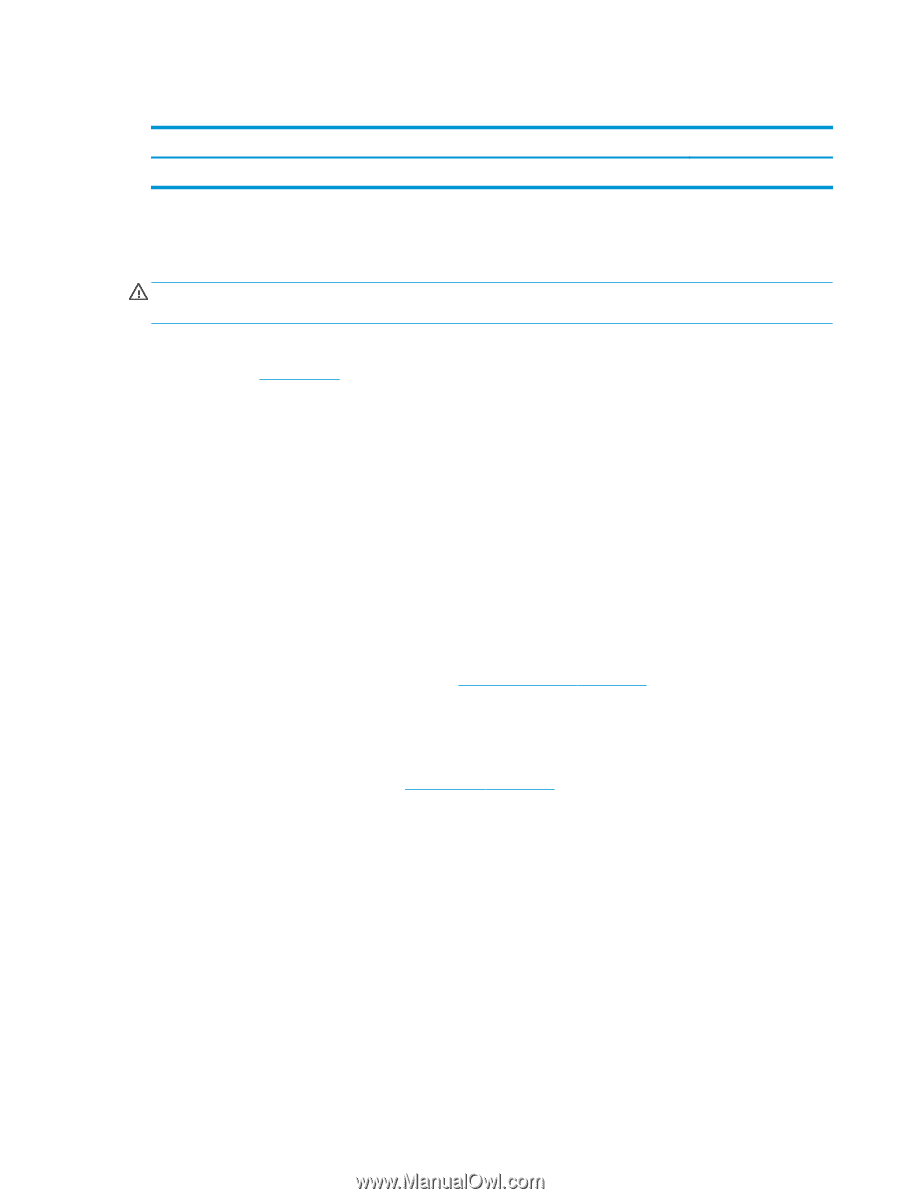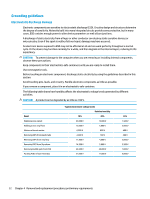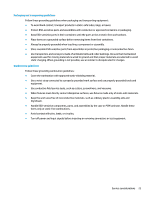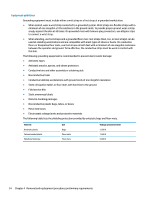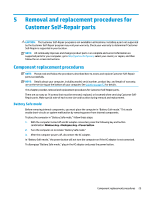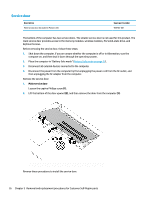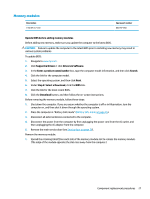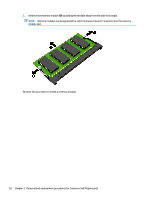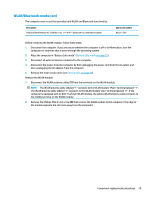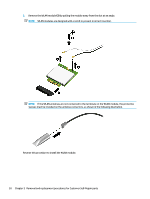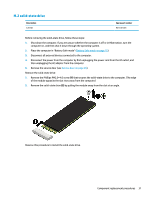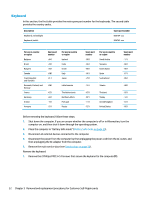HP mt20 Maintenance and Service Guide - Page 37
Memory modules, Step 2: Select a Download
 |
View all HP mt20 manuals
Add to My Manuals
Save this manual to your list of manuals |
Page 37 highlights
Memory modules Description 4-GB (PC4-2133) Spare part number 862397-850 Update BIOS before adding memory modules Before adding new memory, make sure you update the computer to the latest BIOS. CAUTION: Failure to update the computer to the latest BIOS prior to installing new memory may result in various system problems. To update BIOS: 1. Navigate to www.hp.com. 2. Click Support & Drivers > click Drivers & Software. 3. In the Enter a product name/number box, type the computer model information, and then click Search. 4. Click the link for the computer model. 5. Select the operating system, and then click Next. 6. Under Step 2: Select a Download, click the BIOS link. 7. Click the link for the most recent BIOS. 8. Click the Download button, and then follow the on-screen instructions. Before removing the memory module, follow these steps: 1. Shut down the computer. If you are unsure whether the computer is off or in Hibernation, turn the computer on, and then shut it down through the operating system. 2. Place the computer in "Battery Safe mode" (Battery Safe mode on page 25). 3. Disconnect all external devices connected to the computer. 4. Disconnect the power from the computer by first unplugging the power cord from the AC outlet, and then unplugging the AC adapter from the computer. 5. Remove the main service door (see Service door on page 26). Remove the memory module: 1. Spread the retaining tabs (1) on each side of the memory module slot to release the memory module. (The edge of the module opposite the slot rises away from the computer.) Component replacement procedures 27