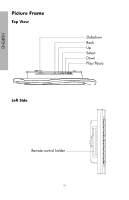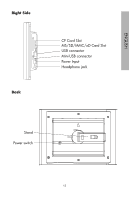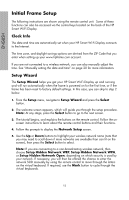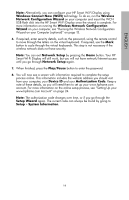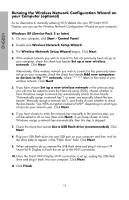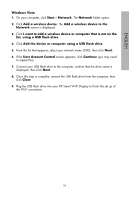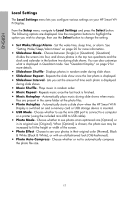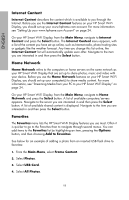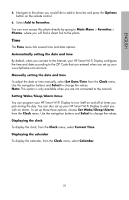HP sd828a1 User Manual - Page 18
User Account Control, Windows Vista - 16
 |
UPC - 844149050171
View all HP sd828a1 manuals
Add to My Manuals
Save this manual to your list of manuals |
Page 18 highlights
ENGLISH Windows Vista 1. On your computer, click Start > Network. The Network folder opens. 2. Click Add a wireless device. The Add a wireless device to the Network screen is displayed. 3. Click I want to add a wireless device or computer that is not on the list, using a USB flash drive. 4. Click Add the device or computer using a USB flash drive. 5. From the list that appears, select your network name (SSID), then click Next. 6. If the User Account Control screen appears, click Continue (you may need to repeat this). 7. Connect your USB flash drive to the computer, confirm that the drive name is displayed, then click Next. 8. Once this step is complete, remove the USB flash drive from the computer, then click Close. 9. Plug the USB flash drive into your HP Smart Wi-Fi Display to finish the set up of the Wi-Fi connection. 16