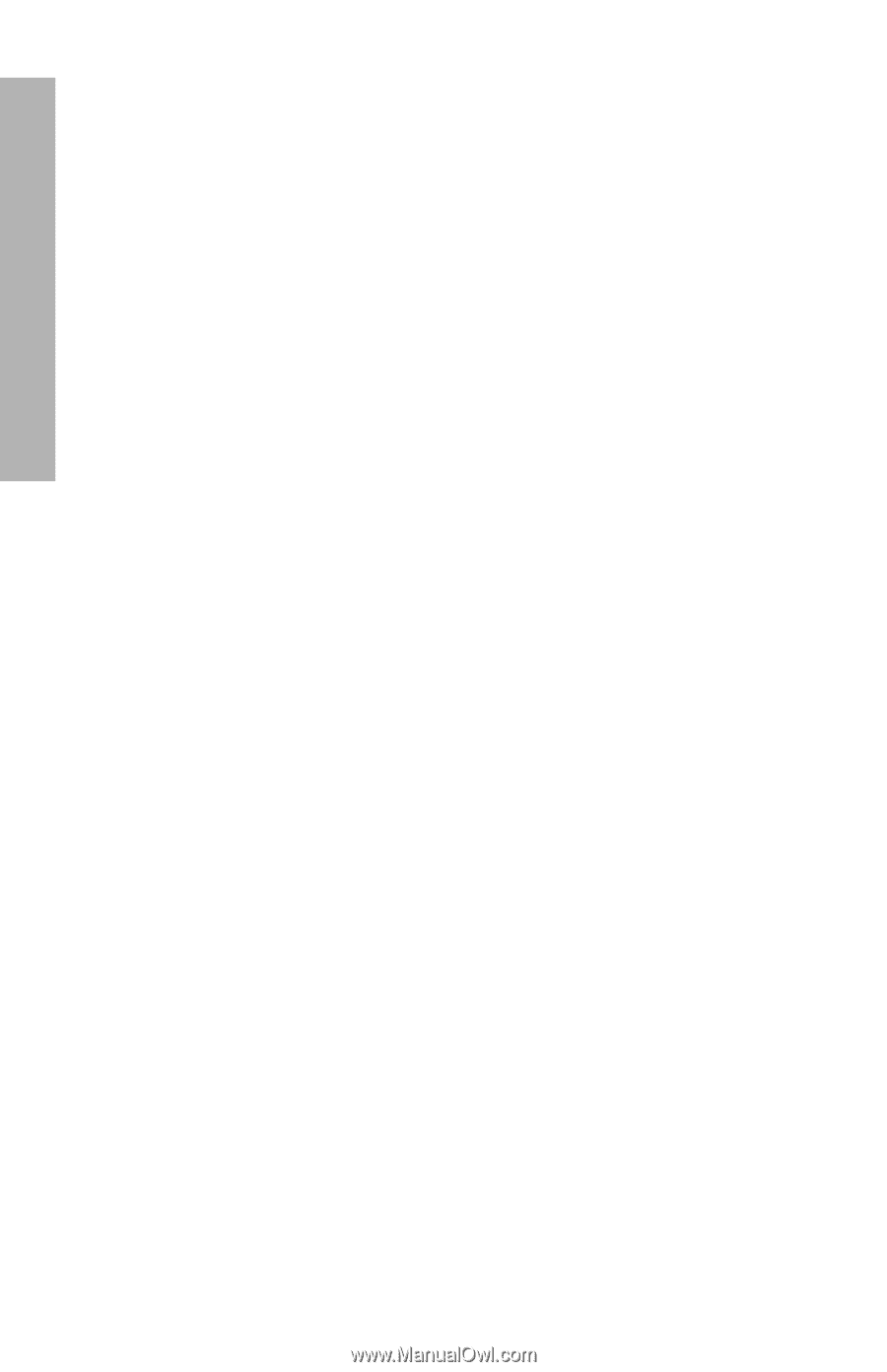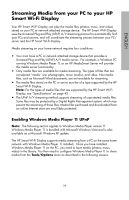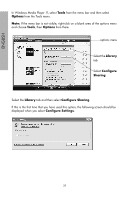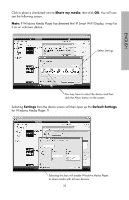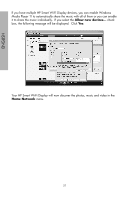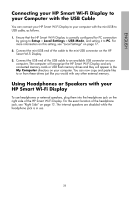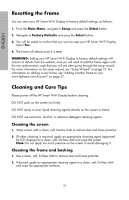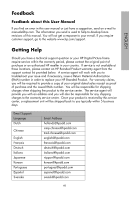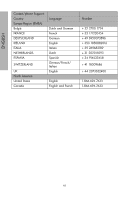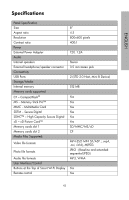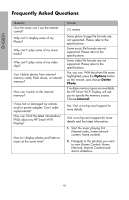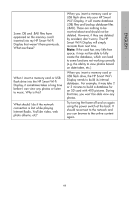HP sd828a1 User Manual - Page 41
Resetting the Frame, Cleaning and Care Tips, Cleaning the screen, Cleaning the frame and backing
 |
UPC - 844149050171
View all HP sd828a1 manuals
Add to My Manuals
Save this manual to your list of manuals |
Page 41 highlights
ENGLISH Resetting the Frame You can reset your HP Smart Wi-Fi Display to factory default settings, as follows: 1. From the Main Menu, navigate to Setup and press the Select button. 2. Navigate to Factory Defaults and press the Select button. 3. You will be asked to confirm that you want to reset your HP Smart Wi-Fi Display. Select Yes. 4. The frame will reboot once it is reset. WARNING: Setting your HP Smart Wi-Fi Display to factory default settings will remove its details from the website, and you will need to add the frame again with the new authorization code that you will see after going through the setup wizard. For more information on the setup wizard, see "Setup Wizard" on page 13. For information on adding a new frame, see "Adding Another Frame to your www.hpframe.com Account" on page 27. Cleaning and Care Tips Please power off the HP Smart Wi-Fi Display before cleaning. DO NOT push on the screen too firmly. DO NOT spray or pour liquid cleaning agents directly on the screen or frame. DO NOT use ammonia, alcohol, or abrasive detergent cleaning agents. Cleaning the screen 1. Wipe screen with a clean, soft, lint-free cloth to remove dust and loose particles. 2. If further cleaning is required, apply an appropriate cleaning agent (approved for LCD displays) to a clean, soft, lint-free cloth and wipe the screen. Note: Do not apply too much pressure on the screen to avoid damaging it. Cleaning the frame and backing 1. Use a clean, soft, lint-free cloth to remove dust and loose particles. 2. If desired, apply an appropriate cleaning agent to a clean, soft, lint-free cloth and wipe the appropriate surfaces. 39