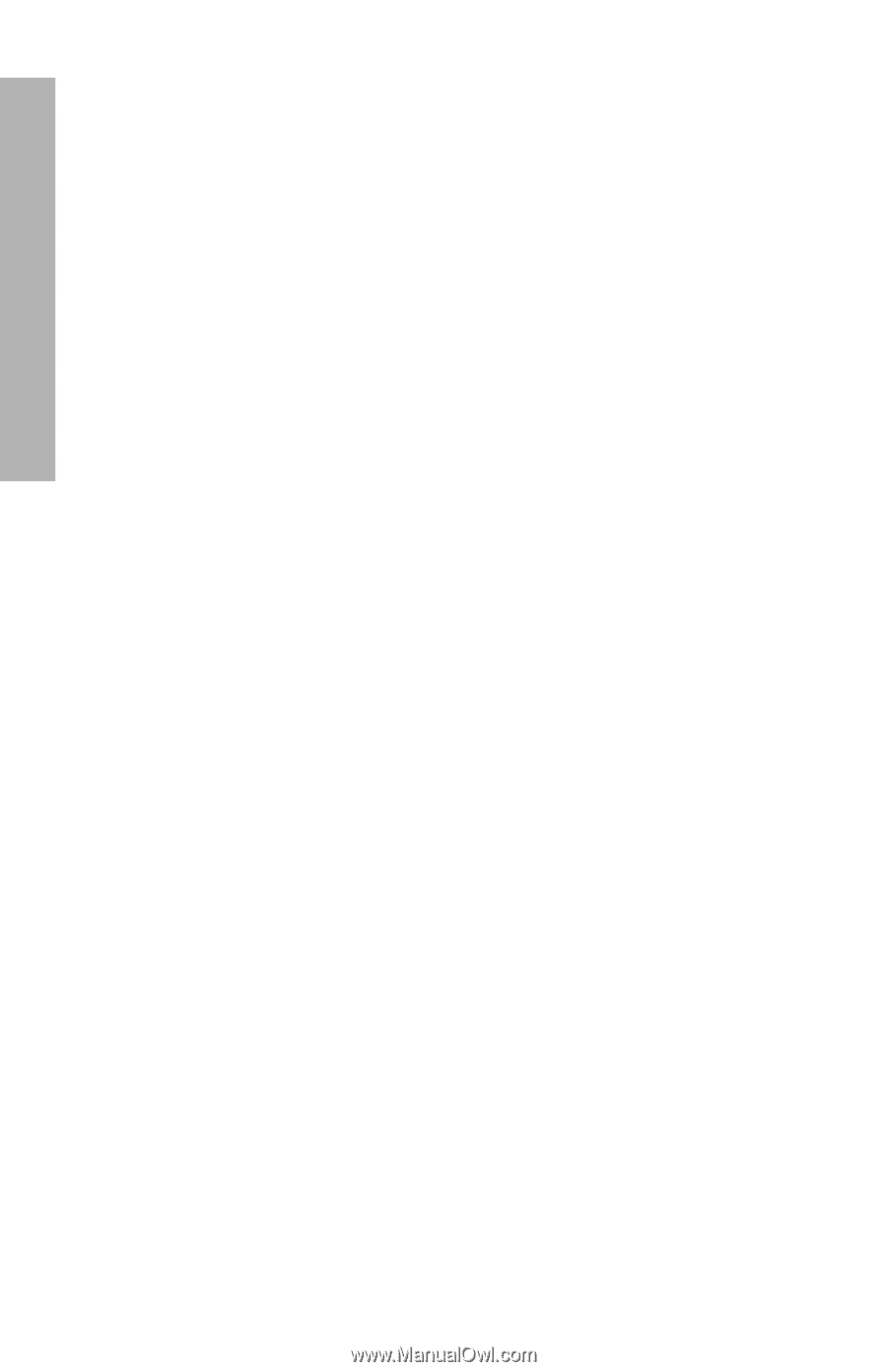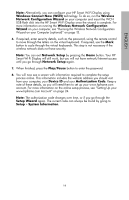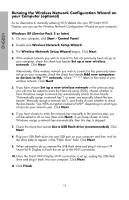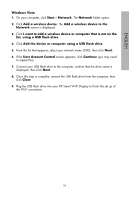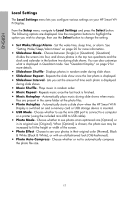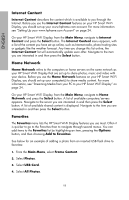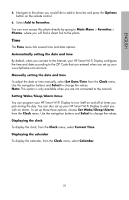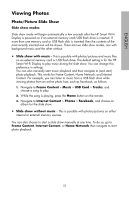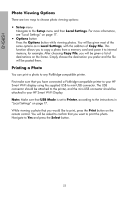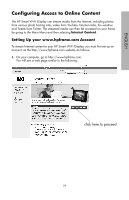HP sd828a1 User Manual - Page 21
Internet Content, Home Network, Favorites, Add to Favorites - features
 |
UPC - 844149050171
View all HP sd828a1 manuals
Add to My Manuals
Save this manual to your list of manuals |
Page 21 highlights
ENGLISH Internet Content Internet Content describes the content which is available to you through the Internet. Before you use the Internet Content features on your HP Smart Wi-Fi Display, you should set up your www.hpframe.com account. For more information see "Setting Up your www.hpframe.com Account" on page 24. On your HP Smart Wi-Fi Display, from the Main Menu, navigate to Internet Content and press the Select button. The Internet Content menu appears, with a list of the content you have set up online, such as Internet radio, photo hosting sites or gadgets like the weather forecast. Any time you change this list online, the Internet Content list will automatically update soon after. Navigate to the item you are interested in and then press the Select button. Home Network Home Network refers to the computers or home servers on the same network as your HP Smart Wi-Fi Display that are set up to share photos, music and video with your device. Before you use the Home Network features on your HP Smart Wi-Fi Display, you should set up your computer(s) to share media content. For more information, see "Streaming Media from your PC to your HP Smart Wi-Fi Display" on page 34. On your HP Smart Wi-Fi Display, from the Main Menu, navigate to Home Network and press the Select button. A list of available computers/servers appears. Navigate to the server you are interested in and then press the Select button. A list of available shared content is displayed. Navigate to the item you are interested in and then press the Select button. Favorites The Favorites menu lists the HP Smart Wi-Fi Display features you use most. Often it is quicker to go to the Favorites than to navigate through several menus. You can add items to the Favorites list by highlighting an item, pressing the Options button, and then choosing Add to Favorites. See below for an example of adding a photo from an inserted USB flash drive to favorites: 1. From the Main Menu, select Frame Content. 2. Select Photos. 3. Select USB Card. 4. Select All Photos. 19