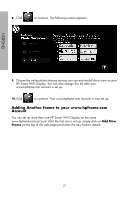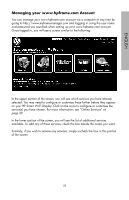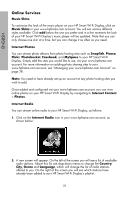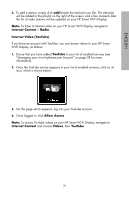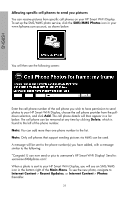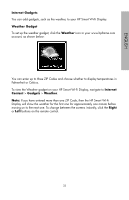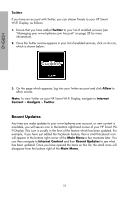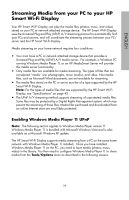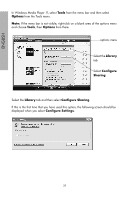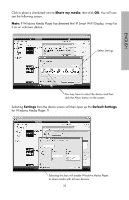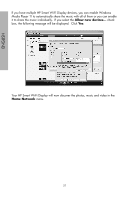HP sd828a1 User Manual - Page 34
Internet Gadgets, Weather Gadget, Weather, Internet, Content, Gadgets, Right, Fahrenheit or Celsius.
 |
UPC - 844149050171
View all HP sd828a1 manuals
Add to My Manuals
Save this manual to your list of manuals |
Page 34 highlights
ENGLISH Internet Gadgets You can add gadgets, such as the weather, to your HP Smart Wi-Fi Display. Weather Gadget To set up the weather gadget, click the Weather icon in your www.hpframe.com account, as shown below: You can enter up to three ZIP Codes and choose whether to display temperatures in Fahrenheit or Celsius. To view the Weather gadget on your HP Smart Wi-Fi Display, navigate to Internet Content > Gadgets > Weather. Note: If you have entered more than one ZIP Code, then the HP Smart Wi-Fi Display will show the weather for the first one for approximately one minute before moving on to the next one. To change between the screens instantly, click the Right or Left buttons on the remote control. 32

32
ENGLISH
Internet Gadgets
You can add gadgets, such as the weather, to your HP Smart Wi-Fi Display.
Weather Gadget
To set up the weather gadget, click the
Weather
icon in your www.hpframe.com
account, as shown below:
You can enter up to three ZIP Codes and choose whether to display temperatures in
Fahrenheit or Celsius.
To view the Weather gadget on your HP Smart Wi-Fi Display, navigate to
Internet
Content
>
Gadgets
>
Weather
.
Note:
If you have entered more than one ZIP Code, then the HP Smart Wi-Fi
Display will show the weather for the first one for approximately one minute before
moving on to the next one. To change between the screens instantly, click the
Right
or
Left
buttons on the remote control.