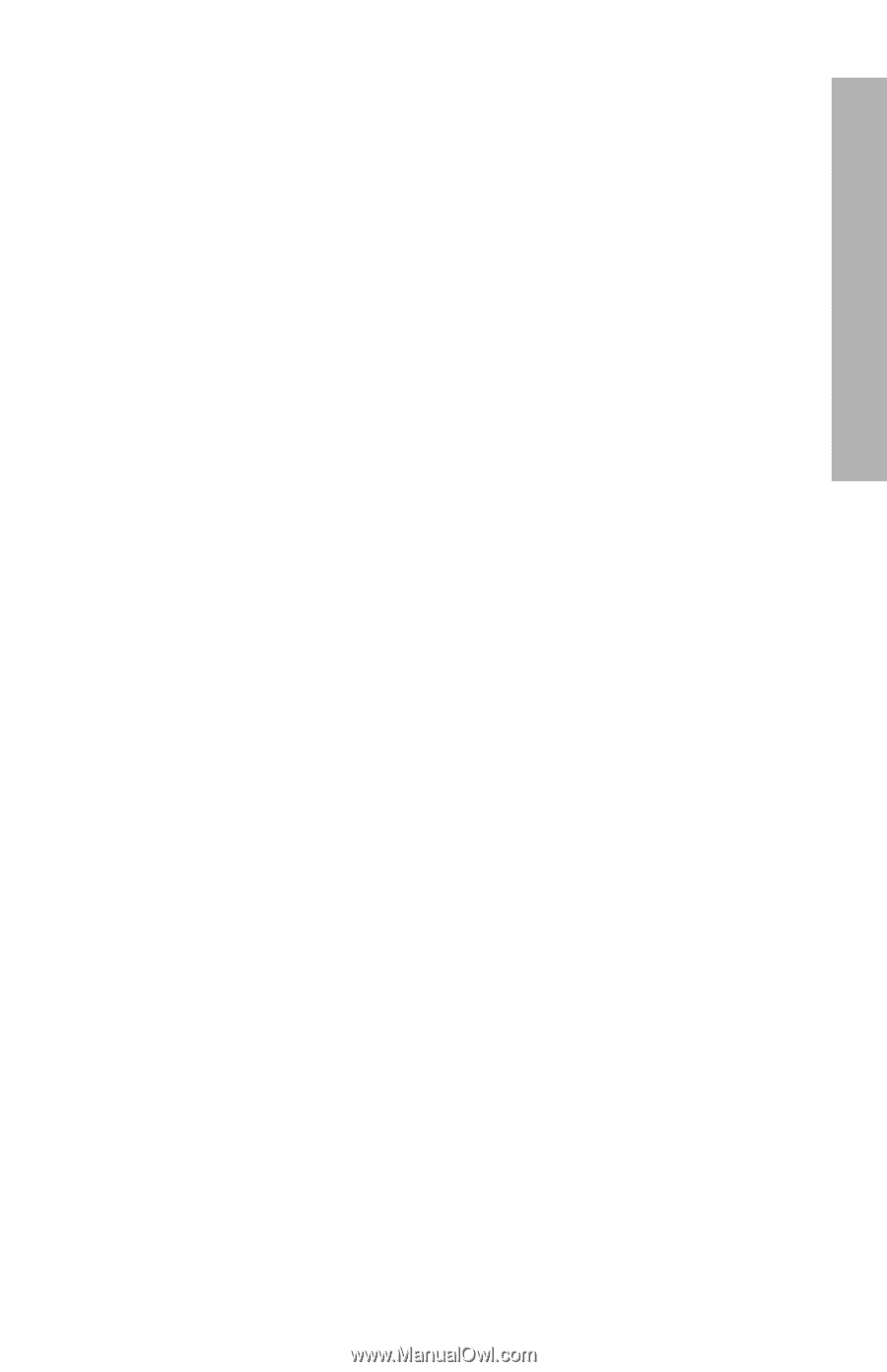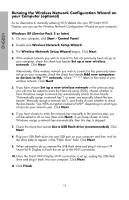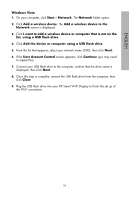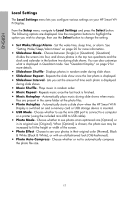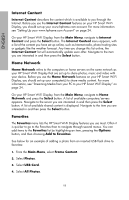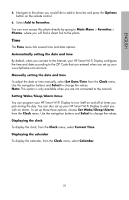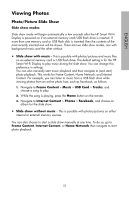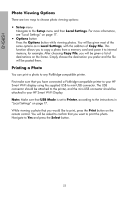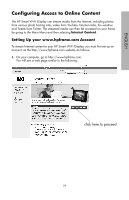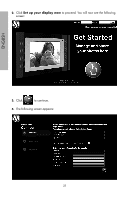HP sd828a1 User Manual - Page 22
Time
 |
UPC - 844149050171
View all HP sd828a1 manuals
Add to My Manuals
Save this manual to your list of manuals |
Page 22 highlights
ENGLISH 5. Navigate to the photo you would like to add to favorites and press the Options button on the remote control. 6. Select Add to Favorites. You can now access this photo directly by going to Main Menu > Favorites > Photos, where you will find a direct link to the photo. Time The Time menu lists several time and date options. Automatically setting the date and time By default, when you connect to the Internet, your HP Smart Wi-Fi Display configures the time and date according to the ZIP Code that you entered when you set up your www.hpframe.com account. Manually setting the date and time To adjust the date or time manually, select Set Date/Time from the Clock menu. Use the navigation buttons and Select to change the values. Note: This option is only available when you are not connected to the network. Setting Wake/Sleep/Alarm times You can program your HP Smart Wi-Fi Display to turn itself on and off at times you pick during the day. You can also set up your HP Smart Wi-Fi Display to alert you with an alarm. To set up these three options, choose Set Wake/Sleep/Alarm from the Clock menu. Use the navigation buttons and Select to change the values. Displaying the clock To display the clock, from the Clock menu, select Current Time. Displaying the calendar To display the calendar, from the Clock menu, select Calendar. 20