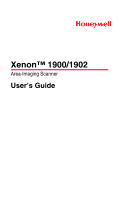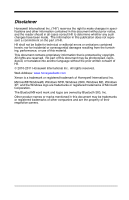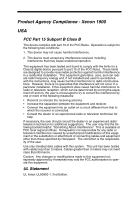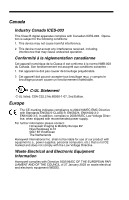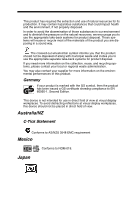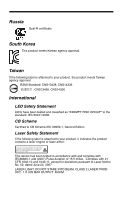Honeywell 1900GHD-2 User Guide
Honeywell 1900GHD-2 Manual
 |
View all Honeywell 1900GHD-2 manuals
Add to My Manuals
Save this manual to your list of manuals |
Honeywell 1900GHD-2 manual content summary:
- Honeywell 1900GHD-2 | User Guide - Page 1
Xenon™ 1900/1902 Area-Imaging Scanner User's Guide ™ - Honeywell 1900GHD-2 | User Guide - Page 2
another language without the prior written consent of HII. © 2010-2011 Honeywell International Inc. All rights reserved. Web Address: www.honeywellaidc.com Xenon is a trademark or registered trademark of Honeywell International Inc. Microsoft® Windows®, Windows NT®, Windows 2000, Windows ME, Windows - Honeywell 1900GHD-2 | User Guide - Page 3
Xenon in accordance with the instructions, may cause harmful interference cables and equipment other than those specified by Honeywell. The correction is the responsibility of the user. Use only shielded data cables with this system. This unit has been tested with cables less than 3 meters. Cables - Honeywell 1900GHD-2 | User Guide - Page 4
, personal computers, etc.) that is not CE marked and does not comply with the Low Voltage Directive. Waste Electrical and Electronic Equipment Information Honeywell complies with Directive 2002/96/EC OF THE EUROPEAN PARLIAMENT AND OF THE COUNCIL of 27 January 2003 on waste electrical and electronic - Honeywell 1900GHD-2 | User Guide - Page 5
This product has required the extraction and use of natural resources for its production. It may contain hazardous substances that could impact health and the environment, if not properly disposed. In order to avoid the dissemination of those substances in our environment and to diminish the - Honeywell 1900GHD-2 | User Guide - Page 6
Russia Gost-R certificate South Korea This product meets Korean agency approval. Taiwan If the following label is attached to your product, the product meets Taiwan agency approval: BSMI Standard: CNS13438, CNS14336 CNS13438, CNS14336 International LED Safety Statement LEDs have been tested and - Honeywell 1900GHD-2 | User Guide - Page 7
may result in hazardous radiation exposure. Patents For patent information, please refer to www.honeywellaidc.com/patents. Solids and Water Protection The Xenon 1900 has a rating of IP41, immunity of foreign particles and dripping water. Warning To reduce the possibility of heat-related injuries - Honeywell 1900GHD-2 | User Guide - Page 8
Product Agency Compliance - Xenon 1902 and CCB01-010BT Base USA FCC Part 15 Subpart C This approved by Honeywell may void the FCC authorization to operate this equipment. Use only shielded data cables with this system. This unit has been tested with cables less than 3 meters. Cables greater than - Honeywell 1900GHD-2 | User Guide - Page 9
been assessed to the following standards: EN 300 328 EN 301 489-1 EN 301 489-17 EN60950-1 Waste Electrical and Electronic Equipment Information Honeywell complies with Directive 2002/96/EC OF THE EUROPEAN PARLIAMENT AND OF THE COUNCIL on waste electrical and electronic equipment (WEEE). This product - Honeywell 1900GHD-2 | User Guide - Page 10
ção No. 242/2000 e atende aos requisitos técnicos aplicados. Para maiores informações, consulte o site da ANATEL - www.anatel.gov.br Modelo: Xenon 1902 2876-10-6583 (01)07898927490072 " Este equipamento opera em caráter secundário, isto é, não tem direito a proteção contra interferência prejudicial - Honeywell 1900GHD-2 | User Guide - Page 11
Cofetel approval. Russia Gost-R certificate. Taiwan If the following label is attached to your product, the product meets Taiwan agency approval: BSMI Standard: CNS13438, CNS14336 (Xenon 1902 only CNS13438, CNS14336 NCC standard: Low power frequency electric machineries technical standard: LP0002 - Honeywell 1900GHD-2 | User Guide - Page 12
International LED Safety Statement Scanner LEDs have been tested and classified as "EXEMPT RISK GROUP" to than those specified herein may result in hazardous radiation exposure. Solids and Water Protection The Xenon 1902 has a rating of IP41, immunity of foreign particles and dripping water. Patents - Honeywell 1900GHD-2 | User Guide - Page 13
Required Safety Labels Scanner Illumination output Part Number, Serial Number and Revision Information location Compliance Label location - Honeywell 1900GHD-2 | User Guide - Page 14
CCB01-010BT Base Part Number, Serial Number and Revision Information location Compliance Label locations - Honeywell 1900GHD-2 | User Guide - Page 15
1-10 Chapter 2 - Programming the Interface Introduction 2-1 Programming the Interface - Plug and Play 2-1 Keyboard Wedge 2-1 Laptop Direct Connect 2-1 RS232 Serial Port 2-2 RS485 2-2 RS485 Packet Mode 2-3 USB IBM SurePos 2-4 USB PC or Macintosh Keyboard 2-4 USB HID 2-5 USB Serial 2-5 CTS - Honeywell 1900GHD-2 | User Guide - Page 16
: Data Bits, Stop Bits, and Parity 2-21 RS232 Receiver Time-Out 2-22 RS232 Handshaking 2-22 RS232 Timeout 2-23 XON/XOFF 2-23 ACK/NAK 2-23 Scanner to Bioptic Communication 2-24 Scanner-Bioptic Packet Mode 2-24 Scanner-Bioptic ACK/NAK Mode 2-25 Scanner-Bioptic ACK/NAK Timeout 2-25 Chapter - Honeywell 1900GHD-2 | User Guide - Page 17
- Base Error 3-10 Number of Beeps - Base Error 3-10 Scanner Report 3-11 Scanner Address 3-11 Base or Access Point Address 3-11 Scanner Modes 3-12 Charge Only Mode 3-12 Linked Modes 3-12 Unlinking the Scanner 3-13 Override Locked Scanner 3-14 Out-of-Range Alarm 3-14 Alarm Sound Type 3-14 - Honeywell 1900GHD-2 | User Guide - Page 18
28 Resetting the Factory Defaults: All Application Work Groups 3-28 Resetting the Custom Defaults: All Application Work Groups 3-29 Using the Scanner with Bluetooth Devices 3-29 Bluetooth HID Keyboard Connect 3-29 Bluetooth HID Keyboard Disconnect 3-32 Bluetooth Serial Port - PCs/Laptops 3-32 - Honeywell 1900GHD-2 | User Guide - Page 19
4-13 Streaming Presentation In-Stand Programming.. 4-14 Mobile Phone Read Mode 4-14 Image Snap and Ship 4-15 Hands Free Time-Out 4-15 Reread Delay 4-15 User-Specified Reread Delay 4-16 Illumination Lights 4-16 Aimer Delay 4-17 User-Specified Aimer Delay 4-17 Scanner Time-Out 4-17 Aimer Mode - Honeywell 1900GHD-2 | User Guide - Page 20
All Prefixes or Suffixes 5-2 To Add a Carriage Return Suffix to All Symbologies 5-3 Prefix Selections User Specified Intercharacter Delay 5-5 Interfunction Delay 5-6 Intermessage Delay 5-6 Chapter 6 - Data Formatting Data Format Editor Introduction 6-1 Add a Data Format 6-1 Other Programming - Honeywell 1900GHD-2 | User Guide - Page 21
Chapter 7 - Symbologies All Symbologies 7-2 Message Length Description 7-2 Codabar 7-3 Codabar Concatenation 7-4 Code 39 7-6 Code 32 Pharmaceutical (PARAF 7-8 Full ASCII 7-9 Code 39 Code Page 7-9 Interleaved 2 of 5 7-10 NEC 2 of 5 7-12 Code 93 7-14 Code 93 Code Page 7-15 Straight 2 of 5 - Honeywell 1900GHD-2 | User Guide - Page 22
Page 7-51 MaxiCode 7-52 Aztec Code 7-53 Aztec Code Page 7-54 Chinese Sensible (Han Xin) Code 7-55 Postal Codes - 2D 7-56 Single 2D Postal Codes 7-56 Combination 2D Postal Codes 7-57 Postal Codes - Linear 7-60 China Post (Hong Kong 2 of 5 7-60 Korea Post 7-62 Chapter 8 - Imaging Commands - Honeywell 1900GHD-2 | User Guide - Page 23
10-4 Chapter 11 - Serial Programming Commands Conventions 11-1 Menu Command Syntax 11-1 Query Commands 11-2 Responses 11-3 Trigger Commands 11-4 Resetting the Custom Defaults 11-4 Menu Commands 11-5 Chapter 12 - Product Specifications 1900/1910 Scanner Product Specifications 12-1 1902/1912 - Honeywell 1900GHD-2 | User Guide - Page 24
13-3 Replacing an Interface Cable in a Base 13-3 Changing a scanner Battery 13-4 Troubleshooting a Xenon Scanner 13-4 Troubleshooting a Cordless System 13-5 Troubleshooting a Base 13-5 Troubleshooting a Cordless Scanner 13-6 Chapter 14 - Customer Support Appendix A - Reference Charts Symbology - Honeywell 1900GHD-2 | User Guide - Page 25
About This Manual This User's Guide provides installation and programming instructions for the Xenon™ 1900 and 1902 area-imaging scanners. Product specifications, dimensions, warranty, and customer support information are also included. Honeywell bar code scanners are factory programmed for the - Honeywell 1900GHD-2 | User Guide - Page 26
Connecting the Device Connecting with USB A scanner or a cordless base can be connected to the USB port of a computer. 1. Connect the appropriate interface cable to the device first, then to the computer. Corded Scanner USB Connection: Cordless Base USB Connection: 1 - 2 - Honeywell 1900GHD-2 | User Guide - Page 27
the back of this manual. The unit defaults to a USB PC Keyboard. Refer to page 2-4 for other USB terminal settings. For additional USB programming and technical information, refer to "USB Application Note," available at www.honeywellaidc.com. Connecting with Keyboard Wedge A scanner or cordless base - Honeywell 1900GHD-2 | User Guide - Page 28
on. The scanner beeps. 5. Verify the scanner or cordless base operation by scanning a bar code from the Sample Symbols in the back of this manual. The scanner beeps once. The unit defaults to an IBM PC AT and compatibles keyboard wedge interface with a USA keyboard. A carriage return (CR) suffix - Honeywell 1900GHD-2 | User Guide - Page 29
terminal/computer. 2. Connect the appropriate interface cable to the scanner. Note: For the scanner or cordless base to work properly, you must have the correct cable for your type of terminal/computer. Corded Scanner RS232 Serial Port Connection: Cordless Base RS232 Serial Port Connection: 1 - 5 - Honeywell 1900GHD-2 | User Guide - Page 30
fully connected, power up the computer. This interface programs 115,200 baud, 8 data bits, no parity, and 1 stop bit. Connecting with RS485 A scanner or cordless base can be connected for an IBM POS terminal interface. 1. Connect the appropriate interface cable to the device, then to the com- puter - Honeywell 1900GHD-2 | User Guide - Page 31
on a horizontal surface. 3. Turn the terminal/computer power back on. The scanner beeps. 4. Verify the scanner or cordless base operation by scanning a bar code from the Sample Symbols in the back of this manual. The scanner beeps once. For further RS485 settings, refer to RS485, page 2-2. 1 - 7 - Honeywell 1900GHD-2 | User Guide - Page 32
field of view. The Xenon 1910 and 1912 scanners have an aiming pattern . The aiming beam or pattern should be centered over the bar code, but it can be positioned in any direction for a good read. Linear bar codes with aiming beam Linear bar codes with aiming pattern 2D Matrix symbol with aiming - Honeywell 1900GHD-2 | User Guide - Page 33
be necessary to tilt the code up 15° to 18° to prevent unwanted reflection. Menu Bar Code Security Settings Honeywell scanners are programmed by scanning menu bar codes or by sending serial commands to the scanner. If you want to restrict the ability to scan menu codes, you can use the Menu Bar Code - Honeywell 1900GHD-2 | User Guide - Page 34
code for most users. It resets the scanner to the custom default settings. If there are no custom defaults, it will reset the scanner to the you aren't sure what programming options are in your scanner, or you've changed some options and want to restore the scanner to factory default settings, - Honeywell 1900GHD-2 | User Guide - Page 35
For most laptops, scanning the Laptop Direct Connect bar code allows operation of the scanner in parallel with the integral keyboard. The following Laptop Direct Connect bar code also programs a carriage return (CR) suffix and turns on Emulate External Keyboard (page 2-17). Laptop Direct Connect - Honeywell 1900GHD-2 | User Guide - Page 36
to the serial port of a PC or terminal. The following RS232 Interface bar code also programs a carriage return (CR) and a line feed (LF) suffix, baud rate, and data format as indicated below. It also changes the trigger mode to manual. Option Baud Rate Data Format Setting 115,200 bps 8 data - Honeywell 1900GHD-2 | User Guide - Page 37
00 0D 0B 00 0A 0B 00 18 0B 00 2F 0B * Suffixes programmed for Code 128 with IBM 4683 Port 5B, IBM 4683 Port 9B HHBCR-1, and IBM 4683 Port 17 the packet size (from 20 - 256) from the Programming Chart inside the back cover of this manual, then Save. Default = 40. Packet Length 2 - 3 - Honeywell 1900GHD-2 | User Guide - Page 38
: After scanning one of these codes, you must power cycle the cash register. USB IBM SurePos (USB Handheld Scanner) Interface USB IBM SurePos (USB Tabletop Scanner) Interface Each bar code above also programs the following suffixes for each symbology: Symbology EAN 8 EAN 13 UPC A UPC E Suffix - Honeywell 1900GHD-2 | User Guide - Page 39
code to program the scanner for USB HID bar code scanners. USB HID Bar Code Scanner USB Serial Scan the following code to program the scanner to emulate a regular RS232based COM Port. If you are using a Microsoft® Windows® PC, you will need to download a driver from the Honeywell website (www - Honeywell 1900GHD-2 | User Guide - Page 40
following Plug and Play code to program the scanner for a Gilbarco terminal. This bar code sets the baud rate to 2400 bps and the data format to 7 data bits, even parity, 2 stop bits. It also also adds a carriage return (CR) suffix and programs the following prefixes for each symbology: Symbology - Honeywell 1900GHD-2 | User Guide - Page 41
the data format to 8 data bits, no parity, 1 stop bit. Honeywell Bioptic Settings Datalogic™ Magellan© Bioptic Aux Port Configuration Scan the following Plug and Play code to program the scanner for a Datalogic Magellan bioptic scanner auxiliary port configuration. This bar code sets the baud rate - Honeywell 1900GHD-2 | User Guide - Page 42
Terminal Settings Wincor Nixdorf Beetle™ Terminal Default Settings Scan the following Plug and Play code to program the scanner for a Wincor Nixdorf Beetle terminal. The following prefixes are programmed for each symbology: Symbology Code 128 Code 93 Codabar UPC-A UPC-E EAN-8 Prefix K L N A0 - Honeywell 1900GHD-2 | User Guide - Page 43
Keyboard Country Layout Scan the appropriate country code below to program the keyboard layout for your country or language. As a general rule, the following characters are supported, but need special care for countries other than the United States * United States United States (Dvorak left) - Honeywell 1900GHD-2 | User Guide - Page 44
Keyboard Country (continued) Bulgaria (Cyrillic) Canada (French legacy) Canada (Multilingual) Czech Czech (QWERTY) Denmark Brazil (MS) Bulgaria (Latin) Canada (French) Croatia Czech (Programmers) Czech (QWERTZ) Dutch (Netherlands) 2 - 10 - Honeywell 1900GHD-2 | User Guide - Page 45
Keyboard Country (continued) Faeroese France Germany Greek (220 Latin) Greek (319 Latin) Greek (Latin) Estonia Finland Gaelic Greek Greek (220) Greek (319) Greek (MS) 2 - 11 - Honeywell 1900GHD-2 | User Guide - Page 46
Keyboard Country (continued) Hebrew Hungary Irish Italy Kazakh Latin America Greek (Polytonic) Hungarian (101 key) Iceland Italian (142) Japan ASCII Kyrgyz (Cyrillic) Latvia 2 - 12 - Honeywell 1900GHD-2 | User Guide - Page 47
Keyboard Country (continued) Lithuania Macedonia Mongolian (Cyrillic) Poland Polish (Programmers) Romania Latvia (QWERTY) Lithuania (IBM) Malta Norway Polish (214) Portugal Russia 2 - 13 - Honeywell 1900GHD-2 | User Guide - Page 48
Keyboard Country (continued) Russian (Typewriter) Serbia (Cyrillic) Slovakia Slovakia (QWERTZ) Spain Sweden Russian (MS) SCS Serbia (Latin) Slovakia (QWERTY) Slovenia Spanish variation Switzerland (French) 2 - 14 - Honeywell 1900GHD-2 | User Guide - Page 49
United Kingdom United Stated (Dvorak right) United States (Dvorak left) United States (Dvorak) United States (International) Uzbek (Cyrillic) Keyboard Style This programs keyboard styles, such as Caps Lock and Shift Lock. If you have used Keyboard Conversion settings, they will override any of - Honeywell 1900GHD-2 | User Guide - Page 50
Regular is used when you normally have the Caps Lock key off. * Regular Caps Lock is used when you normally have the Caps Lock key on. Caps Lock Shift Lock is used when you normally have the Shift Lock key on (not common to U.S. keyboards). Shift Lock Automatic Caps Lock is used if you change the - Honeywell 1900GHD-2 | User Guide - Page 51
to Lower Case Control Character Output This selection sends a text string instead of a control character. For example, when the control character for a carriage return is expected, the output would display [CR] instead of the ASCII code of 0D. Refer to ASCII Conversion Chart (Code Page 1252) on - Honeywell 1900GHD-2 | User Guide - Page 52
DOS mode is a legacy mode, and it does not support all keyboard country codes. New users should use the Windows mode. Refer to Keyboard Function Relationships, page 9-1 for CTRL+ ASCII Values. Windows Mode Prefix/Suffix Off: The scanner sends key combinations for ASCII control characters for values - Honeywell 1900GHD-2 | User Guide - Page 53
Turbo Mode: The scanner sends characters to a terminal faster. If the terminal drops characters, do not use Turbo Mode. Default = Off Turbo Mode On * Turbo Mode Off Numeric Keypad - Honeywell 1900GHD-2 | User Guide - Page 54
RS232 Baud Rate Baud Rate sends the data from the scanner to the terminal at the specified rate. The host terminal must be set for the same baud rate as the scanner. Default = 9600. 300 1200 4800 19200 57,600 600 2400 * 9600 38400 115,200 2 - 20 - Honeywell 1900GHD-2 | User Guide - Page 55
RS232 Word Length: Data Bits, Stop Bits, and Parity Data Bits sets the word length at 7 or 8 bits of data per character. If an application requires - Honeywell 1900GHD-2 | User Guide - Page 56
from the inside back cover of this manual, then scanning Save. The range is 0 to 300 seconds. Default = 0 seconds (no time-out - always on). RS232 Receiver Time-Out RS232 Handshaking RS232 Handshaking allows control of data transmission from the scanner using software commands from the host device - Honeywell 1900GHD-2 | User Guide - Page 57
, then setting the timeout (from 1-5100 milliseconds) by scanning digits from the inside back cover, then scanning Save. RS232 Timeout XON/XOFF Standard ASCII control characters can be used to tell the scanner to start sending data (XON/XOFF On) or to stop sending data (XON/XOFF Off). When the host - Honeywell 1900GHD-2 | User Guide - Page 58
are used to set up communication between Honeywell scanners and bioptic scanners. Note: The scanner's baud rate must be set to 38400 and the RS232 timeout must be set to 3000 in order to communicate with a bioptic scanner. See RS232 Baud Rate on page 2-20, and RS232 Timeout on page 2-23 for further - Honeywell 1900GHD-2 | User Guide - Page 59
Bioptic ACK/NAK Mode Bioptic ACK/Nak On must be scanned so the scanner will wait for an ACK or NAK from a bioptic scanner after each packet is sent. The ScannerBioptic ACK/NAK Timeout (below) controls how long the scanner will wait for a response. Default = Bioptic ACK/NAK Off. * Bioptic ACK/NAK Off - Honeywell 1900GHD-2 | User Guide - Page 60
2 - 26 - Honeywell 1900GHD-2 | User Guide - Page 61
the back of this manual. If the scanner provides a single good read beep and the green LED lights, the scanner has successfully linked to the base. If you receive an error tone and the red LED lights, the scanner has not linked to the base. Refer to page 13-6 for troubleshooting information. 3 - 1 - Honeywell 1900GHD-2 | User Guide - Page 62
Linking the Scanner to an Access Point Turn on the computer (laptop/desktop). Plug the interface cable into the Access Point first and then into the appropriate port on the computer. The Page button lights up when the connection to the host - Honeywell 1900GHD-2 | User Guide - Page 63
or Access Point RF (Radio Frequency) Module Operation The cordless system uses a two-way Bluetooth® radio to transmit and receive data between the scanner and the base or Access Point. Designed for point-topoint and multipoint-to-single point applications, the radio operates using a license free ISM - Honeywell 1900GHD-2 | User Guide - Page 64
radio communication is not working. Once the radio connection is made, the scanner produces a series of beeps while the data is being transferred to the the manufacturer. Dispose of used batteries according to the recycle program for batteries as directed by the governing agency for the country - Honeywell 1900GHD-2 | User Guide - Page 65
if the battery or charger is working properly, send it to Honeywell International Inc. or an authorized service center for inspection. Refer to Customer Support on page 14-1 for additional information. ! Caution: Use only Honeywell Li-ion battery packs, part number 100000495, rated 3.7 Vdc, 7.4Whr - Honeywell 1900GHD-2 | User Guide - Page 66
used batteries according to the recycle program for batteries as directed by the with general waste materials. You may send the scanner's battery to us. (postage paid). The shipper Service Department (page 141) for recycling or disposal information. Since you may find that your cost of returning - Honeywell 1900GHD-2 | User Guide - Page 67
in multiple pulses. Occurs while transferring data to/from the RF module or the Host port. Communication Condition USB suspend Power on, system idle Receiving data Green LED - Scanner Battery (base only, does not apply to Access Point) Green LED Charge Condition Off Slow flash, 1 second on - Honeywell 1900GHD-2 | User Guide - Page 68
. Default = On. * Base Power Communication Indicator On Base Power Communication Indicator Off Reset Scanner Scanning this bar code reboots the scanner and causes it to relink with the base or Access Point. Reset Scanner Scanning While in Base Cradle Note: This feature does not apply to the Access - Honeywell 1900GHD-2 | User Guide - Page 69
to be disabled, scan the Paging Mode Off bar code, below. When Paging Mode is off, the base or Access Point will no longer page scanners when the button is pressed. The red LED on the base or blue LED on the Access Point will remain lit to indicate that Paging - Honeywell 1900GHD-2 | User Guide - Page 70
Button on page 3-4). You can set the pitch of the paging beep for each scanner by scanning one of the following bar codes. Default = Low. * Low ( to beep at a particular pitch when an error occurs, such as transmission problems to a host system. The beeper pitch codes modify the pitch (frequency) - Honeywell 1900GHD-2 | User Guide - Page 71
number of error beeps, scan the bar code below and then scan a digit (1-9) bar code and the Save bar code on the Programming Chart inside the back cover of this manual. Default = 1. Number of Base Error Beeps/LED Flashes Scanner Report Scan the bar code below to generate a report for the connected - Honeywell 1900GHD-2 | User Guide - Page 72
to the base, scan the Charge Only Mode bar code. Any subsequent scanners placed in that base will charge without linking to it. The scanner used to program the base remains linked to the base. To unlink this scanner, scan Unlink Scanner on page 3-13. Charge Only Mode Note: When in Charge Only Mode - Honeywell 1900GHD-2 | User Guide - Page 73
. If you do place a different scanner into a base, it will charge the scanner, but the scanner will not be linked. Locked Link Mode (Single Scanner) To use a different scanner, you need to unlink the original scanner by scanning the Unlink Scanner bar code. (See Scanner Modes, page 312.) Open Link - Honeywell 1900GHD-2 | User Guide - Page 74
the base or Access Point or the host. Alarm Sound Type You may change the alarm type for the scanner or base by scanning the appropriate bar code below and then scanning a digit (0-7) bar code and the Save bar code on the Programming Chart inside the back cover of this manual. Default = 0. 3 - 14 - Honeywell 1900GHD-2 | User Guide - Page 75
Power Time-out Timer only applies to cordless systems. It does not apply to corded scanners. When there is no activity within a specified time period, the scanner enters low power mode. Scan the appropriate scanner power time-out bar code to change the time-out duration (in seconds). Note: Scanning - Honeywell 1900GHD-2 | User Guide - Page 76
not go into power down mode. Default = 3600 seconds. 0 seconds 200 seconds 400 seconds 900 seconds * 3600 seconds 7200 seconds Note: When the scanner is in power down mode, pull the trigger to power the unit back up. There will be a set of power up beeps and a delay of - Honeywell 1900GHD-2 | User Guide - Page 77
Power (5%) [.125mW, -9dBm], or Low Power (1%, .025mW, -16dBm). Default = Full Power. For the new power setting to take effect, the scanner and the base or Access Point must be reset. See Reset Scanner and Base/Access Point (page 318). * Full Power Medium Low Power Medium Power Low Power 3 - 17 - Honeywell 1900GHD-2 | User Guide - Page 78
or when performing inventory. The data is transmitted to the base or Access Point once the scanner is back in range or when the records are manually transmitted. Note: Batch mode has limitations when using multiple scanners to one base or Access Point. If a cordless system is being used in "multiple - Honeywell 1900GHD-2 | User Guide - Page 79
Default = Batch Mode Off. * Batch Mode Off Automatic Batch Mode Inventory Batch Mode Batch Mode Beep When scanning in Inventory Batch Mode (page 3-19), the scanner beeps every time a bar code is scanned. When Batch Mode Beep is On, you will also hear a click when each bar code is sent to - Honeywell 1900GHD-2 | User Guide - Page 80
while it contains data that has not been transmitted to the base or Access Point, even if it reaches a power down timeout. However, if the scanner runs out of battery power, it will power down and the data will be lost. Default = Flash Storage. * Flash Storage RAM Storage Batch Mode Quantity - Honeywell 1900GHD-2 | User Guide - Page 81
Example: Add a quantity of 5 for the last item scanned. 1. Scan the item's bar code. 2. Scan the quantity 5 bar code. Example: Add a quantity of 1,500 for the last item scanned. 1. Scan the item's bar code. 2. Scan the quantity 1 bar code. 3. Scan the quantity 5 bar code. 4. Scan the quantity 0 bar - Honeywell 1900GHD-2 | User Guide - Page 82
Quantity Codes 0 1 2 3 4 5 6 7 8 9 3 - 22 - Honeywell 1900GHD-2 | User Guide - Page 83
the last bar code scanned when in Batch Mode, scan Delete Last Code. Delete Last Code Clear All Codes If you want to clear the scanner's buffer of all data accumulated in Batch Mode, scan Clear All Codes. Clear All Codes 3 - 23 - Honeywell 1900GHD-2 | User Guide - Page 84
(milliseconds)) delay is ideal, however, longer delays may be programmed. Contact Technical Support (page 14-3) for additional information. * Batch Mode Transmit (1000 ms) Multiple Scanner Operation Note: Multiple Scanner Operation Mode allows you to link up to 7 scanners to one base or Access Point - Honeywell 1900GHD-2 | User Guide - Page 85
purposes. For example, you may want to have a unique identifier for a scanner that is receiving imaging commands sent from the base or Access Point. The default name for a Xenon is "Xenon." If you have more than one scanner linked to a base, and they all have the same default name, the - Honeywell 1900GHD-2 | User Guide - Page 86
Name bar code below and scan a number for the scanner name. For example, if you wanted to name the linked scanner "312," you would scan the bar code below, scan the 3, 1, and 2 bar codes on the Programming Chart inside the back cover of this manual, then scan Save. Scan the Reset bar code and - Honeywell 1900GHD-2 | User Guide - Page 87
or warehouse area would apply to all scanners in that particular work group. Honeywell's online configuration tool, EZConfig-Scanning (page 10-2), makes it easy for you to program your system for use with multiple scanners and multiple work groups. The scanner keeps a copy of the menu settings it - Honeywell 1900GHD-2 | User Guide - Page 88
Application Work Group Selection This programming selection allows you to assign a scanner to a work group by scanning the bar code below. You may then program the settings (e.g., beeper volume, prefix/suffix, data formatter) that your application requires. Default = Group 0. * Group 0 Group 1 Group - Honeywell 1900GHD-2 | User Guide - Page 89
base, an Access Point, or with other Bluetooth devices. Those devices include personal computers, laptops, PDAs, and Honeywell mobility systems devices. Bluetooth HID Keyboard Connect Your scanner can be paired with Bluetooth-capable devices, such as iPads, smart phones, and laptops, so that scanned - Honeywell 1900GHD-2 | User Guide - Page 90
the Bluetooth-capable host device so it searches for other Bluetooth devices. (Refer to your device's User's Guide for pairing instructions.) 3. Once your host device has located the scanner, select the scanner name. The host generates and displays a random PIN that must be scanned within 60 seconds - Honeywell 1900GHD-2 | User Guide - Page 91
0 2 4 6 8 Save 1 3 5 7 9 3 - 31 - Honeywell 1900GHD-2 | User Guide - Page 92
the scanner to be used with other Bluetooth devices (e.g., PC/laptop). When in this mode, the scanner behaves like an RS-232 serial scanner with a PDA or a Honeywell Mobility Systems device. Scan the bar code below and follow the instructions supplied with your Bluetooth device to locate the scanner - Honeywell 1900GHD-2 | User Guide - Page 93
scan the appropriate numeric bar codes from the Programming Chart inside the back cover of this manual. Scan Save to save your selection. Bluetooth Auto Reconnect On bar code is scanned, the scanner begins the relink process immediately, without user intervention. Default = Auto Reconnect On. * Auto - Honeywell 1900GHD-2 | User Guide - Page 94
to form a connection with a base or an Access Point. During the connection setup process, the scanner transmits in order to search for and connect to a base or an Access Point. In order to prevent continuous transmissions that could interfere with other users of the ISM band, the number 3 - 34 - Honeywell 1900GHD-2 | User Guide - Page 95
the Power Time-Out Timer setting (see page 3-15) expires. When Auto Reconnect Mode is Off, setting Maximum Link Attempts to zero will cause the scanner to only attempt linking one time after a trigger pull. Relink Time-Out Relink Time-Out controls the idle time between relink attempts. An attempt to - Honeywell 1900GHD-2 | User Guide - Page 96
the scanner to respond to commands from the host system. Note: System performance degrades when using Host ACK at rates lower than 9600 baud. The following criteria must be met for the Host ACK to work correctly: • The cordless system must be configured for Host Port RS232 (terminal ID = 000) or USB - Honeywell 1900GHD-2 | User Guide - Page 97
may be strung together to create custom response sequences. An example of a command string is listed below. 0456, The above example will make a scanner in application work group zero beep low, then medium, then high. Once Host ACK is enabled, the system works as follows: • The - Honeywell 1900GHD-2 | User Guide - Page 98
Host ACK On/Off Host ACK On * Host ACK Off Host ACK Responses Command Action a b 1 2 3 4 5 6 7 8 Double beeps to indicate a successful menu change was made. Razz or error tone to indicate a menu change was unsuccessful. The green LED - Honeywell 1900GHD-2 | User Guide - Page 99
using a cordless system, the base can also be programmed to beep when it is powered up. Scan the Off bar code(s) if you don't want a power up beep. Default = Power Up Beeper On - Scanner. Power Up Beeper Off Scanner * Power Up Beeper On Scanner Power Up Beeper Off Cordless Base Power Up Beeper - Honeywell 1900GHD-2 | User Guide - Page 100
Trigger Click To hear an audible click every time the scanner trigger is pressed, scan the Trigger Click On bar Click Off Trigger Click On Good Read and Error Indicators Beeper - Good Read The beeper may be programmed On or Off in response to a good read. Turning this option off, only turns off the - Honeywell 1900GHD-2 | User Guide - Page 101
Read The beeper volume codes modify the volume of the beep the scanner emits on a good read. Default = High. Low Medium * High Off Beeper Pitch - Good Read The beeper pitch codes modify the pitch (frequency) of the beep the scanner emits on a good read. Default = Medium. Low (1600 Hz) High (4200 - Honeywell 1900GHD-2 | User Guide - Page 102
Hz) Beeper Duration - Good Read The beeper duration codes modify the length of the beep the scanner emits on a good read. Default = Normal. * Normal Beep Short Beep LED - Good Read The LED indicator can be programmed On or Off in response to a good read. Default = On. * LED - Good Read On LED - Honeywell 1900GHD-2 | User Guide - Page 103
Chart inside the back cover of this manual. Default = 1. Number of Good Read Beeps/LED Flashes Number of Beeps - Error The number of beeps and LED flashes emitted by the scanner for a bad read or error can be programmed from 1 - 9. For example, if you program this option to have five error beeps - Honeywell 1900GHD-2 | User Guide - Page 104
set the delay (from 0-30,000 milliseconds) by scanning digits from the inside back cover, then scanning Save. User-Specified Good Read Delay Manual Trigger Modes When in manual trigger mode, the scanner scans until a bar code is read, or until the trigger is released. Two modes are available, Normal - Honeywell 1900GHD-2 | User Guide - Page 105
Trigger-Normal. * Manual Trigger - Normal Manual Trigger - Enhanced LED Illumination - Manual Trigger If you wish to set the illumination LED brightness, scan one of the bar codes below. This sets the LED illumination for the scanner when the trigger is pressed. Default = High. Note: The LEDs are - Honeywell 1900GHD-2 | User Guide - Page 106
duration (from 0-300,000 milliseconds) by scanning digits on the Programming Chart inside the back cover, then scanning Save. Default = 30 to detect bar codes. The LEDs remain off until a bar code is presented to the scanner, then the LEDs turn on automatically to read the code. If the light level in - Honeywell 1900GHD-2 | User Guide - Page 107
the bar codes below. This sets the LED illumination for the scanner when it is in Presentation Mode. (If the scanner is triggered manually, the LED illumination will switch to the setting for a manual trigger. See LED Illumination Manual Trigger on page 4-7.) Default = High. Note: The LEDs are like - Honeywell 1900GHD-2 | User Guide - Page 108
. Default = 1. Sensitivity Presentation Centering Use Presentation Centering to narrow the scanner's field of view when it is in the stand to make sure the scanner reads only those bar codes intended by the user. For instance, if multiple codes are placed closely together, Presentation Centering - Honeywell 1900GHD-2 | User Guide - Page 109
In the example below, the white box is the centering window. The centering window has been set to 20% left, 30% right, 8% top, and 25% bottom. Since Bar Code 1 passes through the centering window, it will be read. Bar Code 2 does not pass through the centering window, so it will not be read. 0% Bar - Honeywell 1900GHD-2 | User Guide - Page 110
Centering Window Right of Presentation Centering Window In-Stand Sensor Mode This feature senses when the scanner is removed from the stand and tells it to begin manual triggering. When Sensor On is enabled, the scanner defaults to Streaming Presentation Mode when it is in the stand, and to - Honeywell 1900GHD-2 | User Guide - Page 111
You may program a Streaming Presentation Mode (Normal, Enhanced, or Mobile Phone) you wish to use for in-stand scanning, and a Manual Trigger mode ( is used to allow decoded data to be transmitted to the host system. The scanner remains on, scanning and decoding bar codes, but the bar code data is - Honeywell 1900GHD-2 | User Guide - Page 112
Sensor Mode, page 4-12. You may program a specific Streaming Presentation Mode for in-stand scanning, and a Manual Trigger mode for out-of-stand scanning the Manual Trigger mode (Normal, Enhanced, or Mobile Phone) you want to use. Mobile Phone Read Mode When this mode is selected, your scanner is - Honeywell 1900GHD-2 | User Guide - Page 113
different trigger mode (see Manual Trigger Modes beginning on page 4-6). Image Snap and Ship Note: You must use an RS232 interface to use this scanner's trigger is pulled when using a hands free mode, the scanner changes to manual trigger mode. You can set the time the scanner should remain in manual - Honeywell 1900GHD-2 | User Guide - Page 114
ms) * Medium (750 ms) Long (1000 ms) Extra Long (2000 ms) User-Specified Reread Delay If you want to set your own length for the reread delay, by scanning digits from the inside back cover, then scanning Save. User-Specified Reread Delay Illumination Lights If you want the illumination lights on - Honeywell 1900GHD-2 | User Guide - Page 115
(no delay) User-Specified Aimer Delay If you want to set your own length for the duration of the delay, scan the bar code below, then set the time-out by scanning digits (0 - 4,000 ms) from the Programming Chart inside the back cover of this manual, then scan Save. Delay Duration Scanner Time-Out - Honeywell 1900GHD-2 | User Guide - Page 116
LEDs. Default = Interlaced. Off * Interlaced Centering Use Centering to narrow the scanner's field of view to make sure that when the scanner is hand-held, it reads only those bar codes intended by the user. For instance, if multiple codes are placed closely together, centering will insure that - Honeywell 1900GHD-2 | User Guide - Page 117
In the example below, the white box is the centering window. The centering window has been set to 20% left, 30% right, 8% top, and 25% bottom. Since Bar Code 1 passes through the centering window, it will be read. Bar Code 2 does not pass through the centering window, so it will not be read. 0% Bar - Honeywell 1900GHD-2 | User Guide - Page 118
window using digits on the inside back cover of this manual. Scan Save. Default Centering = 40% for Top and Window Preferred Symbology The scanner can be programmed to specify one the scanner in a retail setting to read U.P.C. symbols, but have occasional need to read a code on a drivers license - Honeywell 1900GHD-2 | User Guide - Page 119
. Locate the Hex value for that symbology and scan the 2 digit hex value from the Programming Chart (inside back cover). Scan Save to save your selection. Default = None High Priority period. This is the period of time the scanner will search for a high priority bar code after a low priority 4 - 21 - Honeywell 1900GHD-2 | User Guide - Page 120
symbol) in whatever order your application requires, regardless of the order in which the bar codes are scanned. Reading the Default Sequence symbol programs the scanner to the Universal values, shown below. These are the defaults. Be certain you want to delete or clear all formats before you read - Honeywell 1900GHD-2 | User Guide - Page 121
to which you want to apply the output sequence format. Locate the Hex value for that symbology and scan the 2 digit hex value from the Programming Chart (inside back cover). 3. Length Specify what length (up to 9999 characters) of data output will be acceptable for this symbology. Scan the four - Honeywell 1900GHD-2 | User Guide - Page 122
93, Code 128, and Code 39 bar codes, but you want the scanner to output Code 39 1st, Code 128 2nd, and Code 93 3rd, FF termination string for third code To program the previous example using specific lengths, you would have to count any programmed prefixes, suffixes, or formatted characters as - Honeywell 1900GHD-2 | User Guide - Page 123
SEQBLKsequence editor start command 62 code identifier for Code 39 0012 A - Code 39 sample length (11) plus CR suffix (1) = 12 41 start character match for Code 39, 41h = "A" FF termination string for first code 6A code identifier for Code 128 0013 B - Code 128 sample length (12) plus CR - Honeywell 1900GHD-2 | User Guide - Page 124
symbols, it reads unique symbols once, beeping (if turned on) for each read. The scanner attempts to find and decode new symbols as long as the trigger is pulled. When this programming selection is turned Off, the scanner will only read the symbol closest to the aiming beam. Default = Off. On * Off - Honeywell 1900GHD-2 | User Guide - Page 125
No Read With No Read turned On, the scanner notifies you if a code cannot be read. If using an EZConfig-Scanning hex code for the No Read symbol is 9C. Video Reverse Video Reverse is used to allow the scanner to read bar codes that are inverted. The Video Reverse Off bar code below is an example of - Honeywell 1900GHD-2 | User Guide - Page 126
sideways or upside down. Use the working orientation settings if your direction-sensitive codes will not usually be presented upright to the scanner. Default = Upright. Upright: Upside Down: Vertical, Top to Bottom: (Rotate CW 90°) Default = Upright. * Upright Upside Down Vertical, Bottom to Top - Honeywell 1900GHD-2 | User Guide - Page 127
host computer along with the bar code data. This group of bar code data and additional, user-defined data is called a "message string." The selections in this section are used to build the user-defined data into the message string. Prefix and Suffix characters are data characters that can be sent - Honeywell 1900GHD-2 | User Guide - Page 128
Determine the hex value from the ASCII Conversion Chart (Code Page 1252), beginning on page A-4, for the CR (carriage return). Step 5. Scan 0, D from the Programming Chart inside the back cover of this manual. Step 6. Scan Save, or scan Discard to exit without saving. To Clear One or All Prefixes or - Honeywell 1900GHD-2 | User Guide - Page 129
to clear the prefix or suffix. Step 3. Scan the 2 digit hex value from the Programming Chart inside the back cover of this manual or scan 9, 9 for all symbologies. Your change is automatically saved. To Add a Carriage Return Suffix to All Symbologies Scan the following bar code if you wish to add - Honeywell 1900GHD-2 | User Guide - Page 130
transmits the function code to the terminal. Charts of these function codes are provided in Supported Interface Keys starting on page 9-3. When the scanner is in keyboard wedge mode, the scan code is converted to a key code before it is transmitted. Default = Enable. * Enable Disable Intercharacter - Honeywell 1900GHD-2 | User Guide - Page 131
set the number of delays to 0. Scan the Save bar code using the Programming Chart inside the back cover of this manual. Note: Intercharacter delays are not supported in USB serial emulation. User Specified Intercharacter Delay An intercharacter delay of up to 5000 milliseconds (in 5ms increments - Honeywell 1900GHD-2 | User Guide - Page 132
, scan the Interfunction Delay bar code, then set the number of delays to 0. Scan the Save bar code using the Programming Chart inside the back cover of this manual. Intermessage Delay An intermessage delay of up to 5000 milliseconds (in 5ms increments) may be placed between each scan transmission - Honeywell 1900GHD-2 | User Guide - Page 133
the format program to output data. Multiple formats may be programmed into the scanner. They are and wish to clear all formats and return to the factory defaults, scan the program your primary format, scan 0 using the Programming Chart inside the back cover of this manual. If you are programming - Honeywell 1900GHD-2 | User Guide - Page 134
for your PC. Scan three numeric bar codes on the inside back cover to program the scanner for your terminal ID (you must enter 3 digits). For example, scan 0 and scan the 2 digit hex value from the Programming Chart inside the back cover of this manual. Note: If you wish to create a data format - Honeywell 1900GHD-2 | User Guide - Page 135
One Data Format This deletes one data format for one symbology. If you are clearing the primary format, scan 0 from the Programming Chart inside the back cover of this manual. If you are clearing an alternate format, scan 1, 2, or 3, depending on the format you are clearing. Scan the Terminal Type - Honeywell 1900GHD-2 | User Guide - Page 136
Terminal ID Table Terminal Model(s) IBM RS232 RS485 USB PC/AT and compatibles USB SurePOS Handheld Scanner USB SurePOS Tabletop Scanner True TTL Serial PC Keyboard Mac Keyboard Japanese Keyboard (PC) HID POS Data Format Editor Commands Terminal ID 003 128 129 000 000 051 130 - Honeywell 1900GHD-2 | User Guide - Page 137
. Insert symbology name B3 Insert the name of the bar code's symbology in the output message, without moving the cursor. Only symbologies with a Honeywell ID are included (see Symbology Chart on page A-1). Refer to the ASCII Conversion Chart (Code Page 1252), beginning on page A-4 for decimal, hex - Honeywell 1900GHD-2 | User Guide - Page 138
Key Modifiers Control Left 10 Control Right 20 For example, B501021F inserts an "A" on a 104 key, U.S. style keyboard. B5 = the command, 01 = number of keys pressed (without the key modifier), 02 is the key modifier for Shift Right, and 1F is the "a" key. If a lower case "a" were to be inserted - Honeywell 1900GHD-2 | User Guide - Page 139
Search backward for a character F9 Search the input message backward for "xx" character from the current cursor position, leaving the cursor pointing to the "xx" character. Syntax = F9xx where xx stands for the search character's hex value for its ASCII code. Refer to the ASCII Conversion Chart ( - Honeywell 1900GHD-2 | User Guide - Page 140
Miscellaneous Commands Suppress characters FB Suppress all occurrences of up to 15 different characters, starting at the current cursor position, as the cursor is advanced by other commands. When the FC command is encountered, the suppress function is terminated. The cursor is not moved by the FB - Honeywell 1900GHD-2 | User Guide - Page 141
the letter A. Syntax = B8. Note: Other data format settings impact the B8 command. If Data Format Non-Match Error Tone is On (page 6-11), the scanner emits an error tone. If Data format Non-Match Error Tone is Off, the code is disabled for reading and no tone is sounded. If - Honeywell 1900GHD-2 | User Guide - Page 142
Format Required, Drop Prefix/Suffix Data Format Non-Match Error Tone When a bar code is encountered that doesn't match your required data format, the scanner normally generates an error tone. However, you may want to continue scanning bar codes without hearing the error tone. If you scan the Data - Honeywell 1900GHD-2 | User Guide - Page 143
will sound. If you wish to hear the error tone when a non-matching bar code is found, scan the Data Format Non-Match Error Tone On bar code. Default = Data Format Non-Match Error Tone On. * Data Format Non-Match Error Tone On Data Format Non-Match Error Tone Off Primary/Alternate Data Formats You - Honeywell 1900GHD-2 | User Guide - Page 144
For example, you may have set your device to the data format you saved as Data Format 3. You can switch to Data Format 1 for a single trigger pull by scanning the Single Scan-Data Format 1 bar code below. The next bar code that is scanned uses Data Format 1, then reverts back to Data Format 3. - Honeywell 1900GHD-2 | User Guide - Page 145
7 Symbologies This programming section contains the following menu selections. Refer to Chapter 11 for MicroPDF417 • Codablock A • MSI • Codablock F • NEC 2 of 5 • Code 11 • Postal Codes - 2D • Code 128 • Postal Codes - Linear • Code 32 Pharmaceutical (PARAF) • PDF417 • Code 39 • GS1 - Honeywell 1900GHD-2 | User Guide - Page 146
the bar codes included in the explanation of the symbology, then scan the digit value of the message length and Save bar codes on the Programming Chart inside the back cover of this manual. The minimum and maximum lengths and the defaults are included with the respective symbologies. 7 - 2 - Honeywell 1900GHD-2 | User Guide - Page 147
Default = Don't Transmit. Transmit * Don't Transmit Codabar Check Character Codabar check characters are created using different "modulos." You can program the scanner to read only Codabar bar codes with Modulo 16 check characters. Default = No Check Character. No Check Character indicates that the - Honeywell 1900GHD-2 | User Guide - Page 148
Character Validate Modulo 16, but Don't Transmit Validate Modulo 16 and Transmit Codabar Concatenation Codabar supports symbol concatenation. When you enable concatenation, the scanner looks for a Codabar symbol having a "D" start character, adjacent to a symbol having a "D" stop character. In this - Honeywell 1900GHD-2 | User Guide - Page 149
Codabar Message Length Scan the bar codes below to change the message length. Refer to Message Length Description (page 7-2) for additional information. Minimum and Maximum lengths = 2-60. Minimum Default = 4, Maximum Default = 60. Minimum Message Length Maximum Message Length 7 - 5 - Honeywell 1900GHD-2 | User Guide - Page 150
or not transmit Start/Stop characters. Default = Don't Transmit. Transmit * Don't Transmit Code 39 Check Character No Check Character indicates that the scanner reads and transmits bar code data with or without a check character. When Check Character is set to Validate, but Don't Transmit, the unit - Honeywell 1900GHD-2 | User Guide - Page 151
information. Minimum and Maximum lengths = 0-48. Minimum Default = 0, Maximum Default = 48. Minimum Message Length Maximum Message Length Code 39 Append This function allows the scanner to append the data from several Code 39 bar codes together before transmitting them to the host computer. When the - Honeywell 1900GHD-2 | User Guide - Page 152
acter(s), it buffers Code 39 bar codes until it reads a Code 39 bar code that does not have the append trigger. The data is then transmitted in the order in which the bar codes were read (FIFO). Default = Off. On * Off Code 32 Pharmaceutical (PARAF) Code 32 Pharmaceutical is a form of the Code 39 - Honeywell 1900GHD-2 | User Guide - Page 153
$N SI $O DLE $P DC1 $Q DC2 $R DC3 $S DC4 $T NAK $U SYN $V ETB $W CAN $X EM $Y SUB $Z ESC %A FS %B GS %C RS %D US %E SP SPACE 0 ! /A 1 " /B 2 # /C 3 $ /D 4 % /E 5 & /F 6 ' /G 7 ( /H 8 ) code page that is different from the one the host program is expecting. If this is the case, scan the - Honeywell 1900GHD-2 | User Guide - Page 154
from the Programming Chart on the inside the back cover of this manual. The data characters should then appear properly. Code 39 Code Page Interleaved 2 of 5 < Default All Interleaved 2 of 5 Settings > Interleaved 2 of 5 On/Off * On Off Check Digit No Check Digit indicates that the scanner reads and - Honeywell 1900GHD-2 | User Guide - Page 155
When Check Digit is set to Validate and Transmit, the scanner only reads Interleaved 2 of 5 bar codes printed with a check digit, and will transmit this digit at the end of the scanned data. Default = No Check - Honeywell 1900GHD-2 | User Guide - Page 156
of 5 On/Off * On Off Check Digit No Check Digit indicates that the scanner reads and transmits bar code data with or without a check digit. When Check with the scanned data. When Check Digit is set to Validate and Transmit, the scanner only reads NEC 2 of 5 bar codes printed with a check digit, and - Honeywell 1900GHD-2 | User Guide - Page 157
NEC 2 of 5 Message Length Scan the bar codes below to change the message length. Refer to Message Length Description (page 7-2) for additional information. Minimum and Maximum lengths = 2-80. Minimum Default = 4, Maximum Default = 80. Minimum Message Length Maximum Message Length 7 - 13 - Honeywell 1900GHD-2 | User Guide - Page 158
and Maximum lengths = 0-80. Minimum Default = 0, Maximum Default = 80. Minimum Message Length Maximum Message Length Code 93 Append This function allows the scanner to append the data from several Code 93 bar codes together before transmitting them to the host computer. When this function is enabled - Honeywell 1900GHD-2 | User Guide - Page 159
bar codes are read, deleting the first space from each. The scanner transmits the appended data when it reads a Code 93 bar code the value and the Save bar code from the Programming Chart on the inside the back cover of this manual. The data characters should then appear properly. Code 93 Code Page 7 - Honeywell 1900GHD-2 | User Guide - Page 160
Straight 2 of 5 Industrial (three-bar start/stop) Straight 2 of 5 Industrial On/Off On * Off Straight 2 of 5 Industrial Message Length Scan the bar codes below to change the message length. Refer to Message Length Description (page 7-2) for - Honeywell 1900GHD-2 | User Guide - Page 161
Straight 2 of 5 IATA (two-bar start/stop) Straight 2 of 5 IATA On/Off On * Off Straight 2 of 5 IATA Message Length Scan the bar codes below to change the message length. Refer to Message Length Description (page 7-2) for additional information. Minimum - Honeywell 1900GHD-2 | User Guide - Page 162
Matrix 2 of 5 Matrix 2 of 5 On/Off On * Off Matrix 2 of 5 Message Length Scan the bar codes below to change the message length. Refer to Message Length Description (page 7-2) for additional information. Minimum and Maximum lengths = 1-80. Minimum Default = 4, - Honeywell 1900GHD-2 | User Guide - Page 163
Code 11 Code 11 On/Off On * Off Check Digits Required This option sets whether 1 or 2 check digits are required with Code 11 bar codes. Default = Two Check Digits. One Check Digit * Two Check Digits 7 - 19 - Honeywell 1900GHD-2 | User Guide - Page 164
Code 11 Message Length Scan the bar codes below to change the message length. Refer to Message Length Description (page 7-2) for additional information. Minimum and Maximum lengths = 1-80. Minimum Default = 4, Maximum Default = 80. Minimum Message Length Code 128 Maximum Message Length - Honeywell 1900GHD-2 | User Guide - Page 165
that supports concatenation of neighboring symbols, and 4) the standard layout for bar codes Default = 80. Minimum Message Length Maximum Message Length Code 128 Append This function allows the scanner to append the data from several Code 128 bar codes together before transmitting them to the host - Honeywell 1900GHD-2 | User Guide - Page 166
scanned was created using a code page that is different from the one the host program is expecting. If this is the case, scan the bar code below, select and the Save bar code from the Programming Chart on the inside the back cover of this manual. The data characters should then appear properly. Code 128 Code - Honeywell 1900GHD-2 | User Guide - Page 167
GS1-128 GS1-128 On/Off * On Off GS1-128 Message Length Scan the bar codes below to change the message length. Refer to Message Length Description (page 7-2) for additional information. Minimum and Maximum lengths = 1-80. Minimum Default = 1, Maximum Default = 80. - Honeywell 1900GHD-2 | User Guide - Page 168
reads symbols with start/stop pattern 1 and decodes them as standard full ASCII (start/stop pattern 1). When Original Telepen Output is selected, the scanner reads symbols with start/stop pattern 1 and decodes them as compressed numeric with optional full ASCII (start/stop pattern 2). Default = AIM - Honeywell 1900GHD-2 | User Guide - Page 169
Telepen Message Length Scan the bar codes below to change the message length. Refer to Message Length Description (page 7-2) for additional information. Minimum and Maximum lengths = 1-60. Minimum Default = 1, Maximum Default = 60. Minimum Message Length UPC-A Maximum Message Length - Honeywell 1900GHD-2 | User Guide - Page 170
transmitted at the beginning of the scanned data, but the unit can be programmed so it will not transmit it. Default = On. * On Off UPC On * 5 Digit Addenda Off UPC-A Addenda Required When Required is scanned, the scanner will only read UPC-A bar codes that have addenda. You must then turn on - Honeywell 1900GHD-2 | User Guide - Page 171
scan, it transmits both as separate symbologies. Otherwise, it transmits the first coupon code it reads. If you scan the Require Concatenation code, the scanner must see and read the coupon code and extended coupon code in a single read to transmit the data. No data is output unless both codes - Honeywell 1900GHD-2 | User Guide - Page 172
Coupon GS1 DataBar Output If you scan coupons that have both UPC and GS1 DataBar codes, you may wish to scan and output only the data from the GS1 DataBar code. Scan the GS1 Output On code below to scan and output only the GS1 DataBar code data. Default = GS1 Output Off. * GS1 Output Off UPC-E0 - Honeywell 1900GHD-2 | User Guide - Page 173
Expand expands the UPC-E code to the 12 digit, UPC-A format. Default = Off. On * Off UPC-E0 Addenda Required When Required is scanned, the scanner will only read UPC-E bar codes that have addenda. Default = Not Required. Required * Not Required UPC-E0 Addenda Separator When this feature is On, there - Honeywell 1900GHD-2 | User Guide - Page 174
UPC-E0 Number System The numeric system digit of a U.P.C. symbol is normally transmitted at the beginning of the scanned data, but the unit can be programmed so it will not transmit it. To prevent transmission, scan Off. Default = On. * On Off UPC-E0 Addenda This selection adds 2 or 5 digits to the - Honeywell 1900GHD-2 | User Guide - Page 175
UPC-E1 Most U.P.C. bar codes lead with the 0 number system. For these codes, use UPC-E0 (page 7-28). If you need to read codes that lead with the 1 number system, use the UPC-E1 On selection. Default = Off. UPC-E1 On * UPC-E1 Off EAN/JAN-13 EAN/JAN-13 On/Off * On Off - Honeywell 1900GHD-2 | User Guide - Page 176
and 5 Digit Addenda. 2 Digit Addenda On * 2 Digit Addenda Off 5 Digit Addenda On * 5 Digit Addenda Off EAN/JAN-13 Addenda Required When Required is scanned, the scanner will only read EAN/JAN-13 bar codes that have addenda. Default = Not Required. Required * Not Required 7 - 32 - Honeywell 1900GHD-2 | User Guide - Page 177
EAN/JAN-13 Addenda Separator When this feature is On, there is a space between the data from the bar code and the data from the addenda. When turned Off, there is no space. Default = On. * On Off Note: If you want to enable or disable EAN13 with Extended Coupon Code, refer to UPC-A/EAN-13 with - Honeywell 1900GHD-2 | User Guide - Page 178
EAN/JAN-8 EAN/JAN-8 On/Off * On Off EAN/JAN-8 Check Digit This selection allows you to specify whether the check digit should be transmitted at the end of the scanned data or not. Default = On. * On Off 7 - 34 - Honeywell 1900GHD-2 | User Guide - Page 179
Addenda. 2 Digit Addenda On * 2 Digit Addenda Off 5 Digit Addenda On * 5 Digit Addenda Off EAN/JAN-8 Addenda Required When Required is scanned, the scanner will only read EAN/JAN-8 bar codes that have addenda. Default = Not Required. Required * Not Required EAN/JAN-8 Addenda Separator When this - Honeywell 1900GHD-2 | User Guide - Page 180
Default All MSI Settings> MSI On/Off On * Off MSI Check Character Different types of check characters are used with MSI bar codes. You can program the scanner to read MSI bar codes with Type 10 check characters. Default = Validate Type 10, but Don't Transmit. When Check Character is set to Validate - Honeywell 1900GHD-2 | User Guide - Page 181
When Check Character is set to Validate Type 10/11, but Don't Transmit, the unit will only read MSI bar codes printed with the specified type check character(s), but will not transmit the check character(s) with the scanned data. * Validate Type 10, but Don't Transmit Validate Type 10 and Transmit - Honeywell 1900GHD-2 | User Guide - Page 182
GS1 DataBar Omnidirectional < Default All GS1 DataBar Omnidirectional Settings > GS1 DataBar Omnidirectional On/Off * On Off GS1 DataBar Limited < Default All GS1 DataBar Limited Settings > GS1 DataBar Limited On/Off * On Off 7 - 38 - Honeywell 1900GHD-2 | User Guide - Page 183
GS1 DataBar Expanded < Default All GS1 DataBar Expanded Settings > GS1 DataBar Expanded On/Off * On Off GS1 DataBar Expanded Message Length Scan the bar codes below to change the message length. Refer to Message Length Description (page 7-2) for additional information. Minimum and Maximum lengths - Honeywell 1900GHD-2 | User Guide - Page 184
Trioptic Code Note: If you are going to scan Code 32 Pharmaceutical codes (page 7-8), Trioptic Code must be off. Trioptic Code is used for labeling magnetic storage media. On * Off Codablock A Codablock A On/Off On * Off 7 - 40 - Honeywell 1900GHD-2 | User Guide - Page 185
Codablock A Message Length Scan the bar codes below to change the message length. Refer to Message Length Description (page 7-2) for additional information. Minimum and Maximum lengths = 1-600. Minimum Default = 1, Maximum Default = 600. Minimum Message Length Maximum Message Length 7 - 41 - Honeywell 1900GHD-2 | User Guide - Page 186
Codablock F Codablock F On/Off On * Off Codablock F Message Length Scan the bar codes below to change the message length. Refer to Message Length Description (page 7-2) for additional information. Minimum and Maximum lengths = 1-2048. Minimum Default = 1, Maximum - Honeywell 1900GHD-2 | User Guide - Page 187
PDF417 < Default All PDF417 Settings > PDF417 On/Off * On Off PDF417 Message Length Scan the bar codes below to change the message length. Refer to Message Length Description (page 7-2) for additional information. Minimum and Maximum lengths = 1-2750. Minimum Default = 1, Maximum Default = 2750. - Honeywell 1900GHD-2 | User Guide - Page 188
MacroPDF417 MacroPDF417 is an implementation of PDF417 capable of encoding very large amounts of data into multiple PDF417 bar codes. When this selection is enabled, these multiple bar codes are assembled into a single data string. Default = On. * On Off MicroPDF417 < Default All MicroPDF417 - Honeywell 1900GHD-2 | User Guide - Page 189
Minimum Default = 1, Maximum Default = 366. Minimum Message Length Maximum Message Length GS1 Composite Codes Linear codes are combined with a unique 2D composite component to form a new class called GS1 Composite symbology. GS1 Composite symbologies allow for the co-existence of symbologies already - Honeywell 1900GHD-2 | User Guide - Page 190
additional information. Minimum and Maximum lengths = 1-2435. Minimum Default = 1, Maximum Default = 2435. Minimum Message Length Maximum Message Length GS1 Emulation The scanner can automatically format the output from any GS1 data carrier to emulate what would be encoded in an equivalent GS1-128 - Honeywell 1900GHD-2 | User Guide - Page 191
Default = GS1 Emulation Off. GS1-128 Emulation GS1 Code Expansion Off GS1 DataBar Emulation EAN8 to EAN13 Conversion * GS1 Emulation Off TCIF Linked Code 39 (TLC39) This code is a composite code since it has a Code 39 linear component and a MicroPDF417 stacked code component. All bar code readers - Honeywell 1900GHD-2 | User Guide - Page 192
. Minimum and Maximum lengths = 1-7089. Minimum Default = 1, Maximum Default = 7089. Minimum Message Length Maximum Message Length QR Code Append This function allows the scanner to append the data from several QR Code bar codes together before transmitting them to the host computer. When the - Honeywell 1900GHD-2 | User Guide - Page 193
scanned was created using a code page that is different from the one the host program is expecting. If this is the case, scan the bar code below, select the Save bar code from the Programming Chart on the inside the back cover of this manual. The data characters should then appear properly. QR Code Page - Honeywell 1900GHD-2 | User Guide - Page 194
Minimum and Maximum lengths = 1-3116. Minimum Default = 1, Maximum Default = 3116. Minimum Message Length Maximum Message Length Data Matrix Append This function allows the scanner to append the data from several Data Matrix bar codes together before transmitting them to the host computer. When the - Honeywell 1900GHD-2 | User Guide - Page 195
scanned was created using a code page that is different from the one the host program is expecting. If this is the case, scan the bar code below, select and the Save bar code from the Programming Chart on the inside the back cover of this manual. The data characters should then appear properly. Data Matrix Code - Honeywell 1900GHD-2 | User Guide - Page 196
MaxiCode < Default All MaxiCode Settings > MaxiCode On/Off On * Off MaxiCode Message Length Scan the bar codes below to change the message length. Refer to Message Length Description (page 7-2) for additional information. Minimum and Maximum lengths = 1-150. Minimum Default = 1, Maximum Default = - Honeywell 1900GHD-2 | User Guide - Page 197
information. Minimum and Maximum lengths = 1-3832. Minimum Default = 1, Maximum Default = 3832. Minimum Message Length Maximum Message Length Aztec Append This function allows the scanner to append the data from several Aztec bar codes together before transmitting them to the host computer. When the - Honeywell 1900GHD-2 | User Guide - Page 198
scanned was created using a code page that is different from the one the host program is expecting. If this is the case, scan the bar code below, select the Save bar code from the Programming Chart on the inside the back cover of this manual. The data characters should then appear properly. Aztec Code Page - Honeywell 1900GHD-2 | User Guide - Page 199
Chinese Sensible (Han Xin) Code < Default All Han Xin Settings > Han Xin Code On/Off On * Off Han Xin Code Message Length Scan the bar codes below to change the message length. Refer to Message Length Description (page 7-2) for additional information. Minimum and Maximum lengths = 1-7833. Minimum - Honeywell 1900GHD-2 | User Guide - Page 200
postal code selection can be active at a time. If you scan a second 2D postal code selection, the first selection is overwritten. Default = 2D Postal Codes Off. * 2D Postal Codes Off Single 2D Postal Codes: British Post On Intelligent Mail Bar Code On KIX Post On Postal-4i On Australian Post On - Honeywell 1900GHD-2 | User Guide - Page 201
Postnet On Also see Postnet Check Digit, page 7-59. Postnet with B and B' Fields On InfoMail On Combination 2D Postal Codes: Intelligent Mail Bar Code and Postnet with B and B' Fields On Postnet and Intelligent Mail Bar Code On Postal-4i and Postnet with B and B' - Honeywell 1900GHD-2 | User Guide - Page 202
Planet Code and Intelligent Mail Bar Code On Planet Code, Postnet, and Intelligent Mail Bar Code On Postnet, Postal-4i, and Intelligent Mail Bar Code On Planet Code, Intelligent Mail Bar Code, and Postnet with B and B' Fields On Planet Code, Postal-4i, Intelligent Mail Bar Code, and Postnet On 7 - - Honeywell 1900GHD-2 | User Guide - Page 203
Planet Code Check Digit This selection allows you to specify whether the check digit should be transmitted at the end of Planet Code data. Default = Don't Transmit. Transmit Check Digit * Don't Transmit Check Digit Postnet Check Digit This selection allows you to specify whether the check digit - Honeywell 1900GHD-2 | User Guide - Page 204
* Bar Output Numeric N Table Alphanumeric C Table Combination C and N Tables Postal Codes - Linear The following lists linear postal codes. Any combination of linear postal code selections can be active at a time. China Post (Hong Kong 2 of 5) - Honeywell 1900GHD-2 | User Guide - Page 205
China Post (Hong Kong 2 of 5) On/Off On * Off China Post (Hong Kong 2 of 5) Message Length Scan the bar codes below to change the message length. Refer to Message Length Description (page 7-2) for additional information. Minimum and Maximum lengths = 2-80. Minimum Default = 4, Maximum Default = 80. - Honeywell 1900GHD-2 | User Guide - Page 206
Korea Post Korea Post On * Off Korea Post Message Length Scan the bar codes below to change the message length. Refer to Message Length Description (page 7-2) for additional information. Minimum and Maximum lengths = 2-80. Minimum Default = 4, Maximum Default = 48 - Honeywell 1900GHD-2 | User Guide - Page 207
-Use Basis Imaging Commands with their modifiers send instructions to the scanner on a single-use basis, and take effect for a single image capture. The results you achieve may be different from those included in this manual. The quality of the output you receive will vary depending on lighting - Honeywell 1900GHD-2 | User Guide - Page 208
). This mimics a simple digital camera, and results in a visually optimized image. 2P Manual Style. This is an advanced style that should only be used by an experienced user. It allows you the most freedom to set up the scanner, and has no auto-exposure. B - Beeper Causes a beep to sound after an - Honeywell 1900GHD-2 | User Guide - Page 209
E - Exposure Exposure is used in Manual Style only (2P), and allows you to set the exposure time. This is similar to setting a shutter speed on a camera. The exposure time determines how long the scanner takes to record an image. On a bright day, exposure times can be very short because plenty of - Honeywell 1900GHD-2 | User Guide - Page 210
Delta is only available when using Photo Style (1P). (Default = 25) nD Range: 0 - 255 U - Update Tries This sets the maximum number of frames the scanner should take to reach the D - Delta for Acceptance. Update Tries is only available when using Photo Style (1P). (Default = 6) nU Range: 0 - 10 - Honeywell 1900GHD-2 | User Guide - Page 211
Step 2 - Ship a Picture Using IMGSHP Image Ship - IMGSHP An image is taken whenever the button is pressed, or when the Image Snap (IMGSNP) command is processed. The last image is always stored in memory. You can "ship" the image by using the IMGSHP command. The image ship commands have many - Honeywell 1900GHD-2 | User Guide - Page 212
: D - Pixel Depth Indicates the number of bits per pixel in the transmitted image (KIM or BMP format only). 8D 8 bits per pixel, grayscale image (default) 1D 1 bit per pixel, black and white image 8 - 6 - Honeywell 1900GHD-2 | User Guide - Page 213
E - Edge Sharpen An edge sharpen filter cleans up the edges of an image, making it look cleaner and sharper. While edge sharpening does make the image look cleaner, it also removes some fine detail from the original image. The strength of the edge sharpen filter can be entered from 1 to 24. Entering - Honeywell 1900GHD-2 | User Guide - Page 214
H - Histogram Stretch Increases the contrast of the transmitted image. Not available with some image formats. 0H No stretch (default) 1H Histogram stretch Example of Histogram Stretch at 0H: Example of Histogram Stretch at 1H: I - Invert Image Invert image is used to rotate the image around the X - Honeywell 1900GHD-2 | User Guide - Page 215
IF- Noise Reduction Used to reduce the salt and pepper noise in an image. 0if No salt and pepper noise reduction (default) 1if Salt and pepper noise reduction Example of Noise Reduction Off (0if): Example of Noise Reduction On (1if): IR - Image Rotate 0ir Image as snapped (rightside up) (default) - Honeywell 1900GHD-2 | User Guide - Page 216
J - JPEG Image Quality Sets the desired quality when the JPEG image format is selected. Higher numbers result in higher quality, but larger files. Smaller numbers result in greater amounts of lossy compression, faster transmission times, lower quality, but smaller files. (Default = 50) nJ Image is - Honeywell 1900GHD-2 | User Guide - Page 217
that has additional header information), and the format of the image data that is sent. 0P None (raw data) 2P None (default for USB) 3P Hmodem compressed (default for RS232) 4P Hmodem S - Pixel Ship Pixel Ship sizes an image in proportion to its original size. It decimates the image by shipping only - Honeywell 1900GHD-2 | User Guide - Page 218
smooth the area between the edges of text in an image. This filter should be used with gamma correction (see page 8-10), with the scanner in a stand, and the image captured using the command: IMGSNP1P0L168W90%32D This filter typically provides better JPEG compression than the standard E Edge Sharpen - Honeywell 1900GHD-2 | User Guide - Page 219
V - Blur Image Smooths transitions by averaging the pixels next to the hard edges of defined lines and shaded areas in an image. 0V Don't blur (default) 1V Blur Example of Blur Image Off (0V): Example of Blur Image On (1V): W - Histogram Ship A histogram gives a quick picture of the tonal range - Honeywell 1900GHD-2 | User Guide - Page 220
If you have applications that expect an image ship to return exactly 640x480 pixels, scan the Force VGA Resolution bar for a possible IMGBOX command. Signature Capture Optimize If you will be using your scanner to capture signatures frequently, you should optimize it for this purpose. However, the - Honeywell 1900GHD-2 | User Guide - Page 221
the trigger is pressed. A single beep is emitted, indicating that the scanner has read a Code 128 bar code and the data has been transferred of modifiers may be appended to the IMGBOX command. Note: The IMGBOX command will return a NAK unless a window size (width and height) are specified. See H - Honeywell 1900GHD-2 | User Guide - Page 222
bits per pixel in the transmitted image, which defines whether it will be grayscale or black and white. 8D 8 bits per pixel, grayscale image (default) 1D 1 bit per pixel, black and white image F - File Format This option indicates the type of file format in which to save the image. 0F KIM - Honeywell 1900GHD-2 | User Guide - Page 223
Correction set to 50K: Example of Gamma Correction set to 255K: R - Resolution of Signature Capture Area The resolution is the number of pixels that the scanner outputs per each minimum bar width. The higher the value for R, the higher the quality of the image, but also the larger the file size - Honeywell 1900GHD-2 | User Guide - Page 224
For example, use 2500 to specify a resolution of 2.5. Set to zero when using the A and B modifiers (see A - Output Image Width and B - Output Image Height on page 8-16). Example of Resolution set to 0R: Example of Resolution set to 1000R: Example of Resolution set to 2000R: S - Bar Code Aspect Ratio - Honeywell 1900GHD-2 | User Guide - Page 225
minimum bar width. Example of Vertical Offset set to -7Y: Example of Vertical Offset set to 65Y: RF Default Imaging Device The scanner supports imaging command processing (IMGSHP, IMGSNP, IMGBOX) so that EZConfig-Scanning (see page 10-3) and other applications are able to perform imaging functions - Honeywell 1900GHD-2 | User Guide - Page 226
8 - 20 - Honeywell 1900GHD-2 | User Guide - Page 227
Value, and Full ASCII "CTRL"+ relationships apply to all terminals that can be used with the scanner. Refer to page 2-18 enable Control + ASCII mode. Function Code NUL SOH STX ETX EOT SI DLE DC1 DC2 DC3 DC4 NAK SYN ETB CAN EM SUB ESC FS GS RS US HEX/ASCII Value 00 01 02 03 04 05 06 07 08 09 0A - Honeywell 1900GHD-2 | User Guide - Page 228
The last five characters in the Full ASCII "CTRL"+ column ( [ \ ] 6 - ), apply to US only. The following chart indicates the equivalents of these five characters for different countries. Country Codes United States [ \ ] 6 - Belgium [ < ] 6 - Scandinavia 8 < 9 6 - France ^ 8 - Honeywell 1900GHD-2 | User Guide - Page 229
RS US DEL HEX 00 01 02 03 04 05 06 07 08 09 0A 0B 0C 0D 0E 0F 10 11 12 13 14 15 16 17 18 19 1A 1B 1C 1D 1E 1F 7F IBM PC/AT and Compatibles, USB Mac/iMac Supported Keys Reserved Enter/Numpad Enter CAPS ALT make ALT break CNTRL make CNTRL break RETURN APPLE make TAB APPLE break TAB Del RETURN Ins - Honeywell 1900GHD-2 | User Guide - Page 230
9 - 4 - Honeywell 1900GHD-2 | User Guide - Page 231
all current prefixes, then programs a Code I.D. prefix for driver revision. The scan driver controls image capture. Show Scan Driver Revision Show Software Revision Scan the bar code below to output the current software revision, unit serial number, and other product information for both the scanner - Honeywell 1900GHD-2 | User Guide - Page 232
Menu When you scan the Test Menu On code, then scan a programming code in this manual, the scanner displays the content of a programming code. The programming function will still occur, but in addition, the content of that programming code is output to the terminal. Note: This feature should not be - Honeywell 1900GHD-2 | User Guide - Page 233
code to load in the customized programming. To communicate with a scanner, EZConfig-Scanning requires that the PC have at least one available serial communication port, or a serial port emulation using a physical USB port. If you are using the serial port and RS232 cable, an external power supply is - Honeywell 1900GHD-2 | User Guide - Page 234
programming and configuration data of the scanner. The scanner's programming scanner, or save them to a dcf file. Imaging Imaging provides all the image-related functions that a 2D Scanner during the EZConfigScanning installation. 1. Access the Honeywell web site at www.honeywellaidc.com 2. Click - Honeywell 1900GHD-2 | User Guide - Page 235
9. If you've selected the defaults during installation, you can click on Start Menu-All Programs-Honeywell-EZConfig-Scanning. 10 - 5 - Honeywell 1900GHD-2 | User Guide - Page 236
10 - 6 - Honeywell 1900GHD-2 | User Guide - Page 237
. Both the serial commands and the programming bar codes will program the scanner. For complete descriptions and examples of each serial programming command, refer to the corresponding programming bar code in this manual. The device must be set to an RS232 interface (see page 2-2). The following - Honeywell 1900GHD-2 | User Guide - Page 238
to indicate a continuous range of values. A pipe (|) separates items in a list of non-continuous values.) :Name: Field Usage (Optional) This command returns the query information from the scanner. Tag Field Usage When a query is used in place of a Tag field, the query applies to the entire set of - Honeywell 1900GHD-2 | User Guide - Page 239
Responses The device responds to serial commands with one of three responses: ACK Indicates a good command which has been processed. ENQ Indicates an invalid Tag or SubTag command. NAK Indicates the command was good, but the Data field entry was out of the allowable range for this Tag and SubTag - Honeywell 1900GHD-2 | User Guide - Page 240
value. Trigger Commands You can activate and deactivate the scanner with serial trigger commands. First, the scanner must be put in Manual Trigger Mode by scanning a Manual Trigger Mode bar code (page 4-6), or by each of the commands (indicated by an asterisk (*) on the programming pages). 11 - 4 - Honeywell 1900GHD-2 | User Guide - Page 241
Groups Resetting the Custom Defaults cordless scanners Custom Default Settings: All Application Groups Programming the Interface Plug and Play Codes Keyboard Wedge: IBM PC AT and Compatibles with CR suffix Laptop Direct Connect with CR suffix RS232 Serial Port Serial Command # Indicates - Honeywell 1900GHD-2 | User Guide - Page 242
9B HHBCR-2 Interface RS485 Packet Mode On RS485 Packet Mode Off RS485 Packet Length (20-256) USB IBM SurePos Handheld USB IBM SurePos Tabletop USB Keyboard (PC) USB Keyboard (Mac) USB Japanese Keyboard (PC) USB HID USB Serial CTS/RTS Emulation On CTS/RTS Emulation Off* ACK/NAK Mode On ACK/NAK Mode - Honeywell 1900GHD-2 | User Guide - Page 243
Selection Setting * Indicates default Plug and Play Codes Program Keyboard Country Verifone Ruby Terminal Gilbarco Terminal Honeywell Bioptic Aux Port Datalogic Magellan Bioptic Aux Port NCR Bioptic Aux Port Wincor Nixdorf Terminal Wincor Nixdorf Beetle *U.S.A. Albania Azeri (Cyrillic) Azeri ( - Honeywell 1900GHD-2 | User Guide - Page 244
Selection Program Keyboard Country Setting * Indicates default Czech (Programmers) Czech (QWERTY) Czech (QWERTZ) Denmark Dutch (Netherlands) Estonia Faeroese Finland France Gaelic Germany Greek Greek (220 Latin) Greek ( - Honeywell 1900GHD-2 | User Guide - Page 245
Selection Program Keyboard Country Setting * Indicates default Latvia (QWERTY) Lithuania Lithuania (IBM) Macedonia Malta Mongolian (Cyrillic) Norway Poland Polish (214) Polish (Programmers) Portugal Romania Russia Russian (MS) - Honeywell 1900GHD-2 | User Guide - Page 246
Selection Setting * Indicates default Program Keyboard Country Keyboard Conversion Keyboard Style Control Character Output Ukrainian United Kingdom United Stated (Dvorak right) United States (Dvorak left) United States (Dvorak) United States ( - Honeywell 1900GHD-2 | User Guide - Page 247
Selection Keyboard Modifiers Baud Rate Setting * Indicates default *Control + ASCII Off DOS Mode Control + ASCII Windows Mode Control + ASCII Windows Mode Prefix/Suffix Off *Turbo Mode Off Turbo Mode On *Numeric Keypad Off Numeric Keypad On *Auto Direct Connect Off Auto Direct Connect On 300 BPS - Honeywell 1900GHD-2 | User Guide - Page 248
Selection Setting * Indicates default Word Length: Data Bits, Stop Bits, and Parity RS232 Receiver Time-out RS232 Handshaking Scanner-Bioptic Packet Mode 7 Data, 1 Stop, Parity Even 7 Data, 1 Stop, Parity None 7 Data, 1 Stop, Parity Odd 7 Data, 2 Stop, Parity Even 7 Data, 2 Stop, Parity None 7 - Honeywell 1900GHD-2 | User Guide - Page 249
RESET_ 3-8 Scanning While in Scanning in Cradle BT_SIC0 3-9 Base Cradle Off *Scanning in Cradle BT_SIC1 3-9 On Shut Down Scanner BT_SIC2 3-9 in Cradle Paging Mode *On BEPPGE1 3-9 Off BEPPGE0 3-9 Paging Pitch Range 400 - 9000 BEPPFQ#### 3-9 Hz (*1000) Beeper Pitch - Base - Honeywell 1900GHD-2 | User Guide - Page 250
Seconds 400 Seconds 900 Seconds 3600 Seconds 7200 Seconds *Full Power Medium Power Medium Low Power Low Power Reset Base Reset Scanner Serial Command # Indicates a numeric entry :*:BASLNK0 :*:BASLNK1 BASCON0,DNG1 BASCON1,DNG1 BT_RMV BT_RPL1 BASORD BT_ORD BASORW BT_ORW BT_LPT0 BT_LPT200 BT_LPT400 - Honeywell 1900GHD-2 | User Guide - Page 251
Selection Setting * Indicates default Batch Mode Batch Mode Beep Batch Mode Storage Batch Mode Quantity Quantity Codes Batch Mode Output Order Total Records Delete Last Code Clear All Codes Transmit Records to Host Batch Mode Transmit Delay Automatic Batch Mode *Batch Mode Off Inventory Batch - Honeywell 1900GHD-2 | User Guide - Page 252
PIN Code Auto Reconnect Mode Maximum Link Attempts Relink Time-Out Host Command Acknowledgment Setting * Indicates default Multiple Scanner Operation Name 1-7 Reset Scanner Name *Group 0 Group 1-6 Factory Default Settings: All Work Groups Custom Default Settings: All Work Groups Bluetooth HID - Honeywell 1900GHD-2 | User Guide - Page 253
Selection Setting * Indicates default Input/Output Selections Power Up Beeper Power Up Beeper Off - Scanner *Power Up Beeper On - Scanner Power Up Beeper Off - Cordless Base Power Up Beeper On - Cordless Base Beep on BEL Character Beep on BEL On *Beep on BEL Off Trigger - Honeywell 1900GHD-2 | User Guide - Page 254
Selection Number of Beeps Error Number of Beeps Good Read Good Read Delay User-Specified Good Read Delay Manual Trigger Modes LED Illumination Manual Trigger Serial Trigger Mode Presentation LED Illumination Presentation Mode Presentation LED Behavior After Decode Presentation Sensitivity Setting * - Honeywell 1900GHD-2 | User Guide - Page 255
Selection Presentation Centering Window In-Stand Sensor Mode CodeGate Streaming Presentation Mobile Phone Read Mode Setting * Indicates default Presentation Centering On *Presentation Centering Off Left of Presentation Centering Window (*40%) Right of Presentation Centering Window (*60%) Top of - Honeywell 1900GHD-2 | User Guide - Page 256
Selection Image Snap and Ship Hands Free TimeOut Reread Delay User-Specified Reread Delay Illumination Lights Aimer Delay User-Specified Aimer Delay Scanner Time-Out Aimer Mode Centering Window Setting * Indicates default Image Snap and Ship Range 0 - 300,000 ms Short (500 ms) *Medium (750 ms) Long - Honeywell 1900GHD-2 | User Guide - Page 257
Selection Preferred Symbology Output Sequence Editor Partial Sequence Require Output Sequence Multiple Symbols No Read Video Reverse Setting * Indicates default On *Off High Priority Symbology Low Priority Symbology Preferred Symbology Timeout (*500) Range 1003000 Preferred Symbology Default Enter - Honeywell 1900GHD-2 | User Guide - Page 258
Suffix Clear One Suffix Clear All Suffixes Function Code Transmit *Enable Disable Intercharacter Delay Range 0 - 1000 (5ms increments) User Specified Intercharacter Delay Delay Length 0 - 1000 (5ms increments) Character to Trigger Delay Interfunction Delay Range 0 - 1000 (5ms increments - Honeywell 1900GHD-2 | User Guide - Page 259
Selection Setting * Indicates default Data Formatter Selections Data Format Editor *Default Data Format (None) Enter Data Format Clear One Data Format Clear All Data Formats Data Formatter Data Formatter Off *Data Formatter On, Not Required, Keep Prefix/Suffix Data Format Required, Keep - Honeywell 1900GHD-2 | User Guide - Page 260
Selection Single Scan Data Format Change Symbologies All Symbologies Codabar Codabar Start/Stop Char. Codabar Check Char. Codabar Concatenation Codabar Message Length Code 39 Setting * Indicates default Single Scan-Primary Data Format Single Scan-Data Format 1 Single Scan-Data Format 2 Single Scan- - Honeywell 1900GHD-2 | User Guide - Page 261
Selection Code 39 Start/Stop Char. Code 39 Check Char. Code 39 Message Length Code 39 Append Code 32 Pharmaceutical (PARAF) Code 39 Full ASCII Interleaved 2 of 5 Interleaved 2 of 5 Check Digit Interleaved 2 of 5 Message Length Setting * Indicates default *Don't Transmit Transmit *No Check Char. - Honeywell 1900GHD-2 | User Guide - Page 262
Selection NEC 2 of 5 NEC 2 of 5 Check Digit NEC 2 of 5 Message Length Code 93 Code 93 Message Length Code 93 Append Code 93 Code Page Straight 2 of 5 Industrial Straight 2 of 5 Industrial Message Length Straight 2 of 5 IATA Setting * Indicates default Default All NEC 2 of 5 Settings Off *On *No - Honeywell 1900GHD-2 | User Guide - Page 263
Selection Straight 2 of 5 IATA Straight 2 of 5 IATA Message Length Matrix 2 of 5 Matrix 2 of 5 Message Length Code 11 Code 11 Check Digits Required Code 11 Message Length Code 128 ISBT Concatenation Code 128 Message Length Code 128 Append Setting * Indicates default *Off On Minimum (1 - 48) *4 - Honeywell 1900GHD-2 | User Guide - Page 264
Selection Code 128 Code Page GS1-128 GS1-128 Message Length Telepen Telepen Output Telepen Message Length UPC-A UPC-A Check Digit UPC-A Number System UPC-A 2 Digit Addenda UPC-A 5 Digit Addenda UPC-A Addenda Required Setting * Indicates default Code 128 Code Page (*2) Default All GS1-128 Settings * - Honeywell 1900GHD-2 | User Guide - Page 265
Selection UPC-A Addenda Separator UPC-A/EAN-13 with Extended Coupon Code Coupon GS1 DataBar Output UPC-E0 UPC-E0 Expand UPC-E0 Addenda Required UPC-E0 Addenda Separator UPC-E0 Check Digit UPC-E0 Number System UPC-E0 Addenda UPC-E1 EAN/JAN-13 Setting * Indicates default Off *On *Off Allow - Honeywell 1900GHD-2 | User Guide - Page 266
Selection EAN/JAN-13 Check Digit EAN/JAN-13 2 Digit Addenda EAN/JAN-13 Addenda Required EAN/JAN-13 Addenda Separator ISBN Translate EAN/JAN-8 EAN/JAN-8 Check Digit EAN/JAN-8 Addenda EAN/JAN-8 Addenda Required EAN/JAN-8 Addenda Separator MSI Setting * Indicates default Off *On 2 Digit Addenda On *2 - Honeywell 1900GHD-2 | User Guide - Page 267
Selection MSI Check Character MSI Message Length GS1 DataBar Omnidirectional GS1 DataBar Limited Setting * Indicates default *Validate Type 10, but Don't Transmit Validate Type 10 and Transmit Validate 2 Type 10 Chars, but Don't Transmit Validate 2 Type 10 Chars and Transmit Validate Type 10 then - Honeywell 1900GHD-2 | User Guide - Page 268
Selection GS1 DataBar Expanded GS1 DataBar Expanded Msg. Length Trioptic Code Codablock A Codablock A Msg. Length Codablock F Codablock F Msg. Length PDF417 Setting * Indicates default Default All GS1 DataBar Expanded Settings Off *On Minimum (4 - 74) *4 Maximum (4 - 74) *74 *Off On Default All - Honeywell 1900GHD-2 | User Guide - Page 269
Selection Setting * Indicates default PDF417 Msg. Length MacroPDF417 MicroPDF417 MicroPDF417 Msg. Length GS1 Composite Codes UPC/EAN Version GS1 Composite Codes Msg. Length GS1 Emulation TCIF Linked Code 39 Minimum (1-2750) *1 Maximum (1-2750) *2750 *On Off Default All Micro PDF417 Settings On * - Honeywell 1900GHD-2 | User Guide - Page 270
Selection QR Code QR Code Msg. Length QR Code Append QR Code Page Data Matrix Data Matrix Msg. Length Data Matrix Append Data Matrix Code Page MaxiCode MaxiCode Msg. Length Aztec Code Setting * Indicates default Default All QR Code Settings *On Off Minimum (1-7089) *1 Maximum (1-7089) *7089 *On Off - Honeywell 1900GHD-2 | User Guide - Page 271
Aztec Code Msg. Length Aztec Append Aztec Code Page Chinese Sensible (Han Xin) Code Chinese Sensible (Han Xin) Code Msg. Length Postal Codes - 2D 2D Postal Codes Single 2D Postal Codes Minimum (1-3832) *1 Maximum (1-3832) *3832 On *Off Aztec Code Page (*51) Default All Han Xin Code Settings On *Off - Honeywell 1900GHD-2 | User Guide - Page 272
Selection Combination 2D Postal Codes Setting * Indicates default InfoMail and British Post On Intelligent Mail Bar Code and Postnet with B and B' Fields On Postnet and Postal4i On Postnet - Honeywell 1900GHD-2 | User Guide - Page 273
Selection Setting * Indicates default Combination 2D Postal Codes (continued) Postnet, Postal-4i, and Intelligent Mail Bar Code On Planet, Postal-4i, and Postnet with B and B' Fields On Planet, Intelligent Mail Bar - Honeywell 1900GHD-2 | User Guide - Page 274
Selection China Post (Hong Kong 2 of 5) China Post (Hong Kong 2 of 5) Msg. Length Korea Post Korea Post Msg. Length Korea Post Check Digit Setting * Indicates default Default All China Post (Hong Kong 2 of 5) Settings *Off On Minimum (2 - 80) *4 Maximum (2 - 80) *80 Default All Korea Post Settings - Honeywell 1900GHD-2 | User Guide - Page 275
Selection Setting * Indicates default Imaging Default Commands Image Snap Default all Imaging Commands Imaging Style Decoding *Imaging Style Photo Imaging Style Manual Beeper On *Beeper Off *Wait for Trigger Off Wait for Trigger On *LED State - Off LED State - On Exposure (1-7874 - Honeywell 1900GHD-2 | User Guide - Page 276
Selection Image Ship 11 - 40 Setting * Indicates default *Infinity Filter - Off Infinity Filter - On *Compensation Off Compensation On *Pixel Depth - 8 bits/ pixel (grayscale) Pixel Depth - 1 bit/ pixel (B&W) *Don't Sharpen Edges Sharpen Edges (023) *File Format - JPEG File Format - KIM File Format - Honeywell 1900GHD-2 | User Guide - Page 277
843 Image Crop - Top (0639) *0 Image Crop Bottom (0-639) *639 Image Crop - Margin (1-238) *0 Protocol - None (raw) Protocol - None (default USB) Protocol - Hmodem Compressed Protocol - Hmodem Ship Every Pixel Serial Command # Indicates a numeric entry IMGNVX1 IMGNVY1 IMGROT0 IMGROT1 IMGROT2 IMGROT3 - Honeywell 1900GHD-2 | User Guide - Page 278
Selection Image Ship (continued) Image Size Compatibility Intelligent Signature Capture Setting * Indicates default Ship Every 2nd Pixel Ship Every 3rd Pixel *Document Image Filter Off Document Image Filter On (0-255) *Don't Ship Histogram Ship Histogram Force VGA Resolution *Native Resolution - Honeywell 1900GHD-2 | User Guide - Page 279
12 Product Specifications 1900/1910 Scanner Product Specifications Parameter Dimensions (Typical): Height Length Width Weight Illumination LED: Peak Wavelength Aiming: Peak Wavelength Laser Peak Wavelength LED Optical Power Laser Image Size - Honeywell 1900GHD-2 | User Guide - Page 280
23°C Withstands 5G peak from 22 to 300 Hz Up to 15kV direct air Up to 8 kV indirect coupling plane 1902/1912 Scanner Product Specifications Parameter Dimensions (Typical): Height Length Width Weight Illumination LED: Peak Wavelength Aiming: Peak Wavelength Laser Peak Wavelength LED Optical Power - Honeywell 1900GHD-2 | User Guide - Page 281
Parameter Specification Radio: Frequency Range Data Rate Temperature Ranges: Operating Storage* Humidity Mechanical Drop Vibration ESD Sensitivity Sealant Rating 2.4 to 2.5 GHz (ISM Band) Frequency Hopping Bluetooth v.2.1 33 ft. (10 m) typical Up to 1 MBps 32° F to +122° F (0° C to 50° C) -40°F - Honeywell 1900GHD-2 | User Guide - Page 282
Parameter Temperature Ranges: Operating Battery Charge Storage Humidity Mechanical Drop Vibration ESD Sensitivity Specification 32° F to +122° F (0° C to +50° C) 41° F to +104° F (5° C to +40° C) -40° F to +158° F (-40° C to +70° C) Up to 95% non-condensing Operational after 50 drops from 3.28 feet - Honeywell 1900GHD-2 | User Guide - Page 283
Depth of Field Charts B&W Scanner Typical Performance Focus Symbology 5 mil Code in. 39 mm in. 13 mil UPC mm 20 mil in. Code 39 mm 6.7 mil in. PDF417 mm 10 mil Data in. Matrix mm 20 mil QR in. Code mm Resolution (1D Code 39) Resolution (2D Data Matrix) High Density (HD) Near - Honeywell 1900GHD-2 | User Guide - Page 284
B&W Scanner Guaranteed Performance Focus Symbology 5 mil Code in. 39 mm in. 13 mil UPC mm 20 mil in. Code 39 mm 6.7 mil in. PDF417 mm 10 mil Data in. Matrix mm 20 mil QR in. Code mm Resolution (1D Code 39) Resolution (2D Data Matrix) High Density (HD) Near Far Distance - Honeywell 1900GHD-2 | User Guide - Page 285
Color Scanner (Model COL) Typical Performance Focus Symbology 5 mil Code in. 39 mm in. 13 mil UPC mm 20 mil in. Code 39 mm 6.7 mil in. PDF417 mm 10 mil Data in. Matrix mm 20 mil QR in. Code mm Resolution (1D Code 39) Resolution (2D Data Matrix) High Density (HD) Near Far - Honeywell 1900GHD-2 | User Guide - Page 286
Color Scanner (Model COL) Guaranteed Performance Focus Symbology 5 mil Code in. 39 mm in. 13 mil UPC mm 20 mil in. Code 39 mm 6.7 mil in. PDF417 mm 10 mil Data in. Matrix mm 20 mil QR in. Code mm Resolution (1D Code 39) Resolution (2D Data Matrix) High Density (HD) Near Far - Honeywell 1900GHD-2 | User Guide - Page 287
power input +5V power 8 Keyboard data 9 10 Note: Pin assignments are not compatible with Honeywell legacy products. Use of a cable with improper pin assignments may lead to damage to the unit. Use of any cables not provided by the manufacturer may result in damage not covered by your warranty. - Honeywell 1900GHD-2 | User Guide - Page 288
RJ41 Modular Plug connects to the base 1 Cable shield 2 Cable select 3 Supply ground 4 Transmit data 5 Receive data - serial data to scanner 6 CTS 7 +5V power 8 RTS 9 10 Note: Pin assignments are not compatible with Honeywell legacy products. Use of a cable with improper pin assignments may lead to - Honeywell 1900GHD-2 | User Guide - Page 289
3 Supply ground 4 Transmit data 5 Receive data - serial data to scanner 6 7 +5V power 8 Transmit Enable 9 10 Note: RS485 signal conversion is performed in the cable. Pin assignments are not compatible with Honeywell legacy products. Use of a cable with improper pin assignments may lead to damage to - Honeywell 1900GHD-2 | User Guide - Page 290
Standard Cable Pinouts USB 12 - 12 10 Pin Modular Plug connects to the base 1 Cable shield 2 Cable select 3 Supply ground 4 5 6 7 +5V power 8 9 Data + 10 Data - Note: Pin assignments are not compatible with Honeywell legacy products. Use of a cable with improper pin assignments may lead to damage - Honeywell 1900GHD-2 | User Guide - Page 291
service center (see Customer Support on page 14-1). Maintenance Your device provides reliable and efficient operation with a minimum of care. Although specific maintenance is not required, the following periodic checks ensure dependable operation: Cleaning the Scanner The scanner of Xenon scanners - Honeywell 1900GHD-2 | User Guide - Page 292
or damaged connector may interfere with scanner operation. Contact your distributor for information about cable replacement. Cable replacement instructions are on page 13-2. Replacing Cables in Corded Scanners The standard interface cable is attached to the scanner with an 10-pin modular connector - Honeywell 1900GHD-2 | User Guide - Page 293
1. Turn the power to the host system OFF. 2. Disconnect the scanner's cable from the terminal or computer. 3. Locate the small hole on the back of the scanner's handle. This is the cable release. 4. Straighten one end of a paper clip. 5. Insert the end of the paper clip into the small hole and - Honeywell 1900GHD-2 | User Guide - Page 294
following Troubleshooting Guide to try to isolate the problem. Is the power on? Is the aiming beam on? If the aiming beam isn't illuminated, check that: • The cable is connected properly. • The host system power is on (if external power isn't used). • The trigger works. Is the scanner having trouble - Honeywell 1900GHD-2 | User Guide - Page 295
If you aren't sure what programming options have been set in the scanner, or if you want the factory default settings restored, refer to Resetting the Factory Defaults on page 1-10. Troubleshooting a Cordless System Troubleshooting a Base Note: Visit the Services and Support section of our website - Honeywell 1900GHD-2 | User Guide - Page 296
Troubleshooting a Cordless Scanner Note: Make sure that your scanner's battery is charged. Visit the Services and Support section of our website (www.honeywellaidc.com) to check for the latest software for both the scanner and the base or Access Point. Is the scanner having trouble reading your - Honeywell 1900GHD-2 | User Guide - Page 297
Technical Assistance If you need assistance installing or troubleshooting your device, please call your distributor or the nearest technical support office: North America/Canada Telephone: (800) 782-4263 E-mail: [email protected] Latin America Telephone: (803) 835-8000 Telephone: (800 - Honeywell 1900GHD-2 | User Guide - Page 298
www.honeywellaidc.com. Product Service and Repair Honeywell International Inc. provides service for all its products through service centers throughout the world. To obtain warranty or non-warranty service, contact the appropriate location below to obtain a Return Material Authorization number (RMA - Honeywell 1900GHD-2 | User Guide - Page 299
honeywell.com Online Product Service and Repair Assistance You can also access product service and repair assistance online at www.honeywellaidc.com. Limited Warranty Honeywell In the event that the product is returned to HII or its authorized service center within the Warranty Period and HII - Honeywell 1900GHD-2 | User Guide - Page 300
includes but is not limited to: cables, power supplies, cradles, and docking stations. HII extends these warranties only to the first end-users of the products. These warranties are non-transferable. The duration of the limited warranty for the Xenon 1900 scanner is five (5) years. The duration of - Honeywell 1900GHD-2 | User Guide - Page 301
Xin ]X0 Code) Codabar ]Fm Codablock A ]O6 Codablock F ]Om Code 11 ]H3 Code 128 ]Cm GS1-128 ]C1 Code 32 Pharmaceutical (PARAF) ]X0 Code 39 (supports Full ASCII ]Am mode) Code 49 ]Tm Code 93 and 93i ]Gm Data Matrix ]dm EAN-13 (including Bookland EAN) ]E0 EAN-13 with Add - Honeywell 1900GHD-2 | User Guide - Page 302
Symbology EAN-8 with Add-On GS1 Composite GS1 DataBar GS1 DataBar Limited GS1 DataBar Omnidirectional GS1 DataBar Expanded InfoMail Intelligent Mail Bar Code Interleaved 2 of 5 Japanese Post KIX (Netherlands) Post Korea Post Matrix 2 of 5 MaxiCode MicroPDF417 MSI NEC 2 of 5 OCR MICR (E 13 B) OCR - Honeywell 1900GHD-2 | User Guide - Page 303
Symbology TCIF Linked Code 39 (TLC39) Telepen UPC-A UPC-A with Add-On UPC-A with Extended Coupon Code UPC-E UPC-E with Add-On UPC-E1 AIM ID ]L2 ]Bm ]E0 ]E3 ]E3 Possible AIM ID Modifiers (m) ]E0 ]E3 ]X0 Code ID (hex) T (0x54) t (0x54) c (0x63) c (0x63) c (0x63) E (0x45) E (0x45) E (0x45) Note: - Honeywell 1900GHD-2 | User Guide - Page 304
) 1A SUBSTITUTE (SUB) 1B ESCAPE (ESC) 1C FILE SEPARATOR (FS) RIGHT ARROW 13 D 14 E 15 F CR (CARRIAGE RETURN) 29 SO (SHIFT OUT) 30 SI (SHIFT IN) 31 1D GROUP SEPARATOR (GS) LEFT ARROW 1E RECORD SEPARATOR (RS) UP ARROW 1F UNIT SEPARATOR (US) DOWN ARROW DEC 32 33 34 35 36 37 38 39 - Honeywell 1900GHD-2 | User Guide - Page 305
45 46 47 48 49 50 51 52 53 54 55 56 57 58 59 60 61 62 63 HEX 28 29 2A 2B 2C 2D 2E 2F 30 31 32 33 34 35 36 37 38 39 3A 3B 3C 3D 3E 3F Printable Characters (Continued) Character DEC HEX Character - Honeywell 1900GHD-2 | User Guide - Page 306
Extended ASCII Characters (Continued) DEC HEX Character DEC HEX Character DEC HEX Character 140 8C Œ 183 B7 · 226 E2 â 141 8D 184 B8 ¸ 227 E3 ã 142 8E Ž 185 B9 ¹ 228 E4 ä 143 8F 186 BA º 229 E5 å 144 90 187 BB » 230 E6 æ 145 91 ' 188 BC ¼ 231 E7 ç 146 92 ' 189 BD ½ 232 E8 è - Honeywell 1900GHD-2 | User Guide - Page 307
one the host program is expecting. If this is the case, select the code page with which the bar codes were created. The data characters should then appear properly. - Honeywell 1900GHD-2 | User Guide - Page 308
04 05 06 07 08 09 0A 0B 0C 0D 0F 10 11 12 13 14 15 16 17 18 19 1A 1B 1C 1D 1E 1F 20 21 22 23 24 25 26 27 28 29 2B 2C 2E 2F 30 31 32 33 34 35 36 37 14 15 16 17 18 19 1A 1B 1C 2B 1E 1F 20 21 22 23 24 25 26 27 28 29 2A 2C 2D 2E 2F 30 31 32 33 34 35 36 37 39 3A 3B 3C 3D 3E 3F 38 40 4B 50 55 4C 51 - Honeywell 1900GHD-2 | User Guide - Page 309
Sample Symbols UPC-A 0 123456 7890 Code 128 Code 128 Code 39 BC321 Code 93 123456-9$ Interleaved 2 of 5 1234567890 EAN-13 9 780330 290951 Codabar A13579B Straight 2 of 5 Industrial 123456 - Honeywell 1900GHD-2 | User Guide - Page 310
Sample Symbols Matrix 2 of 5 6543210 GS1 DataBar PDF417 (01)00123456789012 Car Registration QR Code Postnet Zip Code Data Matrix Test Symbol Numbers 4-CB (4-State Customer Bar Code) 01,234,567094,987654321,01234567891 ID-tag (UPU 4-State) J18CUSA8E6N062315014880T - Honeywell 1900GHD-2 | User Guide - Page 311
Sample Symbols Aztec Package Label MaxiCode Micro PDF417 Test Message Test Message - Honeywell 1900GHD-2 | User Guide - Page 312
Programming Chart 0 1 2 3 4 5 6 7 8 9 - Honeywell 1900GHD-2 | User Guide - Page 313
Programming Chart A C E Save B D F Discard Reset Note: If you make an error while scanning the letters or digits (before scanning Save), scan Discard, scan the correct letters or digits, and Save again. - Honeywell 1900GHD-2 | User Guide - Page 314
Honeywell Scanning & Mobility 9680 Old Bailes Road Fort Mill, SC 29707 Xenon-UG Rev D 10/11
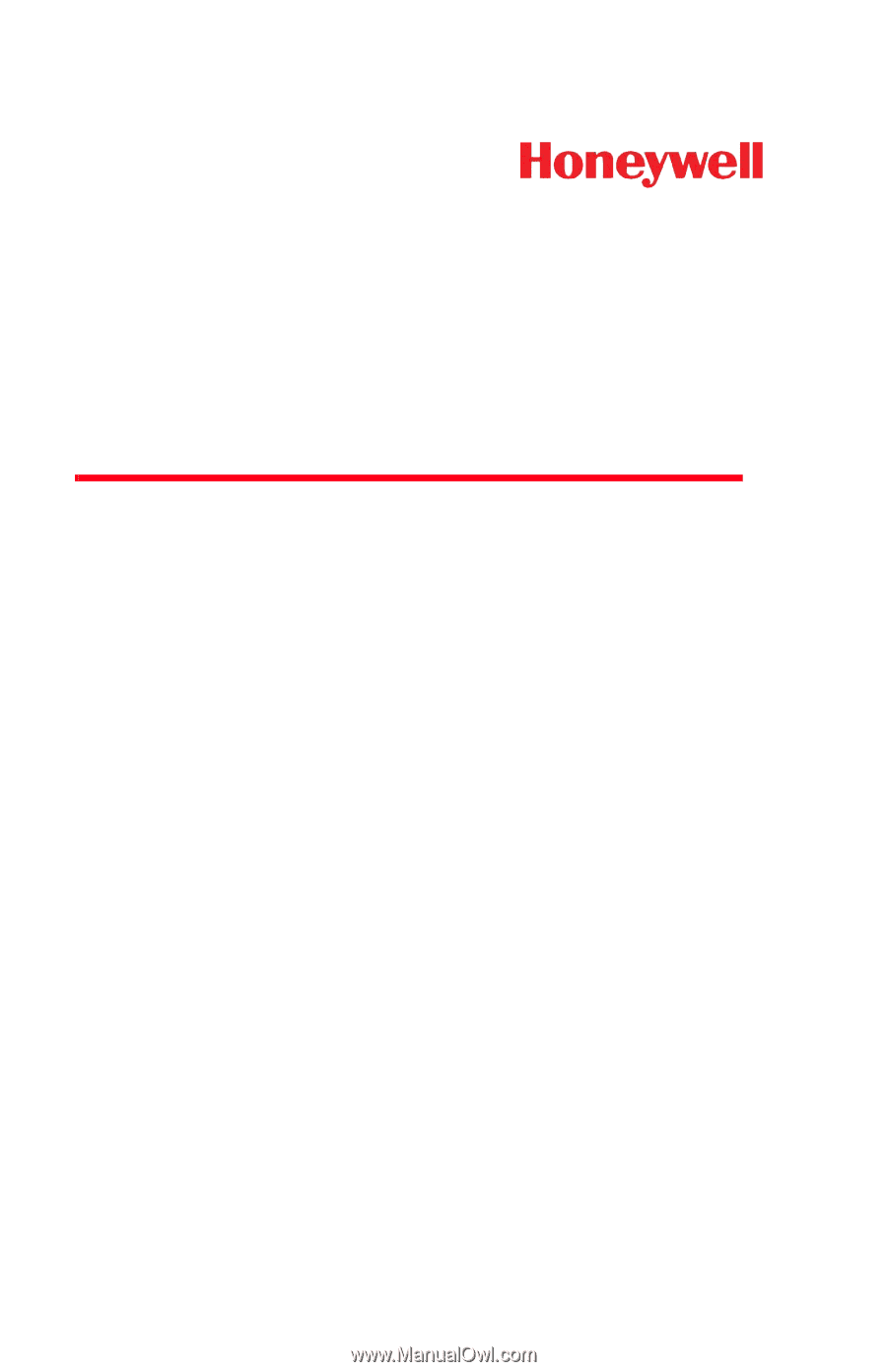
Xenon™ 1900/1902
Area-Imaging Scanner
User’s Guide