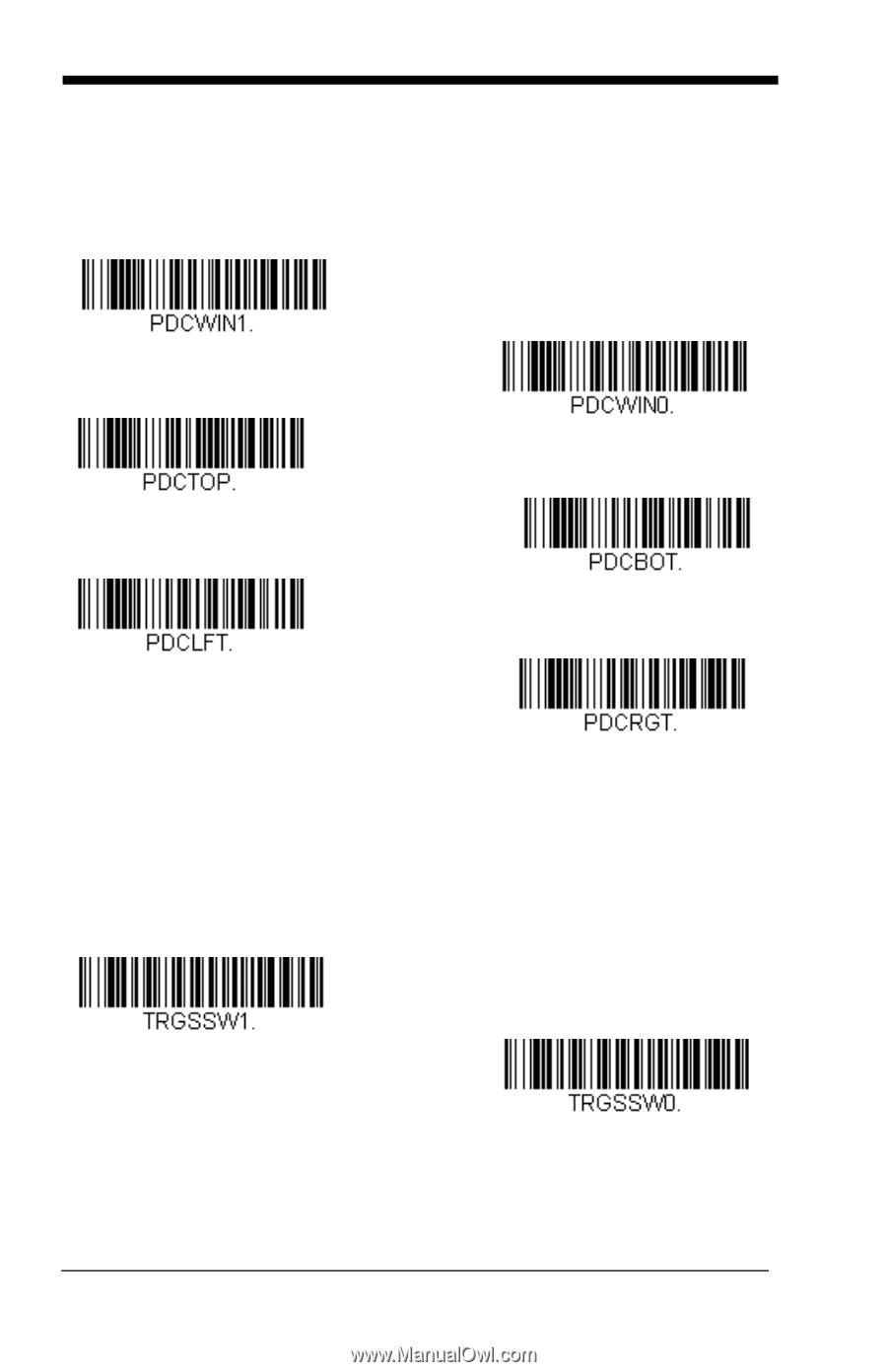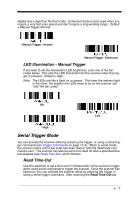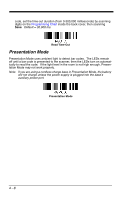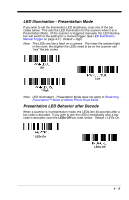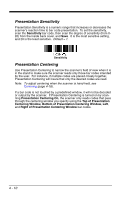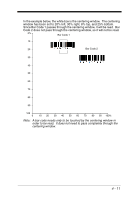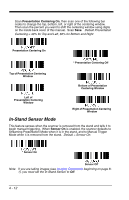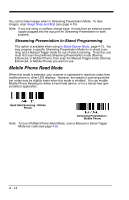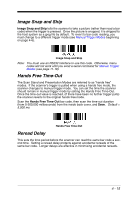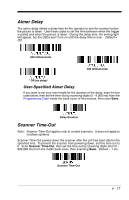Honeywell 1900GHD-2 User Guide - Page 110
In-Stand Sensor Mode, Presentation Centering On, Sensor
 |
View all Honeywell 1900GHD-2 manuals
Add to My Manuals
Save this manual to your list of manuals |
Page 110 highlights
Scan Presentation Centering On, then scan one of the following bar codes to change the top, bottom, left, or right of the centering window. Then scan the percent you want to shift the centering window using digits on the inside back cover of this manual. Scan Save. Default Presentation Centering = 40% for Top and Left, 60% for Bottom and Right. Presentation Centering On * Presentation Centering Off Top of Presentation Centering Window Bottom of Presentation Centering Window Left of Presentation Centering Window Right of Presentation Centering Window In-Stand Sensor Mode This feature senses when the scanner is removed from the stand and tells it to begin manual triggering. When Sensor On is enabled, the scanner defaults to Streaming Presentation Mode when it is in the stand, and to Manual Trigger Mode when it is removed from the stand. Default = Sensor On. * Sensor On Sensor Off Note: If you are taking images (see Imaging Commands beginning on page 81), you must set the In-Stand Sensor to Off. 4 - 12