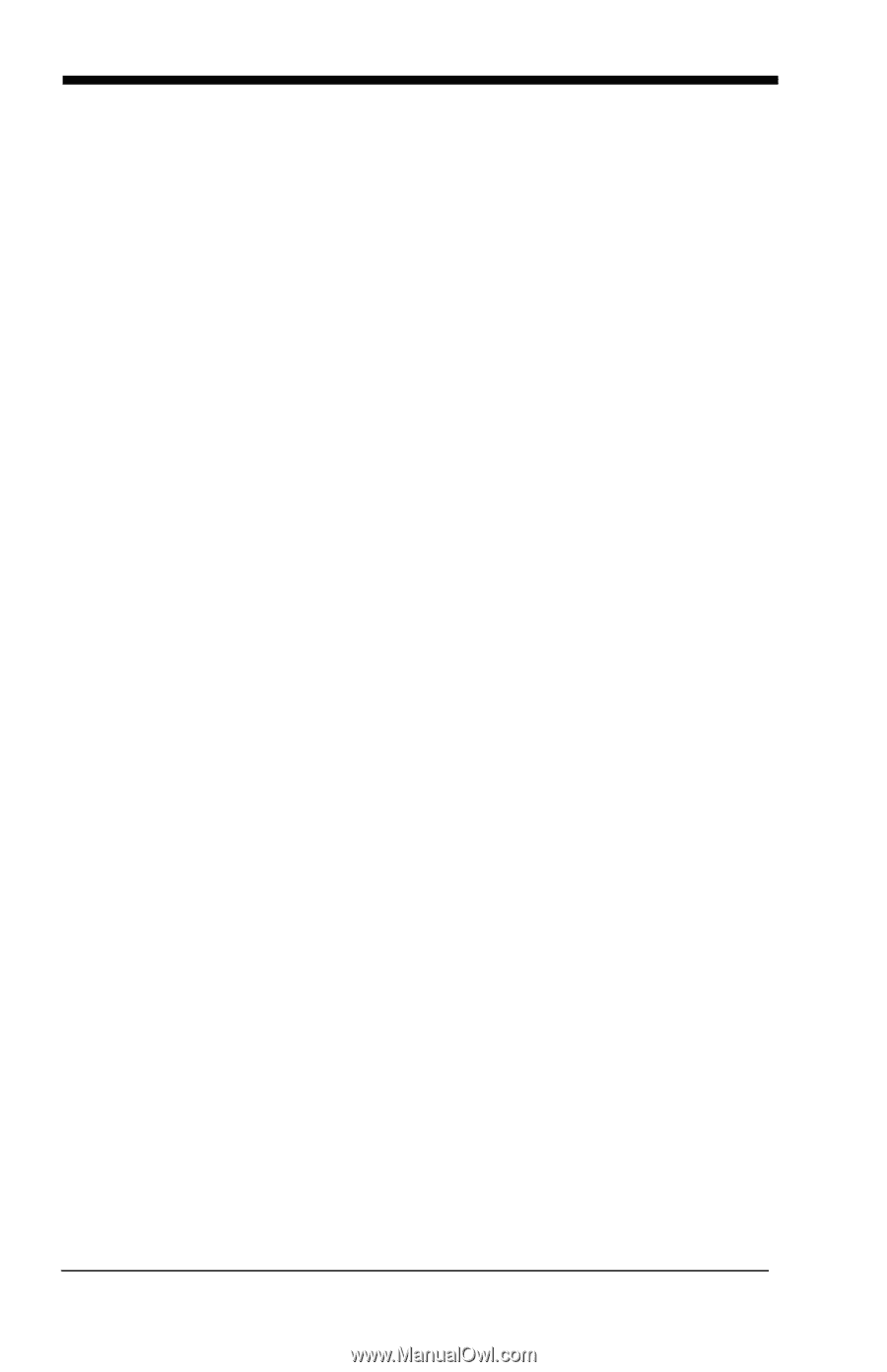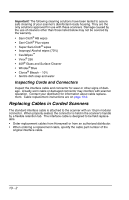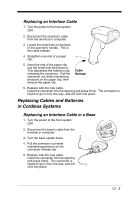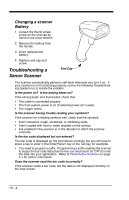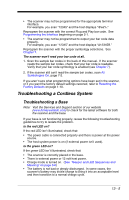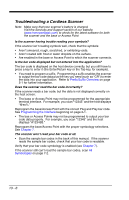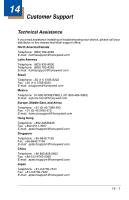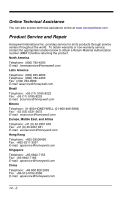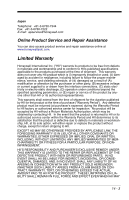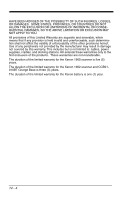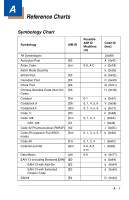Honeywell 1900GHD-2 User Guide - Page 296
Troubleshooting a Cordless Scanner, Is the bar code displayed but not entered into the application?
 |
View all Honeywell 1900GHD-2 manuals
Add to My Manuals
Save this manual to your list of manuals |
Page 296 highlights
Troubleshooting a Cordless Scanner Note: Make sure that your scanner's battery is charged. Visit the Services and Support section of our website (www.honeywellaidc.com) to check for the latest software for both the scanner and the base or Access Point. Is the scanner having trouble reading your symbols? If the scanner isn't reading symbols well, check that the symbols: • Aren't smeared, rough, scratched, or exhibiting voids. • Aren't coated with frost or water droplets on the surface. • Are enabled in the base or Access Point to which the scanner connects. Is the bar code displayed but not entered into the application? The bar code is displayed on the host device correctly, but you still have to press a key to enter it (the Enter/Return key or the Tab key, for example). • You need to program a suffix. Programming a suffix enables the scanner to output the bar code data plus the key you need (such as "CR") to enter the data into your application. Refer to Prefix/Suffix Overview on page 5-1 for further information. Does the scanner read the bar code incorrectly? If the scanner reads a bar code, but the data is not displayed correctly on the host screen: • The base or Access Point may not be programmed for the appropriate terminal interface. For example, you scan "12345" and the host displays "@es%." Reprogram the base/Access Point with the correct Plug and Play bar code. See Programming the Interface beginning on page 2-1. • The bas or Access Pointe may not be programmed to output your bar code data properly. For example, you scan "12345" and the host displays "A12345B." Reprogram the base/Access Point with the proper symbology selections. See Chapter 7. The scanner won't read your bar code at all. • Scan the sample bar codes in the back of this manual. If the scanner reads the sample bar codes, check that your bar code is readable. Verify that your bar code symbology is enabled (see Chapter 7). If the scanner still can't read the sample bar codes, scan All Symbologies on page 7-2. 13 - 6