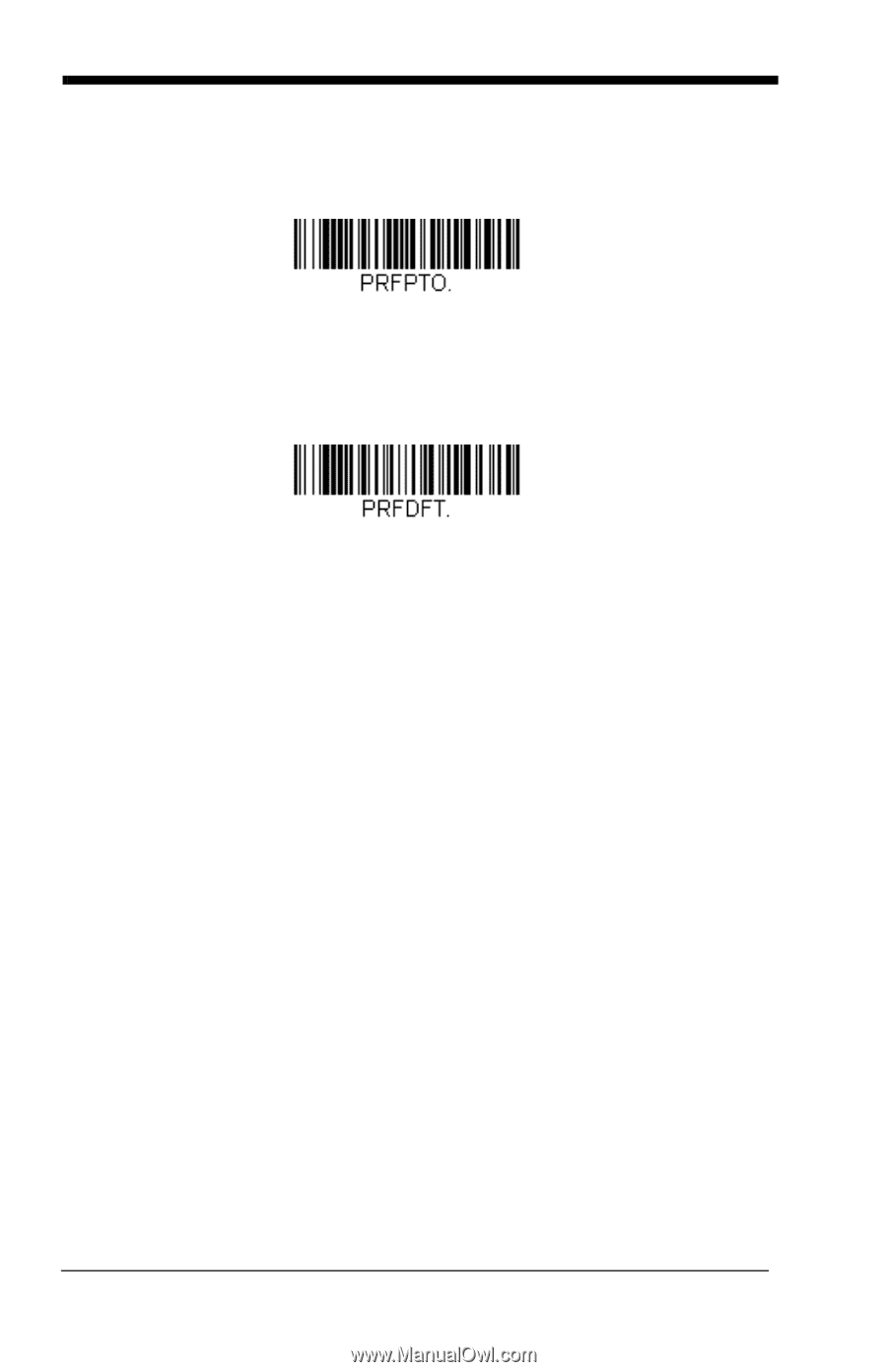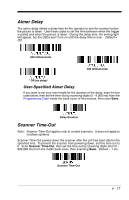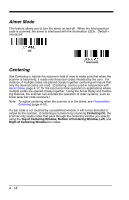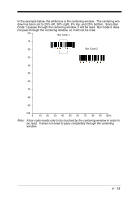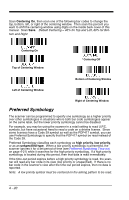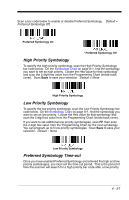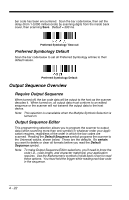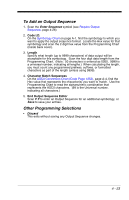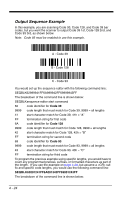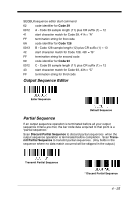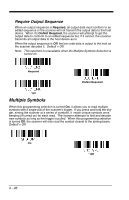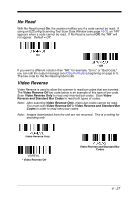Honeywell 1900GHD-2 User Guide - Page 120
Preferred Symbology Default, Output Sequence Overview, Require Output Sequence
 |
View all Honeywell 1900GHD-2 manuals
Add to My Manuals
Save this manual to your list of manuals |
Page 120 highlights
bar code has been encountered. Scan the bar code below, then set the delay (from 1-3,000 milliseconds) by scanning digits from the inside back cover, then scanning Save. Default = 500 ms. Preferred Symbology Time-out Preferred Symbology Default Scan the bar code below to set all Preferred Symbology entries to their default values. Preferred Symbology Default Output Sequence Overview Require Output Sequence When turned off, the bar code data will be output to the host as the scanner decodes it. When turned on, all output data must conform to an edited sequence or the scanner will not transmit the output data to the host device. Note: This selection is unavailable when the Multiple Symbols Selection is turned on. Output Sequence Editor This programming selection allows you to program the scanner to output data (when scanning more than one symbol) in whatever order your application requires, regardless of the order in which the bar codes are scanned. Reading the Default Sequence symbol programs the scanner to the Universal values, shown below. These are the defaults. Be certain you want to delete or clear all formats before you read the Default Sequence symbol. Note: To make Output Sequence Editor selections, you'll need to know the code I.D., code length, and character match(es) your application requires. Use the Alphanumeric symbols (inside back cover) to read these options. You must hold the trigger while reading each bar code in the sequence. 4 - 22