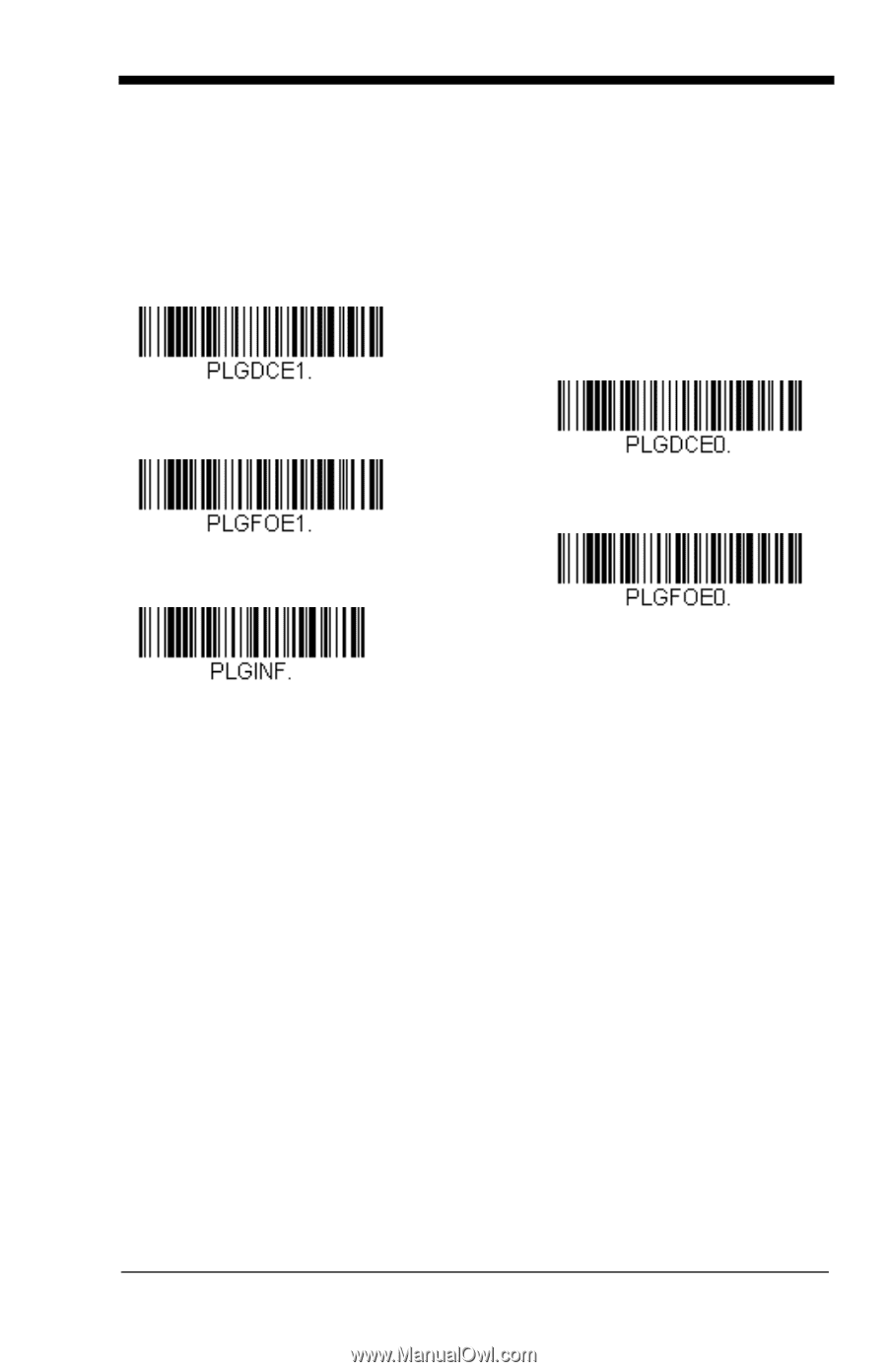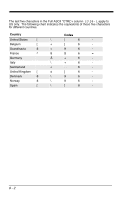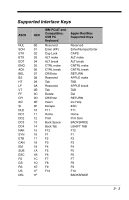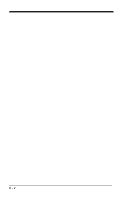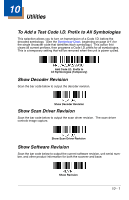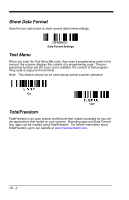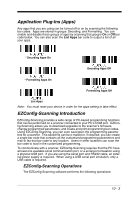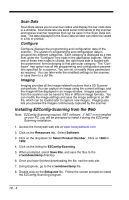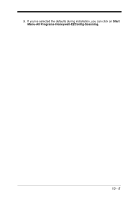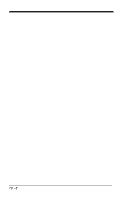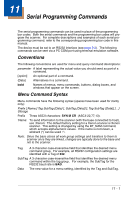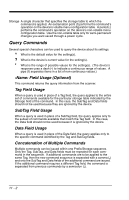Honeywell 1900GHD-2 User Guide - Page 233
Application Plug-Ins (Apps), EZConfig-Scanning Introduction
 |
View all Honeywell 1900GHD-2 manuals
Add to My Manuals
Save this manual to your list of manuals |
Page 233 highlights
Application Plug-Ins (Apps) Any apps that you are using can be turned off or on by scanning the following bar codes. Apps are stored in groups: Decoding, and Formatting. You can enable and disable these groups of apps by scanning that group's On or Off bar code below. You can also scan the List Apps bar code to output a list of all your apps. * Decoding Apps On Decoding Apps Off * Formatting Apps On Formatting Apps Off List Apps Note: You must reset your device in order for the apps setting to take effect. EZConfig-Scanning Introduction EZConfig-Scanning provides a wide range of PC-based programming functions that can be performed on a scanner connected to your PC's COM port. EZConfig-Scanning allows you to download upgrades to the scanner's firmware, change programmed parameters, and create and print programming bar codes. Using EZConfig-Scanning, you can even save/open the programming parameters for a scanner. This saved file can be e-mailed or, if required, you can create a single bar code that contains all the customized programming parameters and mail or fax that bar code to any location. Users in other locations can scan the bar code to load in the customized programming. To communicate with a scanner, EZConfig-Scanning requires that the PC have at least one available serial communication port, or a serial port emulation using a physical USB port. If you are using the serial port and RS232 cable, an external power supply is required. When using a USB serial port emulation, only a USB cable is required. EZConfig-Scanning Operations The EZConfig-Scanning software performs the following operations: 10 - 3