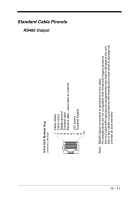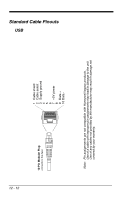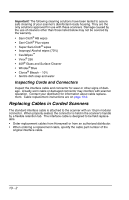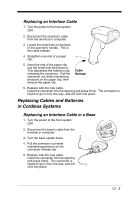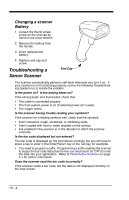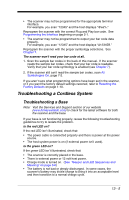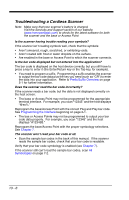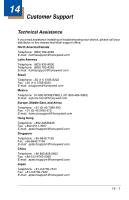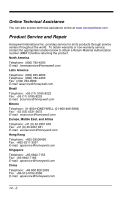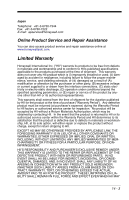Honeywell 1900GHD-2 User Guide - Page 294
Changing a scanner Battery, Troubleshooting a Xenon Scanner, Changing a scanner, Battery
 |
View all Honeywell 1900GHD-2 manuals
Add to My Manuals
Save this manual to your list of manuals |
Page 294 highlights
Changing a scanner Battery 1. Loosen the thumb wheel screw on the end cap by hand or use a hex wrench. 2. Remove the battery from the handle. 3. Insert replacement battery. 4. Replace end cap and screw. Troubleshooting a Xenon Scanner End Cap The scanner automatically performs self-tests whenever you turn it on. If your scanner is not functioning properly, review the following Troubleshooting Guide to try to isolate the problem. Is the power on? Is the aiming beam on? If the aiming beam isn't illuminated, check that: • The cable is connected properly. • The host system power is on (if external power isn't used). • The trigger works. Is the scanner having trouble reading your symbols? If the scanner isn't reading symbols well, check that the symbols: • Aren't smeared, rough, scratched, or exhibiting voids. • Aren't coated with frost or water droplets on the surface. • Are enabled in the scanner or in the decoder to which the scanner connects. Is the bar code displayed but not entered? The bar code is displayed on the host device correctly, but you still have to press a key to enter it (the Enter/Return key or the Tab key, for example). • You need to program a suffix. Programming a suffix enables the scanner to output the bar code data plus the key you need (such as "CR") to enter the data into your application. Refer to Prefix/Suffix Overview on page 5-1 for further information. Does the scanner read the bar code incorrectly? If the scanner reads a bar code, but the data is not displayed correctly on the host screen: 13 - 4