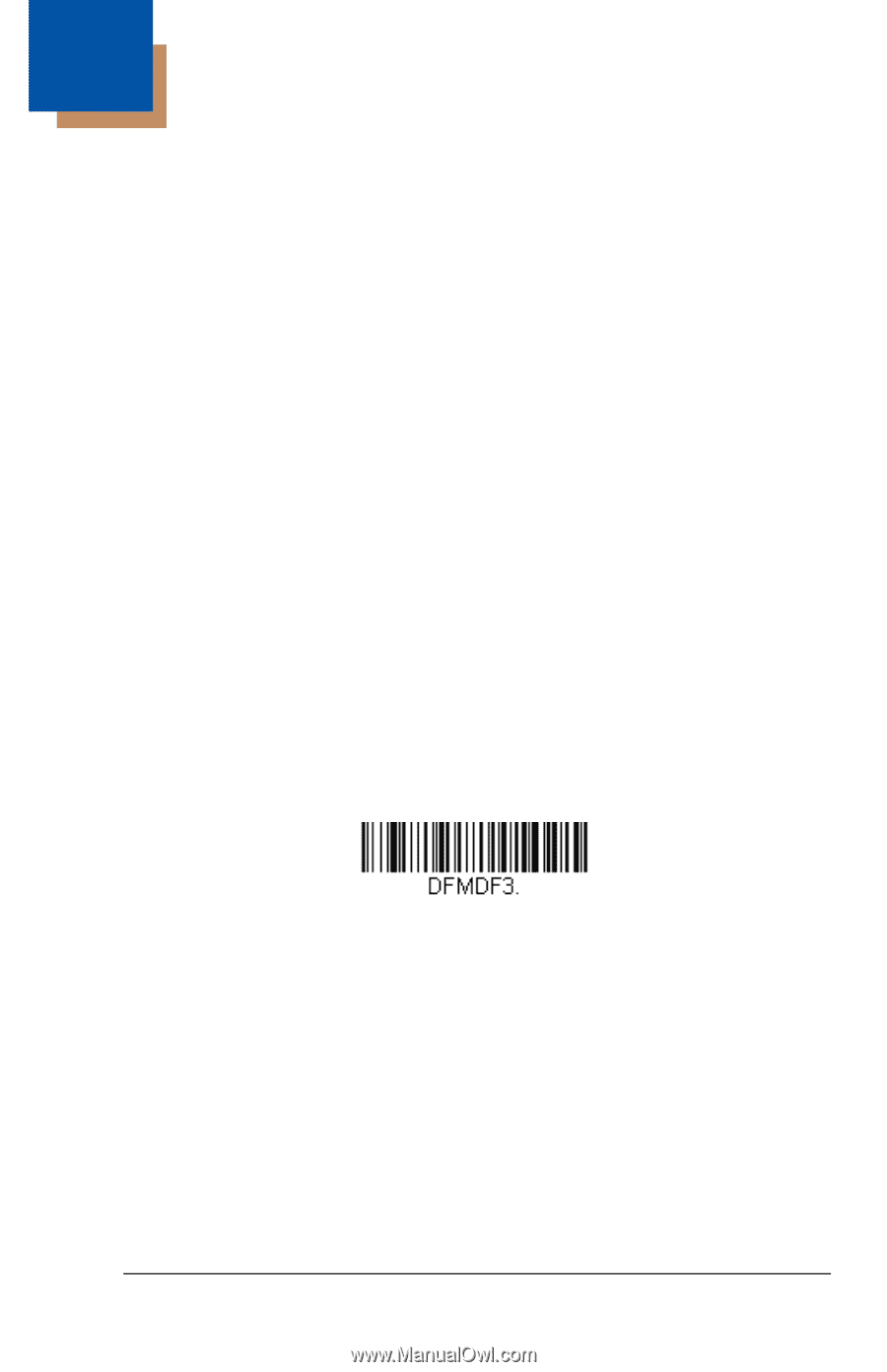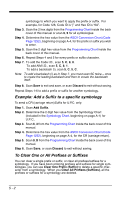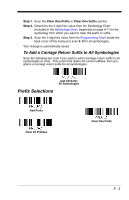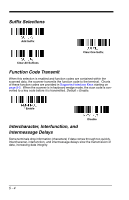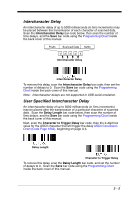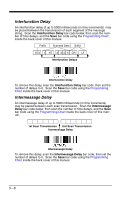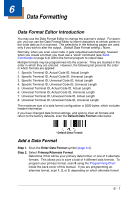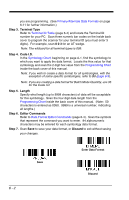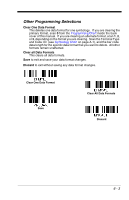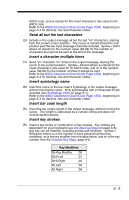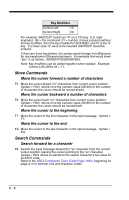Honeywell 1900GHD-2 User Guide - Page 133
Data Formatting, Data Format Editor Introduction, Add a Data Format
 |
View all Honeywell 1900GHD-2 manuals
Add to My Manuals
Save this manual to your list of manuals |
Page 133 highlights
6 Data Formatting Data Format Editor Introduction You may use the Data Format Editor to change the scanner's output. For example, you can use the Data Format Editor to insert characters at certain points in bar code data as it is scanned. The selections in the following pages are used only if you wish to alter the output. Default Data Format setting = None. Normally, when you scan a bar code, it gets outputted automatically; however when you create a format, you must use a "send" command (see Send Commands on page 6-4) within the format program to output data. Multiple formats may be programmed into the scanner. They are stacked in the order in which they are entered. However, the following list presents the order in which formats are applied: 1. Specific Terminal ID, Actual Code ID, Actual Length 2. Specific Terminal ID, Actual Code ID, Universal Length 3. Specific Terminal ID, Universal Code ID, Actual Length 4. Specific Terminal ID, Universal Code ID, Universal Length 5. Universal Terminal ID, Actual Code ID, Actual Length 6. Universal Terminal ID, Actual Code ID, Universal Length 7. Universal Terminal ID, Universal Code ID, Actual Length 8. Universal Terminal ID, Universal Code ID, Universal Length The maximum size of a data format configuration is 2000 bytes, which includes header information. If you have changed data format settings, and wish to clear all formats and return to the factory defaults, scan the Default Data Format code below. * Default Data Format Add a Data Format Step 1. Scan the Enter Data Format symbol (page 6-2). Step 2. Select Primary/Alternate Format Determine if this will be your primary data format, or one of 3 alternate formats. This allows you to save a total of 4 different data formats. To program your primary format, scan 0 using the Programming Chart inside the back cover of this manual. If you are programming an alternate format, scan 1, 2, or 3, depending on which alternate format 6 - 1