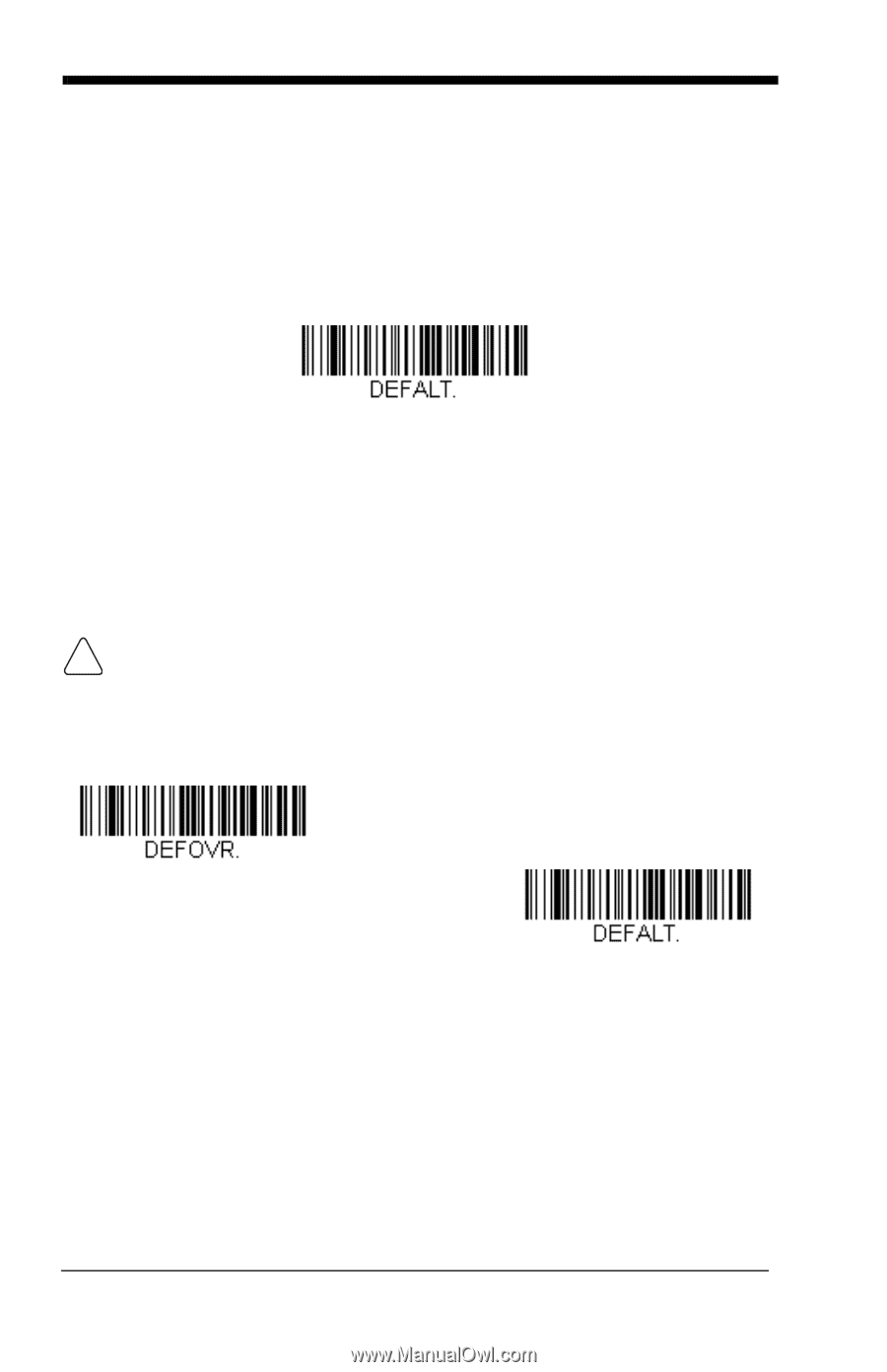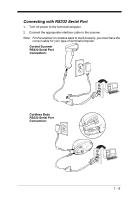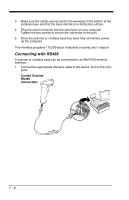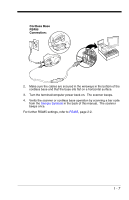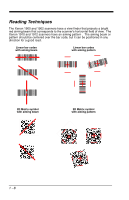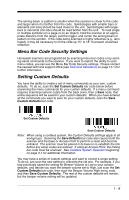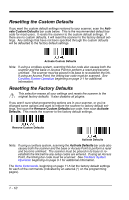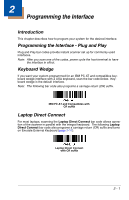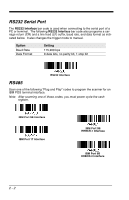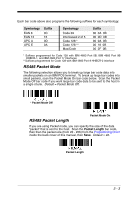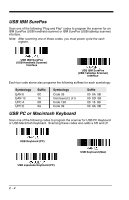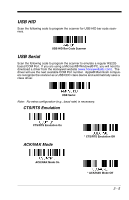Honeywell 1900GHD-2 User Guide - Page 34
Resetting the Custom Defaults, Resetting the Factory Defaults
 |
View all Honeywell 1900GHD-2 manuals
Add to My Manuals
Save this manual to your list of manuals |
Page 34 highlights
Resetting the Custom Defaults If you want the custom default settings restored to your scanner, scan the Activate Custom Defaults bar code below. This is the recommended default bar code for most users. It resets the scanner to the custom default settings. If there are no custom defaults, it will reset the scanner to the factory default settings. Any settings that have not been specified through the custom defaults will be defaulted to the factory default settings. Activate Custom Defaults Note: If using a cordless system, scanning this bar code also causes both the scanner and the base or Access Point to perform a reset and become unlinked. The scanner must be placed in its base to re-establish the link. If using an Access Point, the linking bar code must be scanned. See Cordless System Operation beginning on page 3-1 for additional information. Resetting the Factory Defaults ! This selection erases all your settings and resets the scanner to the original factory defaults. It also disables all plugins. If you aren't sure what programming options are in your scanner, or you've changed some options and want to restore the scanner to factory default settings, first scan the Remove Custom Defaults bar code, then scan Activate Defaults. This resets the scanner to the factory default settings. Remove Custom Defaults Activate Defaults Note: If using a cordless system, scanning the Activate Defaults bar code also causes both the scanner and the base or Access Point to perform a reset and become unlinked. The scanner must be placed in its base to reestablish the link before any setup codes are entered. If using an Access Point, the linking bar code must be scanned. See Cordless System Operation beginning on page 3-1 for additional information. The Menu Commands, beginning on page 11-5 list the factory default settings for each of the commands (indicated by an asterisk (*) on the programming pages). 1 - 10