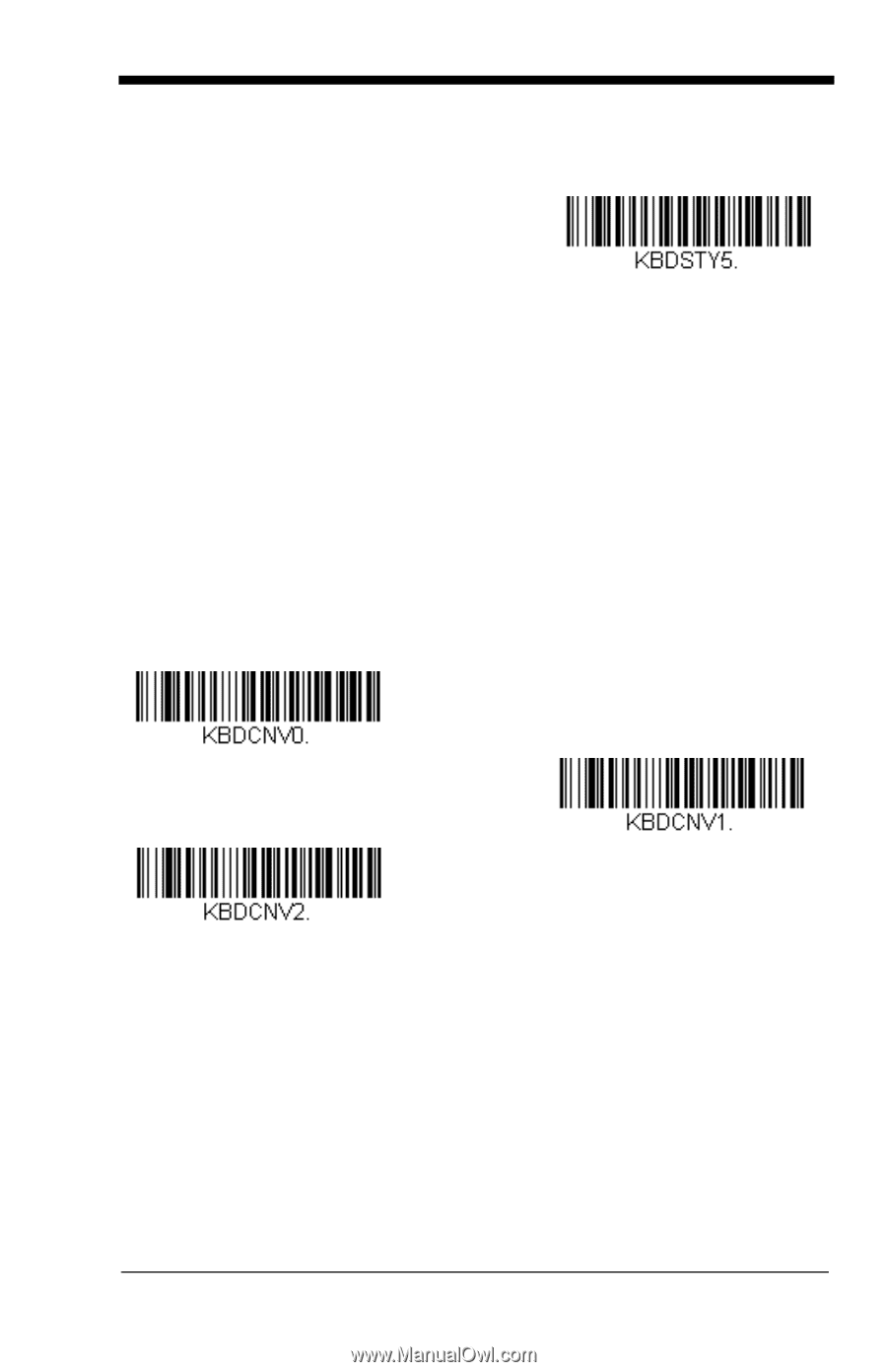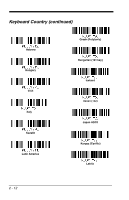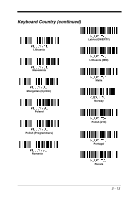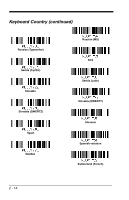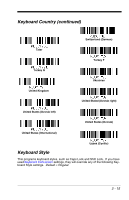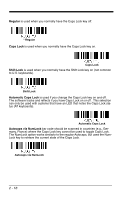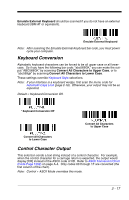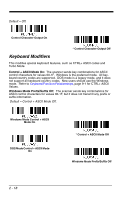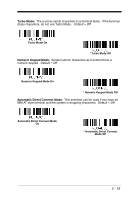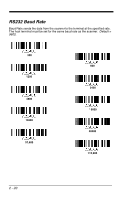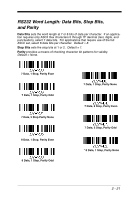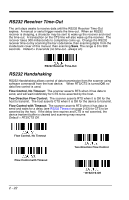Honeywell 1900GHD-2 User Guide - Page 51
Keyboard Conversion, Control Character Output, Emulate External Keyboard
 |
View all Honeywell 1900GHD-2 manuals
Add to My Manuals
Save this manual to your list of manuals |
Page 51 highlights
Emulate External Keyboard should be scanned if you do not have an external keyboard (IBM AT or equivalent). Emulate External Keyboard Note: After scanning the Emulate External Keyboard bar code, you must power cycle your computer. Keyboard Conversion Alphabetic keyboard characters can be forced to be all upper case or all lowercase. So if you have the following bar code: "abc569GK," you can make the output "ABC569GK" by scanning Convert All Characters to Upper Case, or to "abc569gk" by scanning Convert All Characters to Lower Case. These settings override Keyboard Style selections. Note: If your interface is a keyboard wedge, first scan the menu code for Automatic Caps Lock (page 2-16). Otherwise, your output may not be as expected. Default = Keyboard Conversion Off. * Keyboard Conversion Off Convert All Characters to Upper Case Convert All Characters to Lower Case Control Character Output This selection sends a text string instead of a control character. For example, when the control character for a carriage return is expected, the output would display [CR] instead of the ASCII code of 0D. Refer to ASCII Conversion Chart (Code Page 1252) on page A-4. Only codes 00 through 1F are converted (the first column of the chart). Note: Control + ASCII Mode overrides this mode. 2 - 17