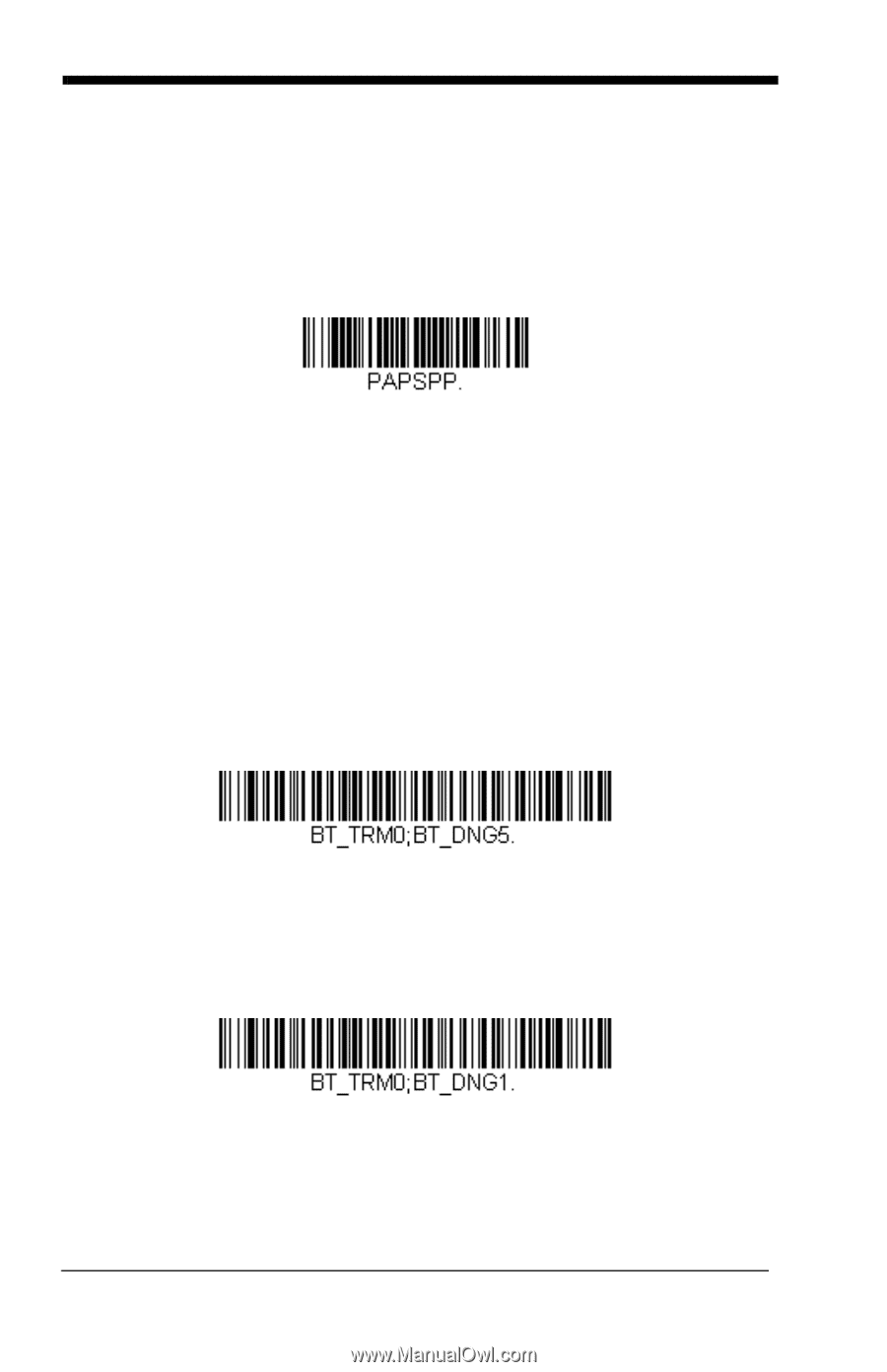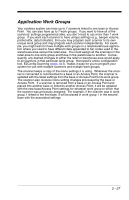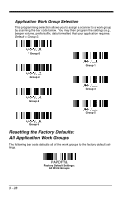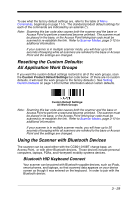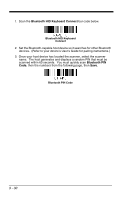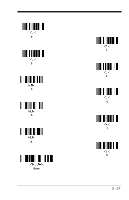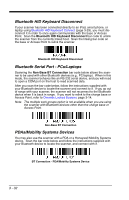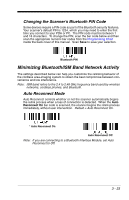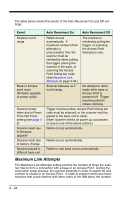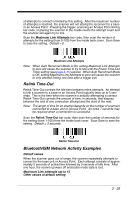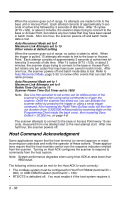Honeywell 1900GHD-2 User Guide - Page 92
Bluetooth HID Keyboard Disconnect, Bluetooth Serial Port - PCs/Laptops, PDAs/Mobility Systems Devices - rs
 |
View all Honeywell 1900GHD-2 manuals
Add to My Manuals
Save this manual to your list of manuals |
Page 92 highlights
Bluetooth HID Keyboard Disconnect If your scanner has been connected directly to an iPad, smart phone, or laptop using Bluetooth HID Keyboard Connect (page 3-29), you must disconnect it in order to once again communicate with the base or Access Point. Scan the Bluetooth HID Keyboard Disconnect bar code to unlink the scanner from the currently linked host. Scan the linking bar code on the base or Access Point to relink the scanner. Bluetooth HID Keyboard Disconnect Bluetooth Serial Port - PCs/Laptops Scanning the Non-Base BT Connection bar code below allows the scanner to be used with other Bluetooth devices (e.g., PC/laptop). When in this mode, the scanner behaves like an RS-232 serial device, and you will need to open a COM port on the host to read scanned data. After you scan the bar code below, follow the instructions supplied with your Bluetooth device to locate the scanner and connect to it. If you go out of range with your scanner, the scanner will not reconnect to the Bluetooth device when it is back in range. If you want to relink to the charge base or Access Point, refer to Override Locked Scanner, page 3-14. Note: The multiple work groups option is not available when you are using the scanner with Bluetooth devices other than the charge base or Access Point. Non-Base BT Connection PDAs/Mobility Systems Devices You may also use the scanner with a PDA or a Honeywell Mobility Systems device. Scan the bar code below and follow the instructions supplied with your Bluetooth device to locate the scanner, and connect with it. BT Connection - PDA/Mobility Systems Device 3 - 32