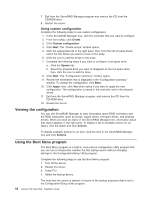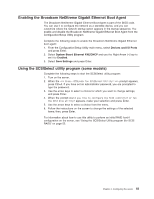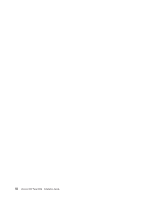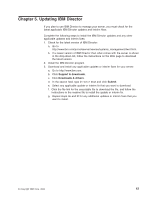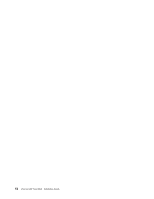IBM 86481BU Installation Guide - Page 67
Using, ServeRAID, Manager, Configuring, controller
 |
View all IBM 86481BU manuals
Add to My Manuals
Save this manual to your list of manuals |
Page 67 highlights
Using ServeRAID Manager Use the ServeRAID Manager program to: v Configure arrays v View the RAID configuration and associated devices v Monitor operation of the RAID controllers To perform some tasks, you can run ServeRAID Manager as an installed program. However, to configure the SCSI controller and perform an initial RAID configuration on your server, you must run ServeRAID Manager in a Startable-CD mode, as described in the instructions in this section. If you install a RAID adapter in your server, use the configuration method described in the instructions that come with the adapter to view or change SCSI settings for attached devices. See the ServeRAID documentation on the IBM ServeRAID Support CD or additional information about RAID technology and instructions for using ServeRAID Manager to configure your SCSI controller. Additional information about ServeRAID Manager is also available from the Help menu. For information about a specific object in the ServeRAID Manager tree, select the object and click Actions → Hints and tips. Configuring the controller By running ServeRAID Manager in Startable CD mode, you can configure the controller before you install your operating system. The information in this section assumes that you are running ServeRAID Manager in Startable CD mode. To run the ServeRAID Manager program in startable-CD mode, turn on the server; then, insert the IBM ServeRAID Support CD into the CD-ROM drive. If the ServeRAID Manager program detects an unconfigured controller and ready drives, the program automatically starts the Configuration wizard. In the Configuration wizard, you can select Express configuration or Custom configuration. Express configuration automatically configures the controller by grouping the first two physical drives in the ServeRAID Manager tree into an array and creating a RAID level-1 logical drive. If you select custom configuration, you can select the two physical drives that you want to group into an array and create a hot-spare drive. Using express configuration Complete the following steps to use Express configuration: 1. In the ServeRAID Manager tree, click the controller that you want to configure. 2. From the toolbar, click Create. 3. Click Express configuration. 4. Click Next. The "Configuration summary" window opens. 5. Review the information that is displayed in the "Configuration summary" window. To change the configuration, click Modify arrays or Modify logical drives. Note: Some operating systems have size limitations for logical drives. Before you save the configuration, verify that the size of the logical drive is appropriate for your operating system. 6. Click Apply; then, click Yes when asked if you want to apply the new configuration. The configuration is saved in the controller and in the physical drives. Chapter 4. Configuring the server 53