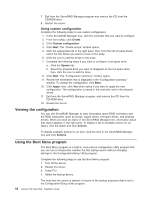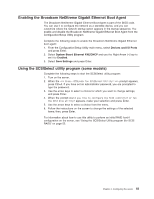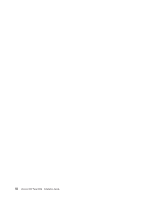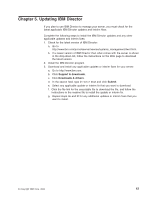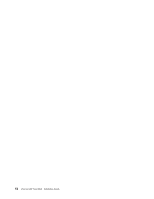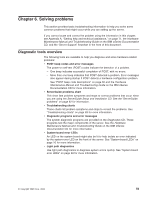IBM 86481BU Installation Guide - Page 68
Viewing, configuration, Using, program
 |
View all IBM 86481BU manuals
Add to My Manuals
Save this manual to your list of manuals |
Page 68 highlights
7. Exit from the ServeRAID Manager program and remove the CD from the CD-ROM drive. 8. Restart the server. Using custom configuration Complete the following steps to use custom configuration: 1. In the ServeRAID Manager tree, click the controller that you want to configure. 2. From the toolbar, click Create. 3. Click Custom configuration. 4. Click Next. The "Create arrays" window opens. 5. Click the appropriate tab in the right pane; then, from the list of ready drives, select the two drives you want to move to the array. 6. Click the icon to add the drives to the array. 7. Complete the following steps if you want to configure a hot-spare drive: a. Click the Spares tab. b. Select the physical drive you want to designate as the hot-spare drive; then, click the icon to add the drive. 8. Click Next. The "Configuration summary" window opens. 9. Review the information that is displayed in the "Configuration summary" window. To change the configuration, click Back. 10. Click Apply; then, click Yes when asked if you want to apply the new configuration. The configuration is saved in the controller and in the physical drives. 11. Exit from the ServeRAID Manager program, and remove the CD from the CD-ROM drive. 12. Restart the server. Viewing the configuration You can use ServeRAID Manager to view information about RAID controllers and the RAID subsystem (such as arrays, logical drives, hot-spare drives, and physical drives). When you click an object in the ServeRAID Manager tree, information about that object appears in the right pane. To display a list of available actions for an object, click the object and click Actions. To display available actions for an item, click the item in the ServeRAID Manager tree and click Actions. Using the Boot Menu program The Boot Menu program is a built-in, menu-driven configuration utility program that you can use to temporarily redefine the first startup device without changing settings in the Configuration/Setup Utility program. Complete the following steps to use the Boot Menu program: 1. Turn off the server. 2. Restart the server. 3. Press F12. 4. Select the startup device. The next time the server is started, it returns to the startup sequence that is set in the Configuration/Setup Utility program. 54 xSeries 226 Type 8648: Installation Guide