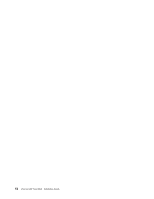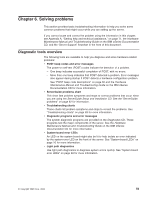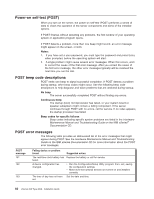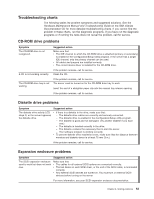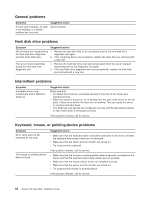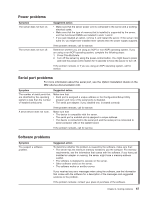IBM 86481BU Installation Guide - Page 77
Troubleshooting, charts, CD-ROM, drive, problems, Diskette, Expansion, enclosure
 |
View all IBM 86481BU manuals
Add to My Manuals
Save this manual to your list of manuals |
Page 77 highlights
Troubleshooting charts The following tables list problem symptoms and suggested solutions. See the Hardware Maintenance Manual and Troubleshooting Guide on the IBM xSeries Documentation CD for more detailed troubleshooting charts. If you cannot find the problem in these charts, run the diagnostic programs. If you have run the diagnostic programs or if running the tests does not reveal the problem, call for service. CD-ROM drive problems Symptom The CD-ROM drive is not recognized. A CD is not working correctly. The CD-ROM drive tray is not working. Suggested action Make sure that: v The IDE channel to which the CD-ROM drive is attached (primary or secondary) is enabled in the Configuration/Setup Utility program. If the server has a single IDE channel, only the primary channel can be used. v All cables and jumpers are installed correctly. v The correct device driver is installed for the CD-ROM drive. If the problem remains, call for service. Clean the CD. If the problem remains, call for service. The server must be turned on for the CD-ROM drive tray to work. Insert the end of a straighten paper clip into the manual tray-release opening. If the problem remains, call for service. Diskette drive problems Symptom Suggested action The diskette drive activity LED v If there is a diskette in the drive, make sure that: stays lit, or the server bypasses - The diskette drive cables are correctly and securely connected. the diskette drive. - The diskette drive is enabled in the Configuration/Setup utility program. - The diskette is good and not damaged. (Try another diskette if you have one.) - The diskette is inserted correctly in the drive. - The diskette contains the necessary files to start the server. - Your software program is working correctly. v To prevent diskette drive read/write errors, make sure that the distance between monitors and diskette drives is at least 76 mm (3 in.). If the problem remains, call for service. Expansion enclosure problems Symptom Suggested action The SCSI expansion enclosure used to work but does not work now. Make sure that: v The cables for all external SCSI options are connected correctly. v The last device in each SCSI chain, or the end of the SCSI cable, is terminated correctly. v Any external SCSI devices are turned on. You must turn on external SCSI devices before turning on the server. For more information, see your SCSI expansion enclosure documentation. Chapter 6. Solving problems 63