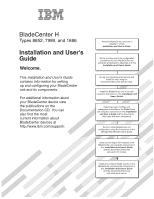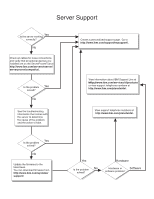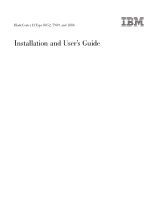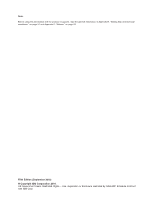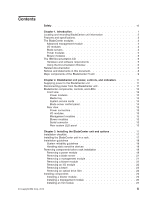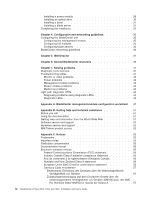IBM 8852 User Guide
IBM 8852 - BladeCenter H Rack-mountable Manual
 |
UPC - 883436027069
View all IBM 8852 manuals
Add to My Manuals
Save this manual to your list of manuals |
IBM 8852 manual content summary:
- IBM 8852 | User Guide - Page 1
configuration using the instructions in the Management Module User's Guide. Install and configure I/O modules in the BladeCenter unit using the instructions in this Installation and User's Guide and the documents that come with each I/O module. Install and configure blade servers in the BladeCenter - IBM 8852 | User Guide - Page 2
- IBM 8852 | User Guide - Page 3
BladeCenter H Type 8852, 7989, and 1886 Installation and User's Guide - IBM 8852 | User Guide - Page 4
: Before using this information and the product it supports, read the general information in Appendix B, "Getting help and technical assistance," on page 51 and Appendix C, "Notices," on page 53. Fifth Edition (September 2010) © Copyright IBM Corporation 2010. US Government Users Restricted Rights - IBM 8852 | User Guide - Page 5
Chapter 1. Introduction 1 Locating and recording BladeCenter unit information 2 Features and specifications 3 The BladeCenter modules 3 Advanced management module 4 I/O modules 4 Blade servers 4 Power modules 5 Blower modules 5 The IBM Documentation CD 5 Hardware and software requirements - IBM 8852 | User Guide - Page 6
35 Configuring blade servers 35 BladeCenter networking guidelines 36 Chapter 5. IBM Director 37 Chapter 6. Shared BladeCenter resources 39 Chapter 7. Solving problems 41 Diagnostic tools overview 41 Troubleshooting tables 41 Monitor or video problems 42 Power problems 42 Management module - IBM 8852 | User Guide - Page 7
Japan VCCI Class A statement 58 Japan Electronics and Information Technology Industries Association (JEITA) statement 58 Korea Communications Commission (KCC) statement 58 Russia Electromagnetic Interference (EMI) Class A statement 58 People's Republic of China Class A electronic emission - IBM 8852 | User Guide - Page 8
vi BladeCenter H Type 8852, 7989, and 1886: Installation and User's Guide - IBM 8852 | User Guide - Page 9
, leggere le Informazioni sulla Sicurezza. Les sikkerhetsinformasjonen (Safety Information) før du installerer dette produktet. Antes de instalar este produto, leia as Informações sobre Segurança. © Copyright IBM Corp. 2010 vii - IBM 8852 | User Guide - Page 10
sure to read all caution and danger statements in this document before you perform the procedures. Read any additional safety information that comes with the server or optional device before you install the device. viii BladeCenter H Type 8852, 7989, and 1886: Installation and User's Guide - IBM 8852 | User Guide - Page 11
of fire, water, or structural damage. v Disconnect the attached power cords, telecommunications systems, networks, and modems before you open the device covers, unless instructed otherwise in the installation and configuration procedures. v Connect and disconnect cables as described in the following - IBM 8852 | User Guide - Page 12
IBM Part Number 33F8354 or an equivalent type battery recommended by the manufacturer. If your system has a module containing a lithium battery, replace it only with the same module There are no serviceable parts inside the device BladeCenter H Type 8852, 7989, and 1886: Installation and User's Guide - IBM 8852 | User Guide - Page 13
(39.7 lb) ≥ 32 kg (70.5 lb) CAUTION: Use safe practices when lifting. Statement 5: ≥ 55 kg (121.2 lb) CAUTION: The power control button on the device and the power switch on the power supply do not turn off the electrical current supplied to the device. The device also might have more than one - IBM 8852 | User Guide - Page 14
. To avoid these hazards, ensure that your system electrical requirements do not exceed branch circuit protection requirements. Refer to the information that is provided with your device for electrical specifications. xii BladeCenter H Type 8852, 7989, and 1886: Installation and User's Guide - IBM 8852 | User Guide - Page 15
lifting the unit, remove all the blades to reduce the weight. (14X) 164 kg (360 lbs) Statement 21: (4X) (2X) 44 kg (96 lbs) CAUTION: Hazardous energy is present when the blade is connected to the power source. Always replace the blade cover before installing the blade. United Kingdom - Notice to - IBM 8852 | User Guide - Page 16
xiv BladeCenter H Type 8852, 7989, and 1886: Installation and User's Guide - IBM 8852 | User Guide - Page 17
optional devices: - Management modules - I/O modules - Power modules - Blower modules - Blade servers v Performing basic troubleshooting of the BladeCenter unit Packaged with the Installation and User's Guide are software CDs that help you to configure and manage the BladeCenter unit. You can obtain - IBM 8852 | User Guide - Page 18
reference. Product name Machine type Model number Serial number BladeCenter H 8852 7989 1886 The serial number and model number are on labels on the top, front, and rear of the chassis. A set of blank labels comes with each blade server. Record identifying information on a label and place it - IBM 8852 | User Guide - Page 19
U) v Depth: 711.2 mm (28 in.) v Width: 482.6 mm (19 in.) v Weight: - Full configured weight with blade servers: Approximately 158.8 kg (350 lbs) - Empty chassis without modules or blade servers: Approximately 40.82 kg (90 lbs) - BladeCenter unit on: - Altitude: 0 to 914 m (3000 ft) 10° to 35°C (50 - IBM 8852 | User Guide - Page 20
its own processors, memory, storage, network controllers, operating system, and applications. The blade server is installed in a bay in the BladeCenter unit and shares power, fans, switches, and ports with other blade servers. 4 BladeCenter H Type 8852, 7989, and 1886: Installation and User's Guide - IBM 8852 | User Guide - Page 21
blower modules (part number 68Y8205). The standard and high-efficiency blower modules are not interchangeable and should not be mixed in the same BladeCenter unit. For a list of supported options for the BladeCenter, see the ServerProven® list at http://www.ibm.com/servers/eserver/serverproven - IBM 8852 | User Guide - Page 22
In addition to this Installation and User's Guide, the following related documentation is provided in Portable Document Format (PDF) at http://www.ibm.com/support/ or on the BladeCenter Documentation CD that comes with your BladeCenter unit: v Warranty: This document contains information about the - IBM 8852 | User Guide - Page 23
Management Module Installation Guide: This document contains instructions for installing the management module in the BladeCenter unit and creating the initial configuration. v BladeCenter Advanced Management Module Messages Guide This document contains a complete list of all non-device specific - IBM 8852 | User Guide - Page 24
, which is on the IBM BladeCenter Documentation CD. Each statement problem situations. v Attention: These notices indicate possible damage to programs, devices, or data. An attention notice is placed just before the instruction BladeCenter H Type 8852, 7989, and 1886: Installation and User's Guide - IBM 8852 | User Guide - Page 25
module filler I/O module filler Blade filler System service card Media tray Optical drive Fan pack 4th power module Handle (open) BladeCenter® Service Information Light Path Diagnostics BladeCenter System LED Panel - Primary See hardware for actual location of LEDs and buttons. Blade Server - IBM 8852 | User Guide - Page 26
10 BladeCenter H Type 8852, 7989, and 1886: Installation and User's Guide - IBM 8852 | User Guide - Page 27
or appropriate electrical outlet. The BladeCenter unit does not have a power switch. The blade servers in the BladeCenter unit are connected to power but are not turned on. After the BladeCenter unit has power, depending on the configuration settings, the blade servers might have to be individually - IBM 8852 | User Guide - Page 28
on the front of the BladeCenter unit. Power module 1 Power module bay 3 Blade server control panel Media tray Front system LED panel System service cards Optical drive activity LED Optical drive eject button USB connectors Power module 2 Power modules The following illustration shows the - IBM 8852 | User Guide - Page 29
demands that exceed the capacity of power modules that are currently installed. The event is recorded in the event log. Check the LEDs on the BladeCenter unit and the blade servers to isolate the component. After the situation is corrected, have the system administrator turn off the information LED - IBM 8852 | User Guide - Page 30
: Use these connectors to attach USB devices. System service cards These cards contain system service instructions and a writable area. They slide in and out of the storage location on the left side of the BladeCenter unit. Blade server control panel This panel contains indicators and controls - IBM 8852 | User Guide - Page 31
with your blade server to see if it supports this cable. Rear system LED panel The LEDs on this panel provide status information. These LEDs duplicate the LEDs in the front system LED panel (see "Front system LED panel" on page 13 for more information). Chapter 2. BladeCenter unit power, controls - IBM 8852 | User Guide - Page 32
16 BladeCenter H Type 8852, 7989, and 1886: Installation and User's Guide - IBM 8852 | User Guide - Page 33
blade servers, power modules, management modules, and blowers already installed, remove them first to reduce the weight. Detailed instructions for installing a BladeCenter unit in a rack are in the BladeCenter H Rack Installation Instructions that come with the BladeCenter unit. © Copyright IBM - IBM 8852 | User Guide - Page 34
component. v You do not have to disconnect the BladeCenter unit from power to install or replace any of the hot-swap modules in the BladeCenter unit. You must shut down the operating system and turn off a hot-swap blade server before you remove the blade server, but you do not have to shut down the - IBM 8852 | User Guide - Page 35
H Problem Determination and Service Guide for removing components from the BladeCenter unit when the unit is connected to power. Use the following procedures to remove components from the BladeCenter unit before you install it in a rack and connect to power. Removing a power module To remove a power - IBM 8852 | User Guide - Page 36
the open position. v For a power module in one of the lower power-module bays, push the inner handle release to the left; then, pull the handle down to the open position. 5. Use the handle to pull the module out of the bay. 20 BladeCenter H Type 8852, 7989, and 1886: Installation and User's Guide - IBM 8852 | User Guide - Page 37
Some configuration information and update options are established according to bay number. To remove a blade server, module release handle to the open position. The module moves out of the bay approximately 0.6 cm (0.25 inch). 3. Slide the module out of the bay. Chapter 3. Installing the BladeCenter - IBM 8852 | User Guide - Page 38
Single module filler Double module filler I/O module I/O module Release handle (open) Module filler Release handles (open) 1. Read the safety information that begins on page v and "Installation guidelines" on page 18. 22 BladeCenter H Type 8852, 7989, and 1886: Installation and User's Guide - IBM 8852 | User Guide - Page 39
. Removing a bezel When working with some devices, such as the media tray and power modules, you must first remove the top or bottom bezels to access the devices. To on each end of the bezel. 3. Pull the bezel away from the BladeCenter unit. Chapter 3. Installing the BladeCenter unit and options 23 - IBM 8852 | User Guide - Page 40
blower modules (part number 68Y8205). The standard and high-efficiency blower modules are not interchangeable and should not be mixed in the same BladeCenter unit. For a list of supported options for the BladeCenter, see the ServerProven® list at http://www.ibm.com/servers/eserver/serverproven - IBM 8852 | User Guide - Page 41
in the workplace and might apply to you and your server installation. The actual sound pressure levels in your installation depend on a variety of factors, including the number of racks in the installation; the size, materials, and configuration of the room where you designate the racks to be - IBM 8852 | User Guide - Page 42
any cables to the module. 6. If the BladeCenter unit is connected to power: v Make sure that the OK LED on the module is lit. v If this is a redundant management module, wait at least 45 minutes for the modules to copy. 26 BladeCenter H Type 8852, 7989, and 1886: Installation and User's Guide - IBM 8852 | User Guide - Page 43
three types of I/O modules (see "Major components of the BladeCenter H unit" on page 9 for the location of the I/O module bays). Note: Before you install a new I/O module, read the documentation that comes with the module for detailed instructions. To install an I/O module, complete the following - IBM 8852 | User Guide - Page 44
within the same power domain of the chassis. A power module configuration is supported only if the two power modules are matched within the same power domain: v Power modules 1 and 2 provide power for domain A (blade slots 1 to 7) v Power modules 3 and 4 provide power for domain B (blade slots 8 to - IBM 8852 | User Guide - Page 45
on the power module must be facing up. 4. Slide the module into the bay until it stops; then, push the handle to the closed position. Release buttons Release buttons 5. Align the blue tabs on the ends of the bezel with the corresponding holes in the front of the BladeCenter unit. 6. Firmly - IBM 8852 | User Guide - Page 46
tab Media tray release tabs Note: These instructions assume that the BladeCenter unit is connected to power. 1. Remove the media tray and optical tab locks into place. 5. Carefully slide the media tray into the BladeCenter unit until the release tabs lock it into place. 6. Install the top and bottom - IBM 8852 | User Guide - Page 47
of a blade server in the BladeCenter unit, you must configure the blade server with the blade-server Configuration/Setup Utility program and install the blade-server operating system. See the documentation that comes with the blade server for instructions. To install a blade server, complete the - IBM 8852 | User Guide - Page 48
working properly. v dc power and ac power LEDs on each power module. v OK LED on each management module. v OK LED on each I/O module. 3. Make sure that the power-on LED on each blade server is lit, either steady or flashing. 32 BladeCenter H Type 8852, 7989, and 1886: Installation and User's Guide - IBM 8852 | User Guide - Page 49
See Chapter 2, "BladeCenter unit power, controls, and indicators," on page 11 for information about the location of the LEDs on the modules. See the documentation that comes with the blade servers for the location of the LEDs on the blade servers. Chapter 3. Installing the BladeCenter unit and - IBM 8852 | User Guide - Page 50
34 BladeCenter H Type 8852, 7989, and 1886: Installation and User's Guide - IBM 8852 | User Guide - Page 51
Management Module User's Guide and the BladeCenter Management Module Command-Line Interface Reference Guide for your management module for information and instructions. Some devices in the BladeCenter unit, such as I/O modules and blade servers, might also require additional configuration. See - IBM 8852 | User Guide - Page 52
link to each switch. These links are for internal management and control only. No data packets are allowed to flow from application programs on the blade servers to the management module over this path. 36 BladeCenter H Type 8852, 7989, and 1886: Installation and User's Guide - IBM 8852 | User Guide - Page 53
service and support costs For more information about IBM Director, see the documentation on the IBM Director CD that comes with the BladeCenter unit, the IBM Director Information Center at http://publib.boulder.ibm.com/infocenter/eserver/ v1r2/topic/diricinfo/ fgm0_main.htm, and the IBM System - IBM 8852 | User Guide - Page 54
38 BladeCenter H Type 8852, 7989, and 1886: Installation and User's Guide - IBM 8852 | User Guide - Page 55
Shared BladeCenter resources The BladeCenter unit provides resources that are available to most blade servers at all times, such as power modules, cooling, system management, and network I/O modules; no user intervention is required. Some resources are selectable for use by a single blade server at - IBM 8852 | User Guide - Page 56
Note: The operating system in the blade server must provide USB support for the blade server to recognize and use the media tray. The BladeCenter unit uses USB for internal communication with these devices. 40 BladeCenter H Type 8852, 7989, and 1886: Installation and User's Guide - IBM 8852 | User Guide - Page 57
are not listed in the Problem Determination and Service Guide, make sure that the latest level of firmware code is installed in your BladeCenter unit. If you have just added a new optional device and your system is not working, complete the following procedure before using the troubleshooting tables - IBM 8852 | User Guide - Page 58
installed more options than the power modules support. You might have to install power modules in power-module bays 3 and 4. 3. If the problem remains, see the BladeCenter H Problem Determination and Service Guide for more information. 42 BladeCenter H Type 8852, 7989, and 1886: Installation and - IBM 8852 | User Guide - Page 59
. 3. Reset and reconfigure the management module (see the BladeCenter Advanced Management Module Installation Guide for more information). 4. Replace the management module. Blower module problems v Follow the suggested actions in the order in which they are listed in the Action column until the - IBM 8852 | User Guide - Page 60
component is a module, replace the module. v If the component is a blade server with its system error LED lit, follow the instructions in the documentation that comes with the blade server to isolate and correct the problem. 44 BladeCenter H Type 8852, 7989, and 1886: Installation and User's Guide - IBM 8852 | User Guide - Page 61
the power modules or a system error in a blade. 1. Check the management-module event log for the messages. 2. Check the LEDs on the BladeCenter unit and the blade servers to isolate the component. v If the error LED is on a module, see the BladeCenter H Problem Determination and Service Guide for - IBM 8852 | User Guide - Page 62
46 BladeCenter H Type 8852, 7989, and 1886: Installation and User's Guide - IBM 8852 | User Guide - Page 63
this appendix to record the information for configuring the BladeCenter unit using the management module. Information about using the worksheet is provided in the Management Module User's Guide for your management module. General settings Management-module name Contact name Physical location Clock - IBM 8852 | User Guide - Page 64
Static IP configuration (configure only if DHCP is disabled) IP address Subnet mask Gateway IP address Internal network interface (eth1) Interface IP address Subnet mask Locally administered MAC address 48 BladeCenter H Type 8852, 7989, and 1886: Installation and User's Guide - IBM 8852 | User Guide - Page 65
Critical alerts Warning alerts System alerts __ SNMP over LAN __ E-mail over LAN __ IBM Director __ Yes __ No Select all critical alerts Hard disk drive Multiple blower failures Power failure Temperature VRM failure Multiple switch module failures Invalid configuration Select all critical alerts - IBM 8852 | User Guide - Page 66
address 2 DNS server IP address 3 Security Secure Socket Layer (SSL) Certificates __ Enable __ Disable __ Enable __ Disable __ Enable __ Disable __ Enabled __ Disabled __ Self-signed __ Provided by a certificate authority 50 BladeCenter H Type 8852, 7989, and 1886: Installation and User's Guide - IBM 8852 | User Guide - Page 67
v Use the troubleshooting information in your system documentation, and use the diagnostic tools that come with your system. Information about diagnostic tools is in the Problem Determination and Service Guide on the IBM Documentation CD that comes with your system. v Go to the IBM support Web site - IBM 8852 | User Guide - Page 68
find service information for IBM systems and optional devices at http://www.ibm.com/systems/support/. Software service and support Through IBM Support Line, you can get telephone assistance, for a fee, with usage, configuration, and software problems with System x and xSeries servers, BladeCenter - IBM 8852 | User Guide - Page 69
non-IBM product, program, or service. IBM warranties part of the materials for this IBM product, and use of those Web sites is at your own risk. IBM list of IBM trademarks is available on the Web at "Copyright and trademark information" at http://www.ibm.com/legal/ copytrade.shtml. © Copyright IBM - IBM 8852 | User Guide - Page 70
These products are offered and warranted solely by third parties. IBM makes no representations or warranties with respect to non-IBM products. Support (if any) for the non-IBM products is provided by the third party, not IBM. 54 BladeCenter H Type 8852, 7989, and 1886: Installation and User's Guide - IBM 8852 | User Guide - Page 71
might not include user manuals or all program functionality contaminant transfer. In the absence of specific limits that are set forth in server IBM may condition provision of repair or replacement of servers or parts process measurement and control systems: Airborne contaminants. Instrument Society - IBM 8852 | User Guide - Page 72
Part instruction manual Canada IBM cannot accept responsibility for any failure to satisfy the protection requirements resulting from a nonrecommended modification of the product, including the fitting of non-IBM option cards. 56 BladeCenter H Type 8852, 7989, and 1886: Installation and User's Guide - IBM 8852 | User Guide - Page 73
New Orchard Road Armonk, New York 10504 914-499-1900 European Community contact: IBM Technical Regulations, Department M456 IBM-Allee 1, 71137 Ehningen, Germany Telephone: +49 7032 15-2937 E-mail: [email protected] Germany Class A statement Deutschsprachiger EU Hinweis: Hinweis für Geräte der Klasse - IBM 8852 | User Guide - Page 74
EU ist: IBM Deutschland Technical Regulations, Department M456 IBM-Allee 1, 71137 Ehningen, Germany Telephone: +49 7032 15-2937 E-mail: [email protected] Generelle Russia Electromagnetic Interference (EMI) Class A statement 58 BladeCenter H Type 8852, 7989, and 1886: Installation and User's Guide - IBM 8852 | User Guide - Page 75
People's Republic of China Class A electronic emission statement Taiwan Class A compliance statement Appendix C. Notices 59 - IBM 8852 | User Guide - Page 76
60 BladeCenter H Type 8852, 7989, and 1886: Installation and User's Guide - IBM 8852 | User Guide - Page 77
and specifications 3 front system panel LEDs 13 G gaseous contamination 55 getting help 51 H handling static-sensitive devices 18 hardware problems 41 hardware service and support 52 heat output 3 help, getting 51 I I/O module configuring 35 installing 27 removing 22 IBM Director 37 IBM Support Line - IBM 8852 | User Guide - Page 78
12 power-on system LED panel 13 rear view 15 system error blade server 14 system LED panel 14 light path diagnostics feature 41, 44 light path diagnostics table 45 locating BladeCenter machine type 2 BladeCenter model number 2 BladeCenter serial number 2 M management module 4 alerts 49 configuration - IBM 8852 | User Guide - Page 79
) optical filler 24 S size 3 software service and support 52 status LEDs 12, 15 support, web site 51 system error LED system LED panel 14 system reliability 18 system specifications 3 systems management 37 T telephone numbers 52 trademarks 53 troubleshooting 41 charts 41 U United States electronic - IBM 8852 | User Guide - Page 80
64 BladeCenter H Type 8852, 7989, and 1886: Installation and User's Guide - IBM 8852 | User Guide - Page 81
- IBM 8852 | User Guide - Page 82
Part Number: 81Y1106 Printed in USA (1P) P/N: 81Y1106
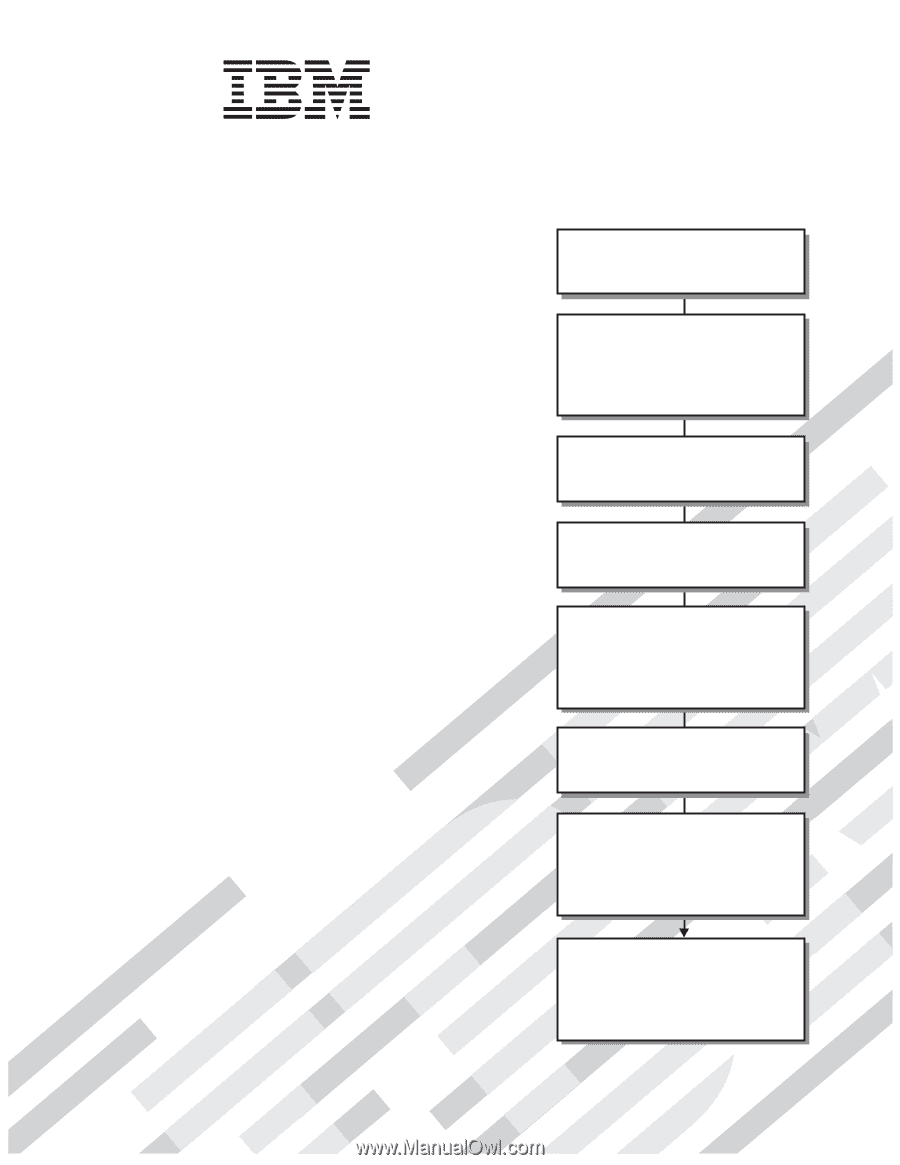
Welcome.
This
contains information for setting
up and configuring your BladeCenter
unit and its components.
For additional information about
your BladeCenter device view
the publications on the
You can
also find the most
current information about
BladeCenter devices at
Installation and User's Guide
Documentation CD.
Installation and User's
Guide
BladeCenter H
Types 8852, 7989, and 1886
Read the BladeCenter overview in
Chapter 1 of this
.
Installation and User's Guide
Define and document the configuration
parameters for your BladeCenter unit
using the worksheets in Appendix A of this
.
Installation and User's Guide
Set up your operating environment and
install the rack using the
instructions that come with the rack.
Install the BladeCenter unit in the rack
using the instructions in this
.
Installation and
User's Guide
Install the power modules and
management modules in the BladeCenter
unit using the instructions in this
and the documents
that come with each component.
Installation
and User's Guide
Perform initial BladeCenter unit
configuration using the instructions in the
Management Module User's Guide.
Install and configure I/O modules in the
BladeCenter unit using the instructions in
this
and the documents that come
with each I/O module.
Installation and User's Guide
Install and configure blade servers in the
BladeCenter unit using the instructions in
this
and the documents that come
with each blade server.
Installation and User's Guide