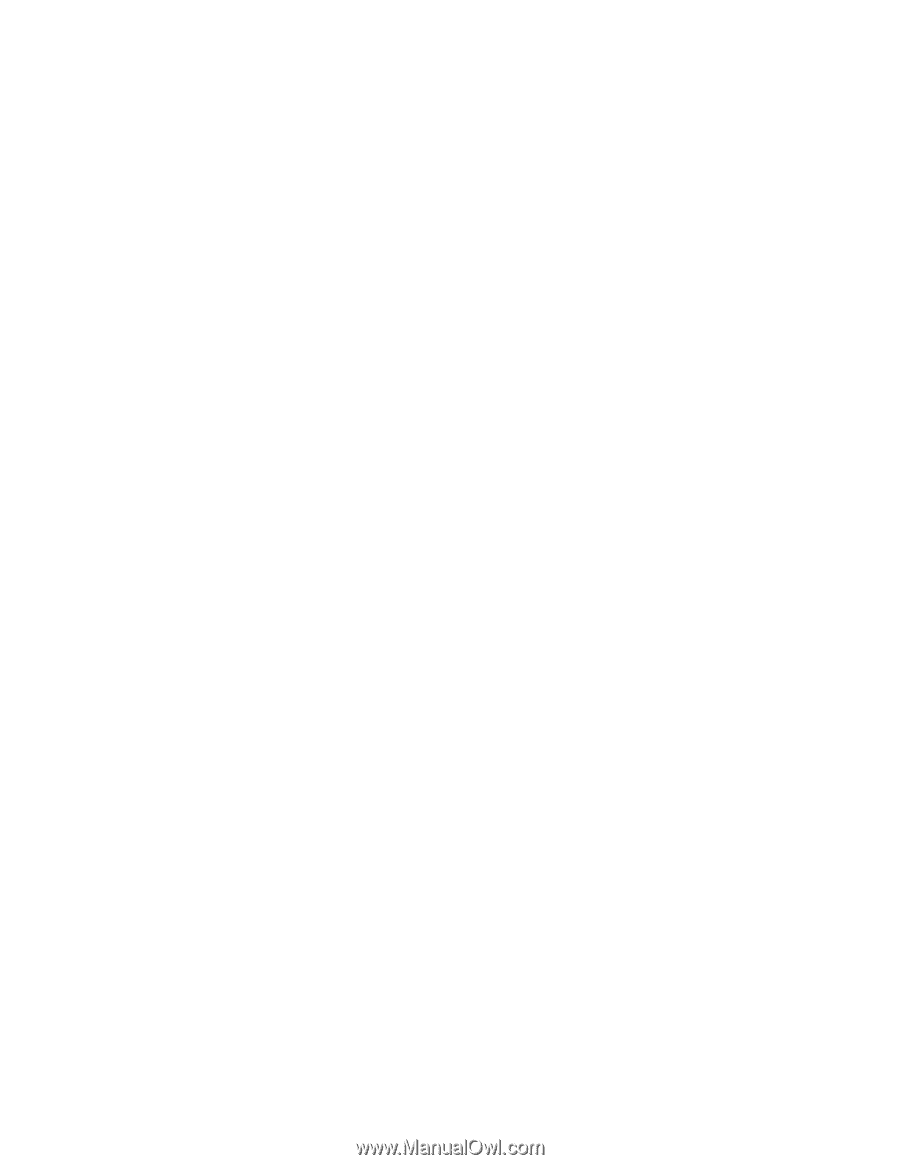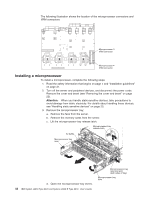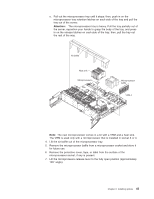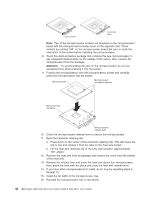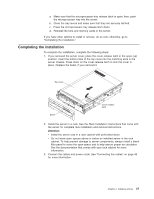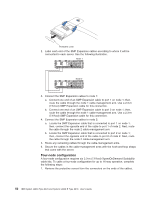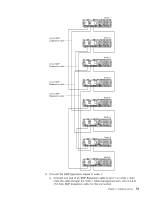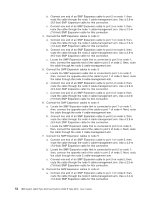IBM 88743RU User Guide - Page 61
Updating, server, configuration, Expansion, cabling
 |
UPC - 000435945938
View all IBM 88743RU manuals
Add to My Manuals
Save this manual to your list of manuals |
Page 61 highlights
Updating the server configuration When you start the server for the first time after you add or remove an internal option or external SAS or SCSI device, you might receive a message that the configuration has changed. The Configuration/Setup Utility program starts automatically so that you can save the new configuration settings. For more information, see "Using the Configuration/Setup Utility program" on page 58. Some options have device drivers that you must install. For information about installing device drivers, see the documentation that comes with each option. If more than one microprocessor is installed, the server can operate as a symmetric multiprocessing (SMP) server. You might have to upgrade the operating system to support SMP. For more information, see "Using the ServerGuide Setup and Installation CD" on page 63 and the operating-system documentation. If the server has an optional RAID adapter and you have installed or removed a hard disk drive, see the documentation that comes with the RAID adapter for information about reconfiguring the disk arrays. For information about configuring the integrated Gigabit Ethernet controller, see "Configuring the Gigabit Ethernet controller" on page 66. SMP Expansion cabling The cabling information in this section is for multi-node configurations that consist of two, four, or eight servers, for up to 32-way operation. A node is a server that is interconnected with other servers or nodes through the SMP Expansion Ports to share system resources. To configure and cable a multi-node configuration, complete the following steps: 1. Update the BIOS code and the service processor firmware. To download the most current level of BIOS code and service processor firmware, go to http://www.ibm.com/servers/eserver/support/xseries/index.html. 2. Make sure that each System x3950 E node contains a minimum of one microprocessor and one memory card with one pair of DIMMs. 3. Make sure that each microprocessor in the multi-node configuration is the same cache size and type, and the same clock speed. 4. Make sure that the service processor on each node is configured and connected to the network. See the Remote Supervisor Adapter II SlimLine and Remote Supervisor Adapter II User's Guide for more information. 5. Cable the configuration, using the instructions in this section. 6. Configure the scalable partition. See "Using the Scalable Partition Web Interface" on page 81. 7. Press the power-control button on the primary node to turn on the multi-node configuration manually. Two-node configuration A two-node configuration requires two 2.3-m (7.6-foot) XpandOnDemand Scalability cable kits. To cable a two-node configuration for up to 8-way operation, complete the following steps: 1. Remove the protective covers from the connectors on the ends of the cables. Chapter 2. Installing options 49