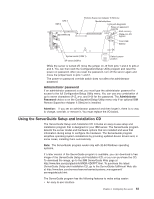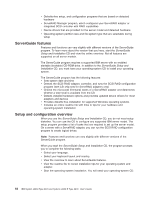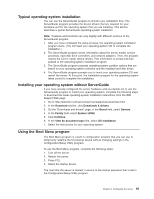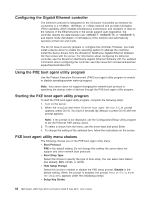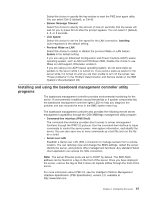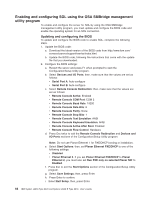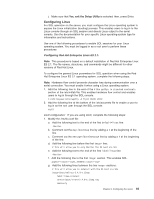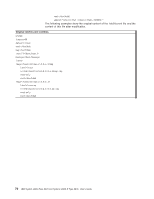IBM 88743RU User Guide - Page 80
Enabling, configuring, using, SMBridge, management, utility, program
 |
UPC - 000435945938
View all IBM 88743RU manuals
Add to My Manuals
Save this manual to your list of manuals |
Page 80 highlights
Enabling and configuring SOL using the OSA SMBridge management utility program To enable and configure the server for SOL by using the OSA SMBridge management utility program, you must update and configure the BIOS code and enable the operating system for an SOL connection. Updating and configuring the BIOS To update and configure the BIOS code to enable SOL, complete the following steps. 1. Update the BIOS code: a. Download the latest version of the BIOS code from http://www.ibm.com/ servers/eserver/support/xseries/index.html. b. Update the BIOS code, following the instructions that come with the update file that you downloaded. 2. Configure the BIOS settings: a. Restart the server and press F1 when prompted to start the Configuration/Setup Utility program. b. Select Devices and I/O Ports; then, make sure that the values are set as follows: v Serial Port A: Auto-configure v Serial Port B: Auto-configure c. Select Remote Console Redirection; then, make sure that the values are set as follows: v Remote Console Active: Enabled v Remote Console COM Port: COM 2 v Remote Console Baud Rate: 19200 v Remote Console Data Bits: 8 v Remote Console Parity: None v Remote Console Stop Bits: 1 v Remote Console Text Emulation: ANSI v Remote Console Keyboard Emulation: ANSI v Remote Console Active After Boot: Enabled v Remote Console Flow Control: Hardware d. Press Esc twice to exit the Remote Console Redirection and Devices and I/O Ports sections of the Configuration/Setup Utility program. Note: Do not use Planar Ethernet 1 for PXE/DHCP booting or installation. e. Select Start Options; then, set Planar Ethernet PXE/DHCP to one of the following settings: v Disabled v Planar Ethernet 2. If you set Planar Ethernet PXE/DHCP to Planar Ethernet 2, you must also set Run PXE only on selected Planar NIC to Enabled. f. Press Esc to exit the Start Options section of the Configuration/Setup Utility program. g. Select Save Settings; then, press Enter. h. Press Enter to confirm. i. Select Exit Setup; then, press Enter. 68 IBM System x3950 Type 8878 and System x3950 E Type 8879: User's Guide